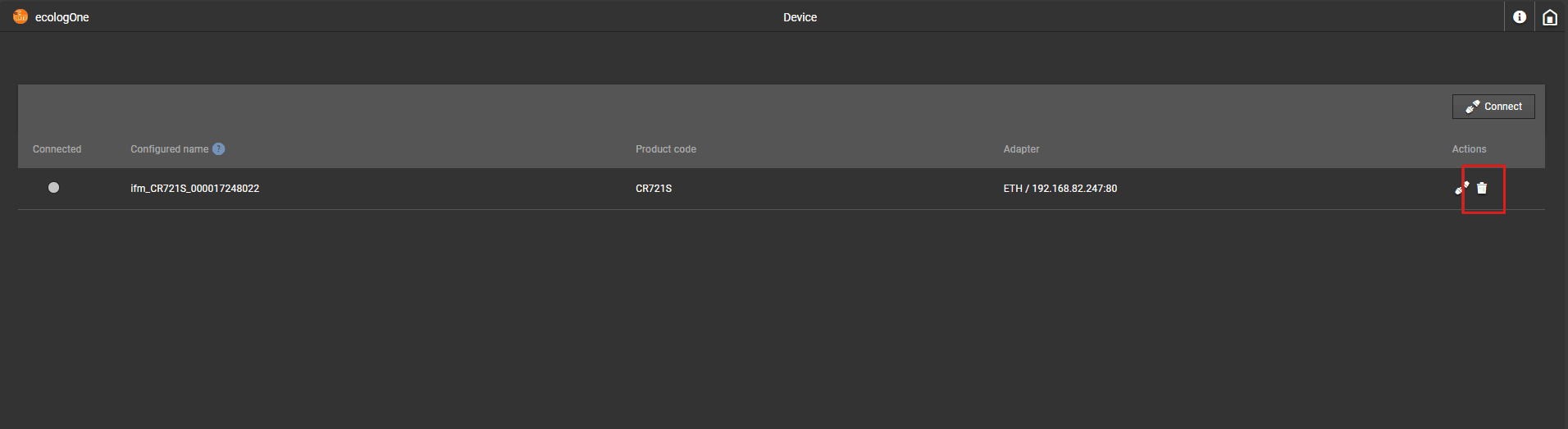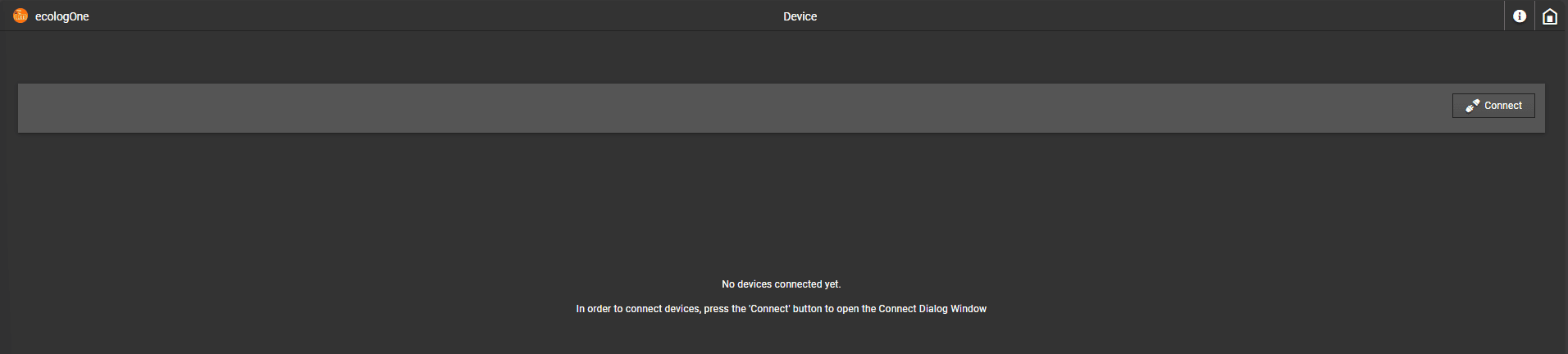Connecting devices
Connecting a device
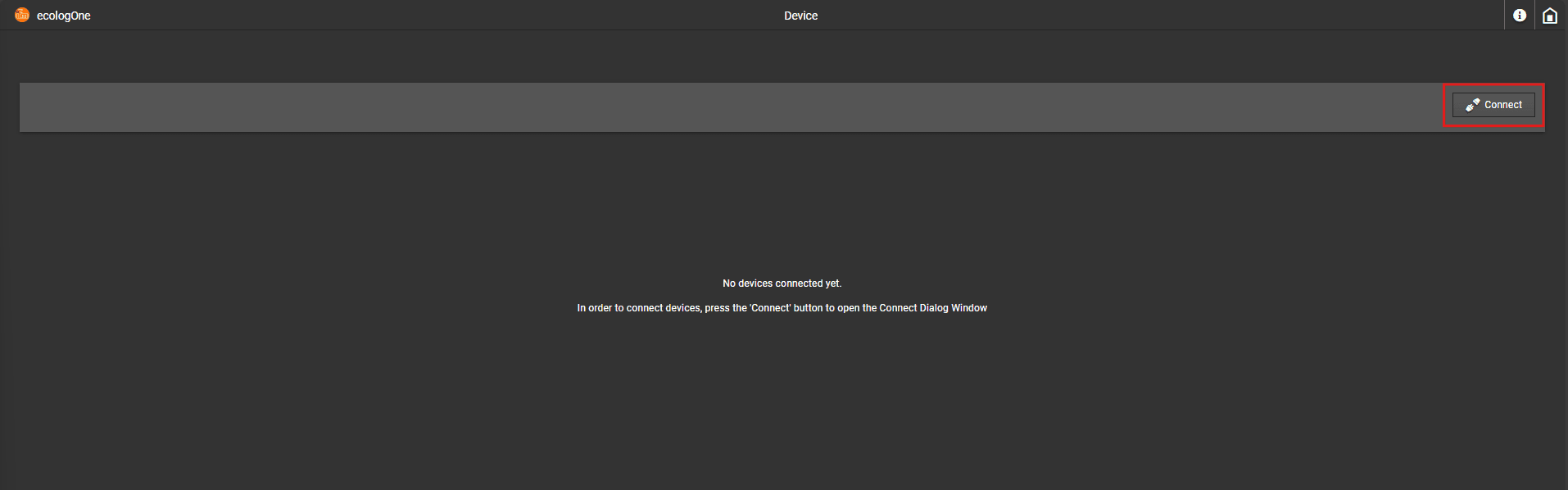
The following dialog will open:
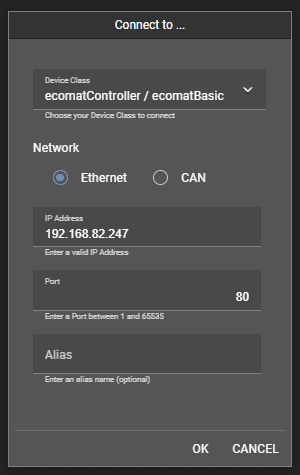
ecomatController / ecomatBasic (min. FW 3.2.0.3) ecomatDisplay 4.3" (min. FW 2.0.0.11) BasicSystem
Connecting via Ethernet
IP Address Port
Connecting via CAN
Interface (the physical interface used to connect via CAN) Node ID Baudrate
Supported USB-to-CAN adapter on Windows
CANFox IXXAT
Peak
ℹ Info :
Make sure that you have installed the latest driver of your USB-to-CAN adapter. To get the latest CANFox driver check the ecologOne delivery package which contains a driver folder. When using non ifm USB-to-CAN adapter, you need to download the driver on the according website
⚠ Warning :
The driver for the CANFox needs to be minimum MT_API V7.04.9900.
Login
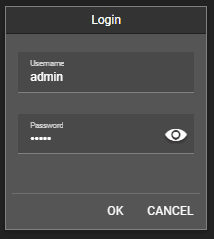
ℹ Info :
Default username and password of the different devices:
ecomatController / ecomatBasic user: admin no password ecomatDisplay 4.3" user: ecologconnect password: ecologconnect
Connection list
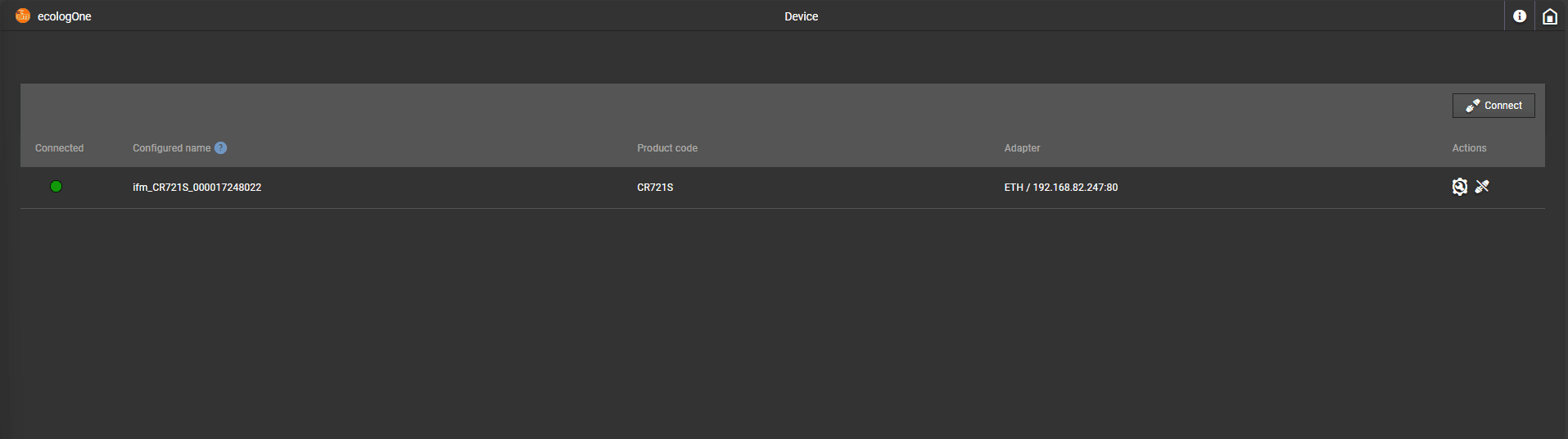
Start using the connected device
Start using the connected device
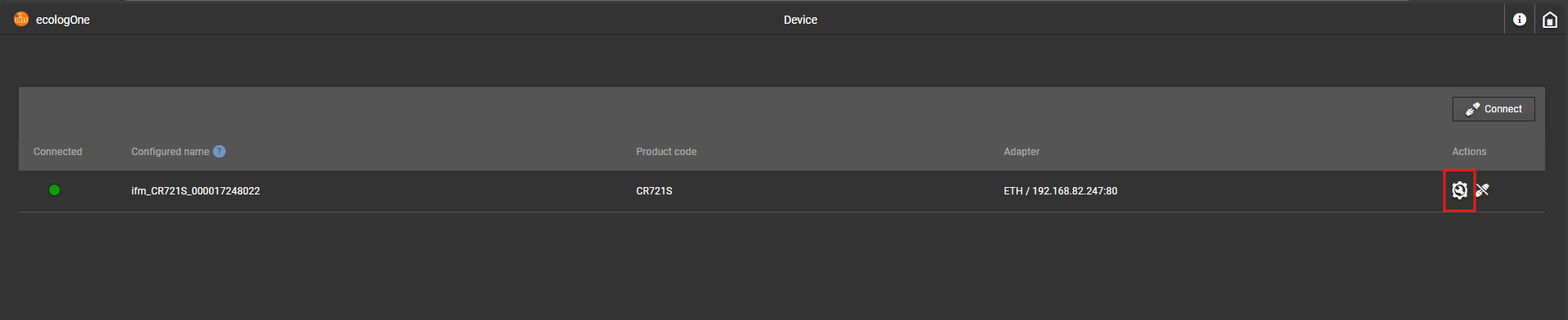
Possible problems during establishing a connection
General
Is the device switched on? Are all cable connections correctly connected? Is the target device in an operating mode that allows a connection? Refer to the user documentation of the device.
Ethernet
Is the target device fundamentally reachable in the network? Does the target device respond to a ping command? If not: Check IP Address and Port of the device Is the PC in the same subnet as the target device? Is the subnetmask setting correct? Is a firewall preventing communication?
CAN
Is the USB-to-CAN adapter operational? Is the correct driver for the CAN adapter installed correctly? Does the configured baudrate match the baudrate set on the target device? Is the Node ID correct? Are there other devices with another baudrate on the CAN bus?
Disconnecting a device

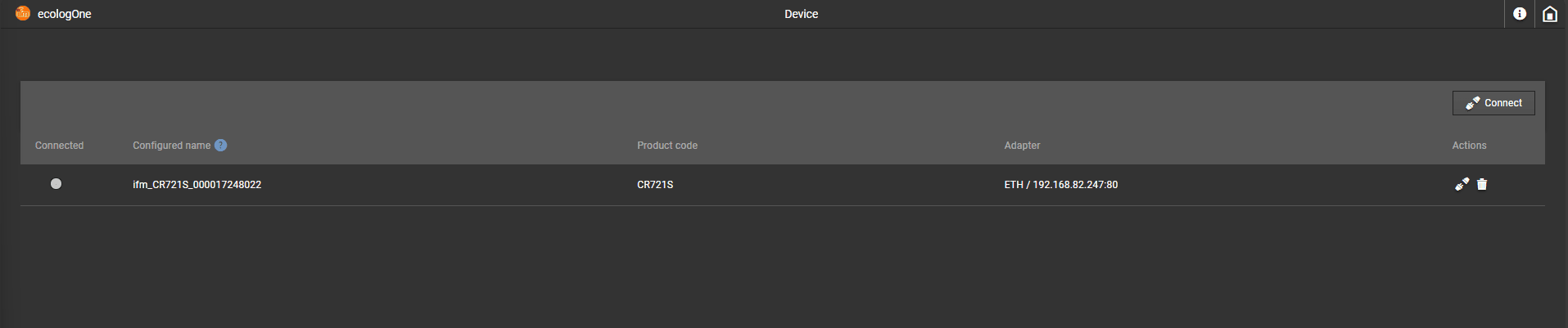
Reconnecting a device
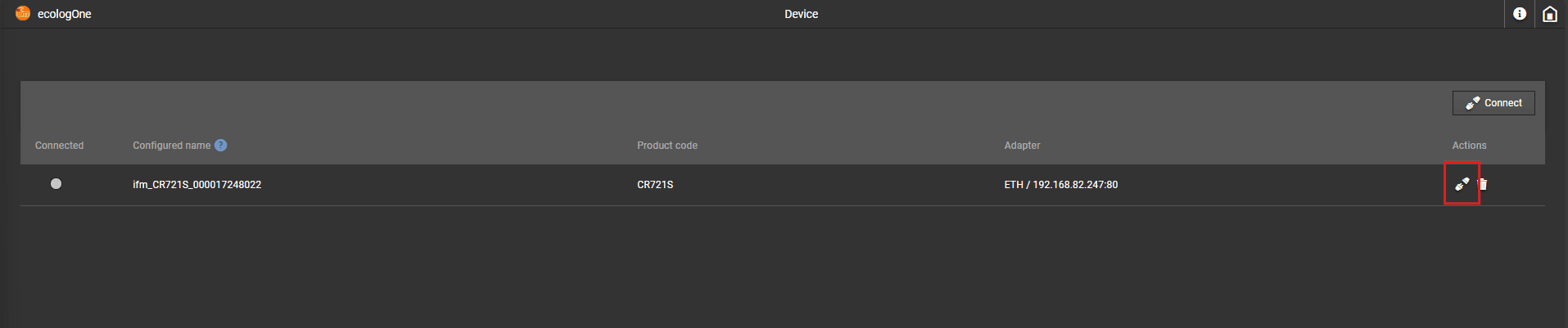
Removing a device