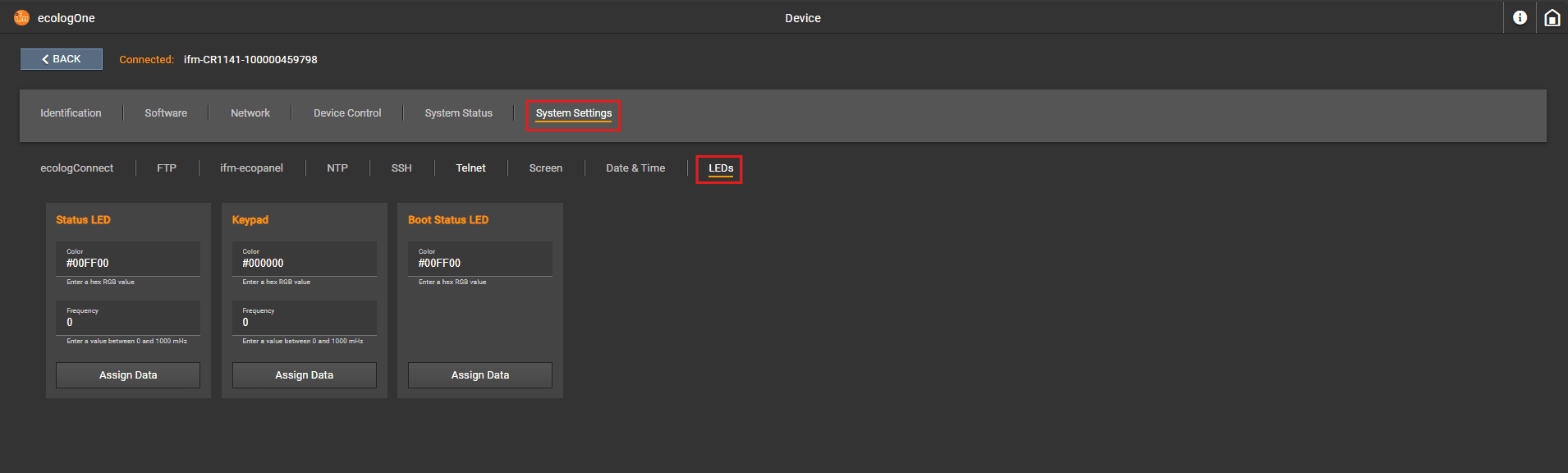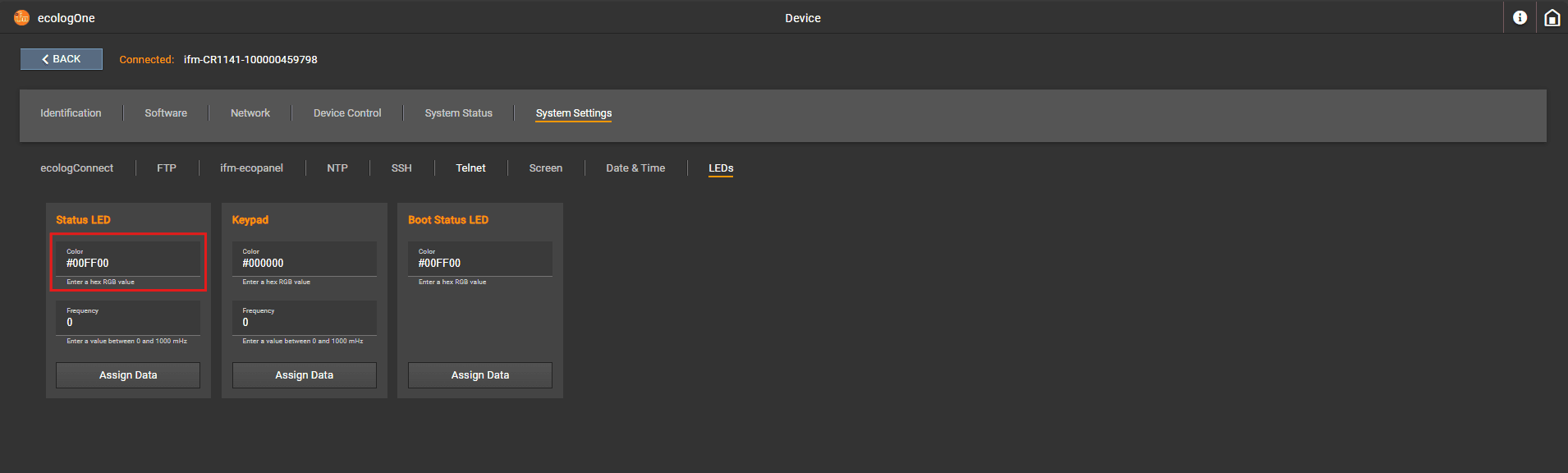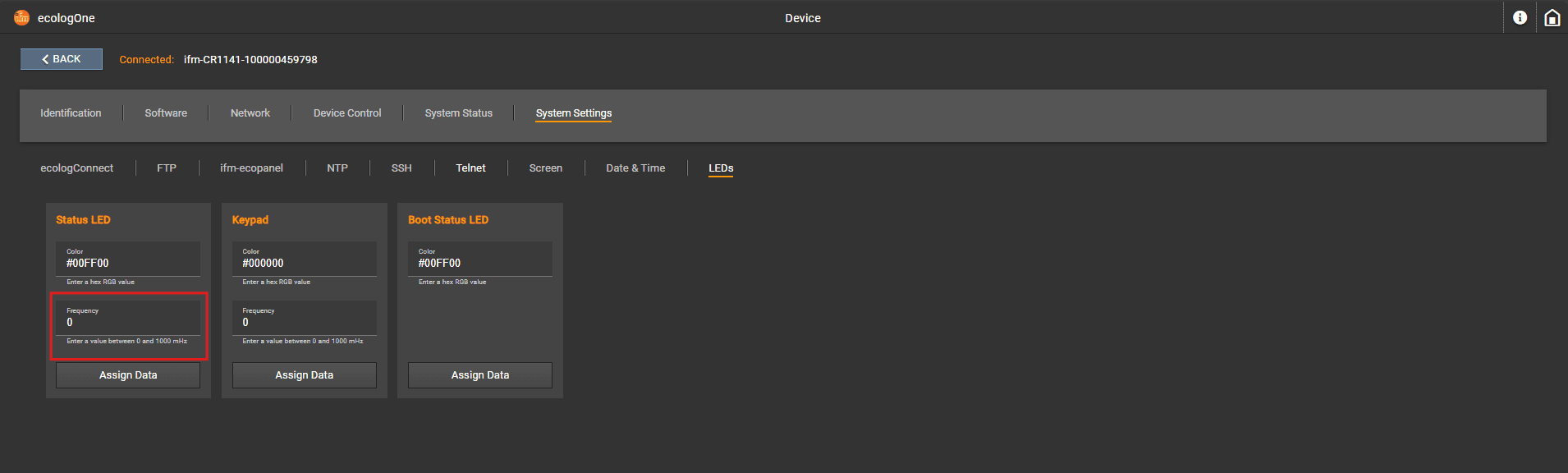System settings
NodeID
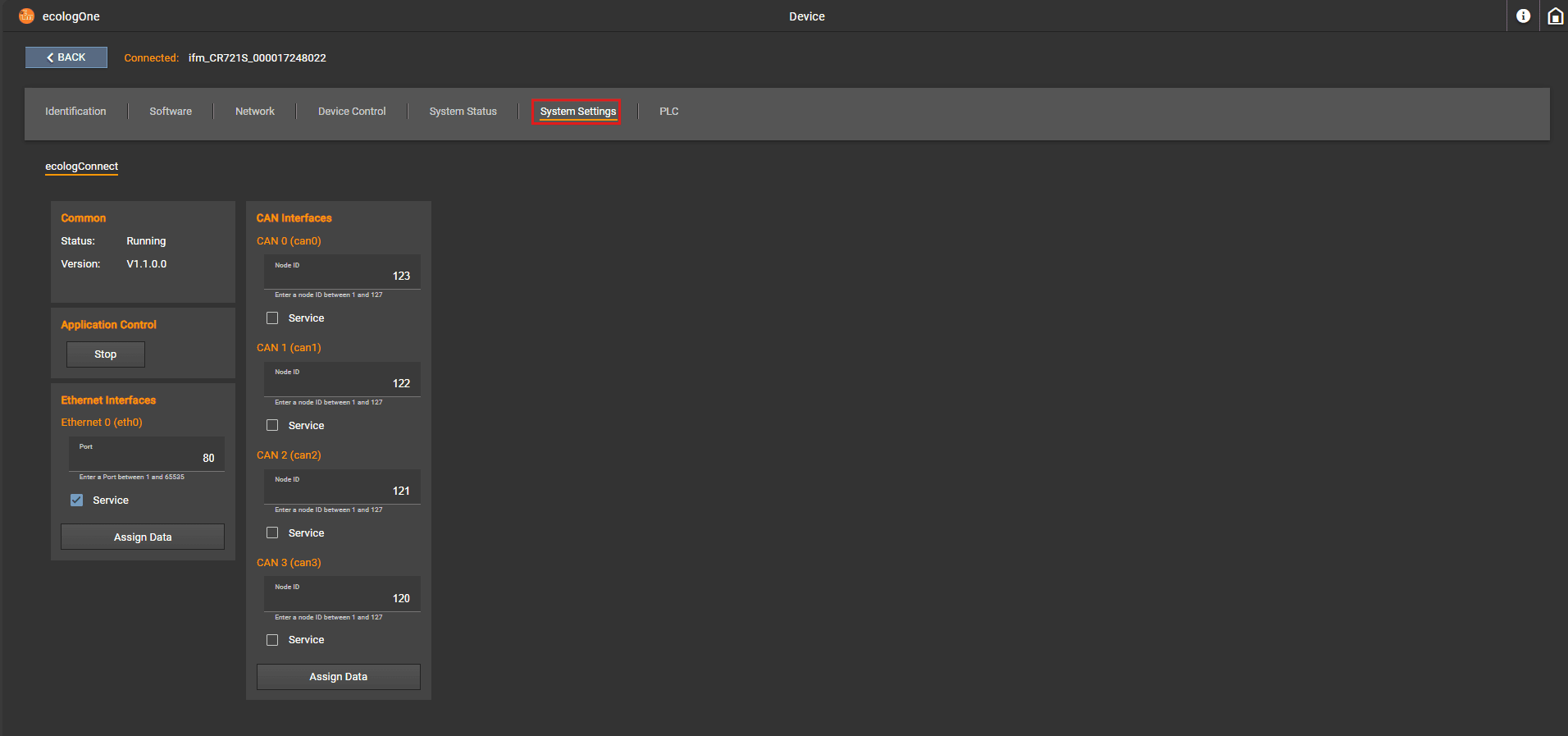
ecologConnect
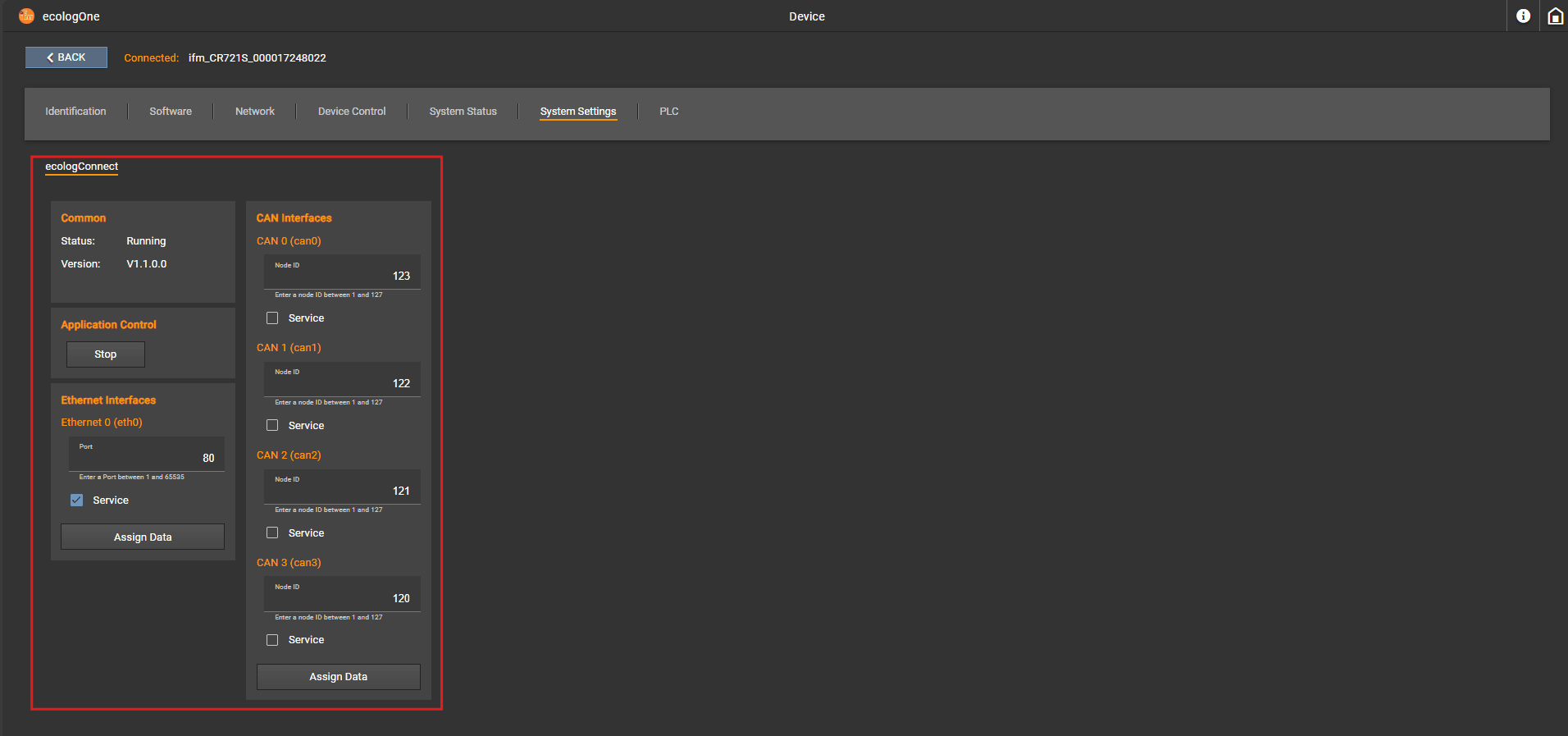
⚠ Warning :
When stopping ecologConnect, the connected device will stop the communication with ecologOne. To start ecologConnect please check the programming manual of the corresponding device.
ℹ Information :
Not all devices support the activation or deactivation of a single interface. If all services are deactivated, communication with ecologOne is no more possible anymore. To activate the service again, check the programming manual of the device.
NodeID
Application and Services
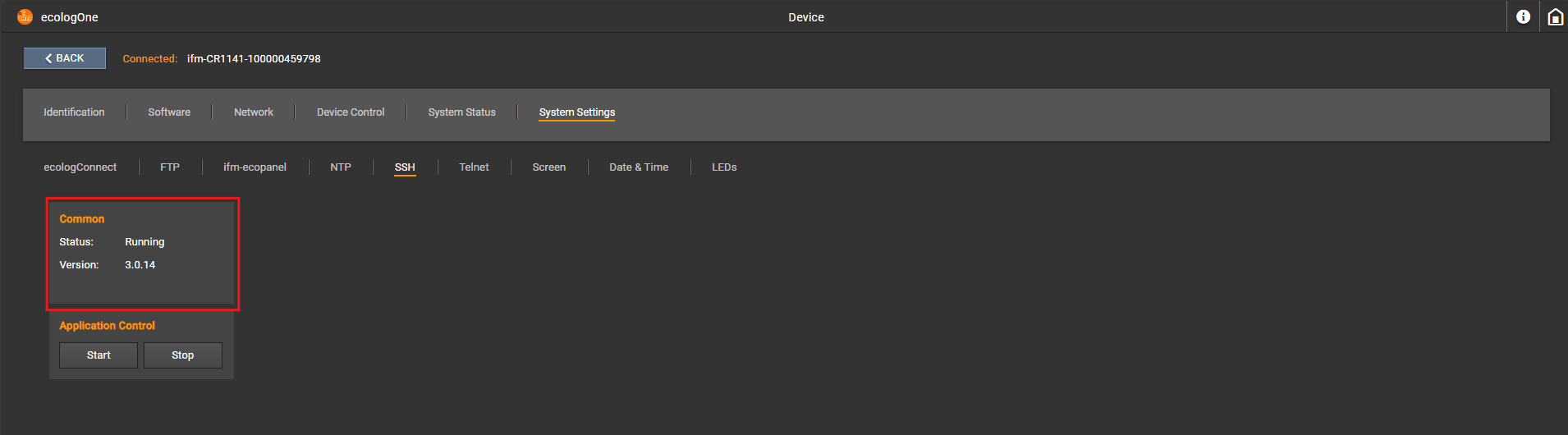
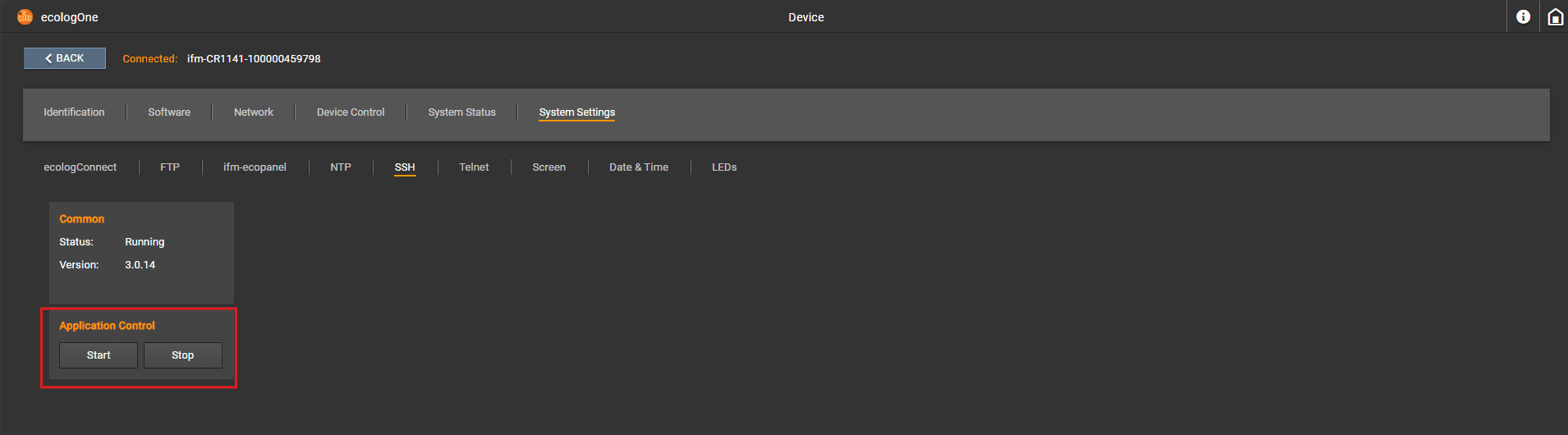
Screen settings
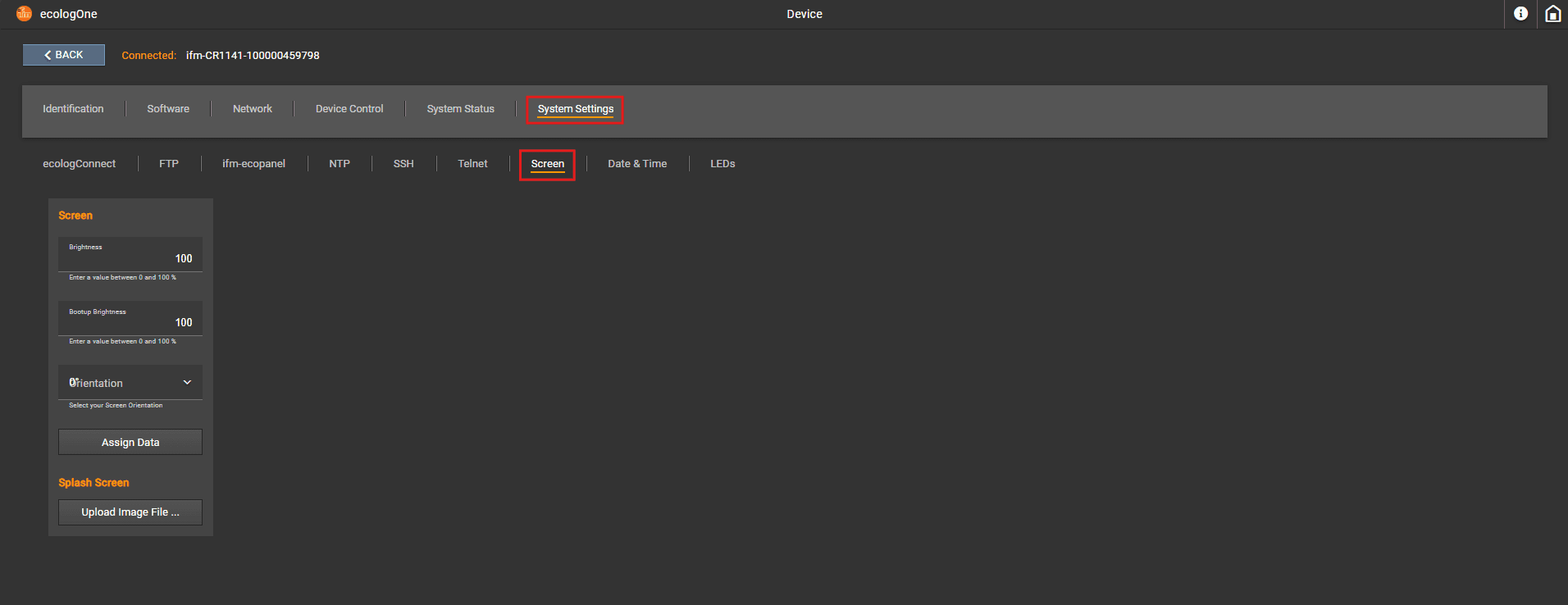
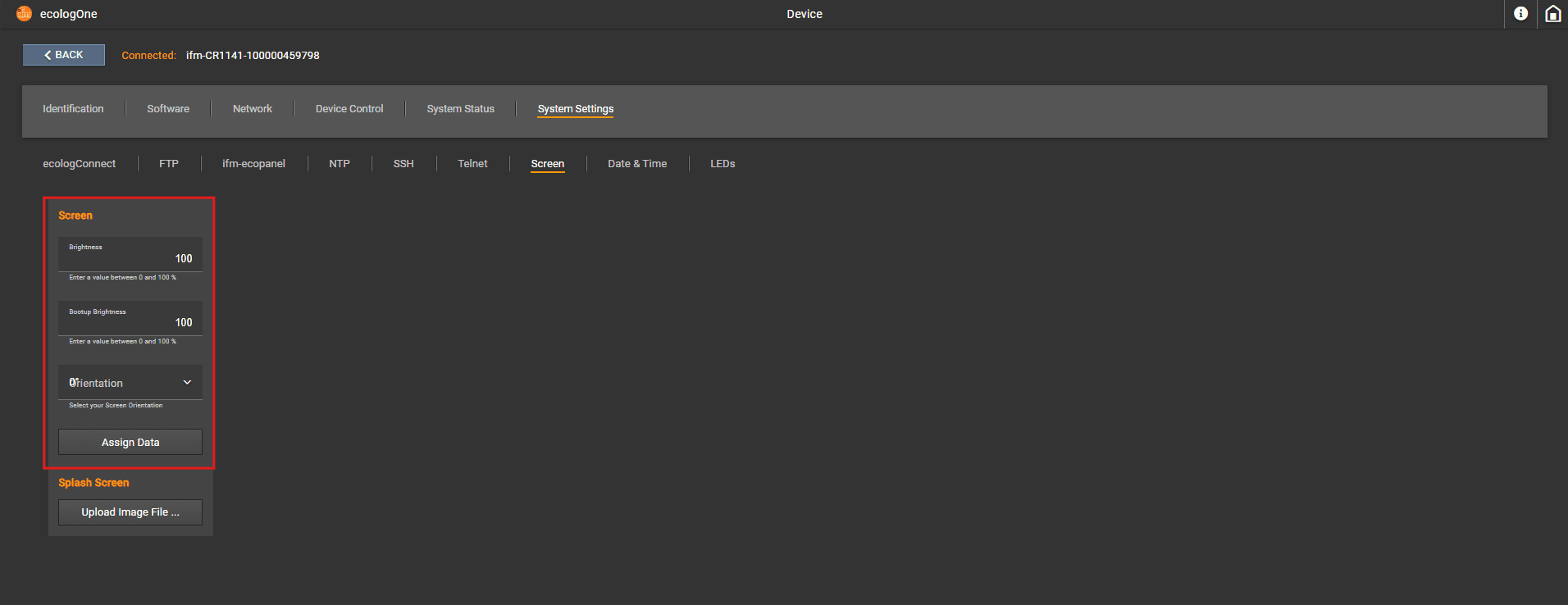
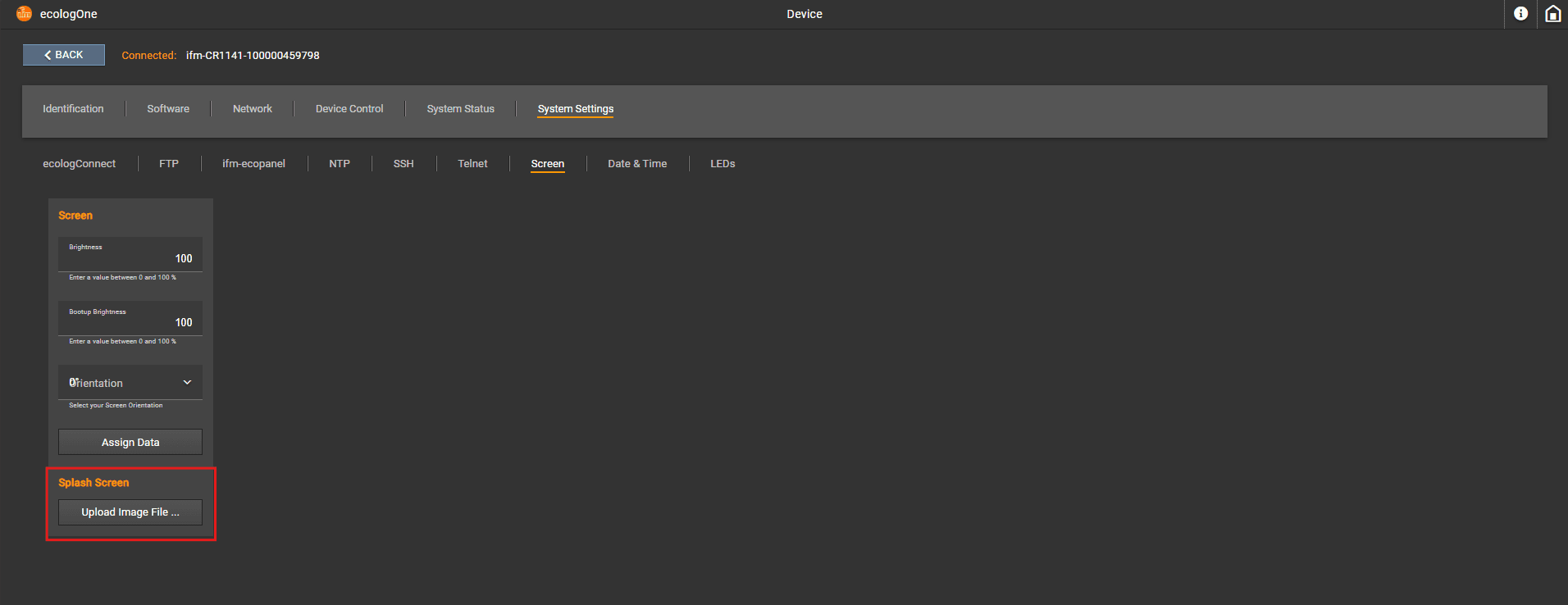
Date and Time
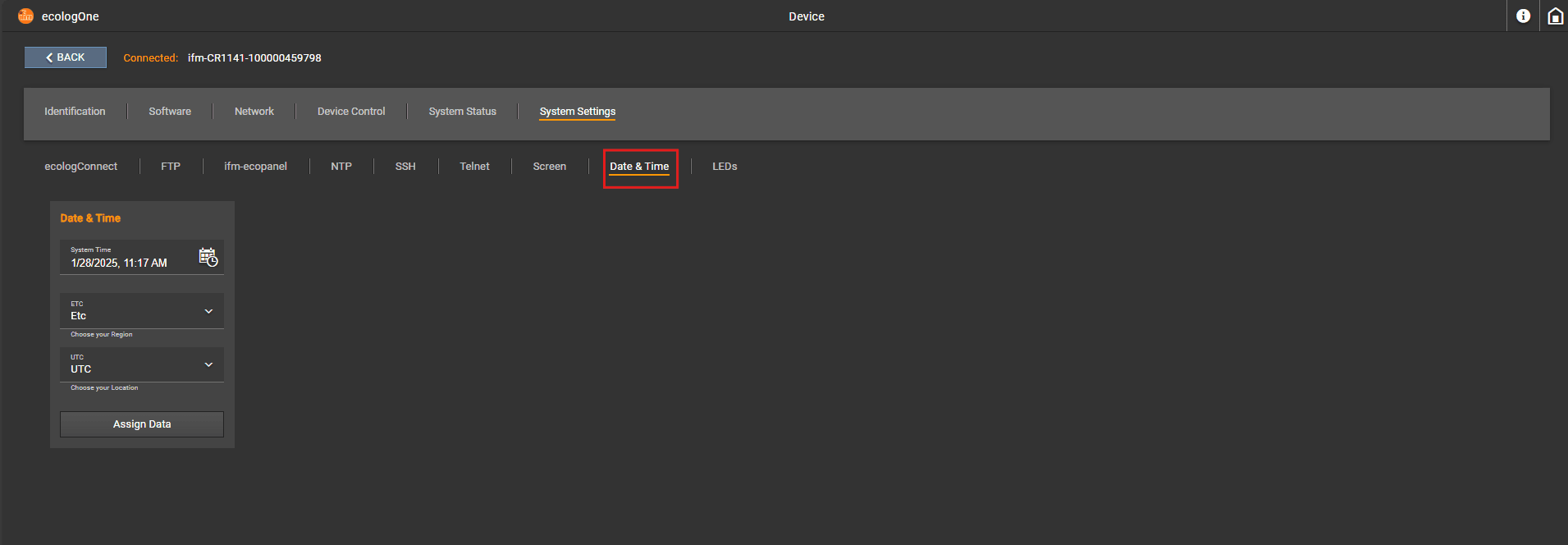

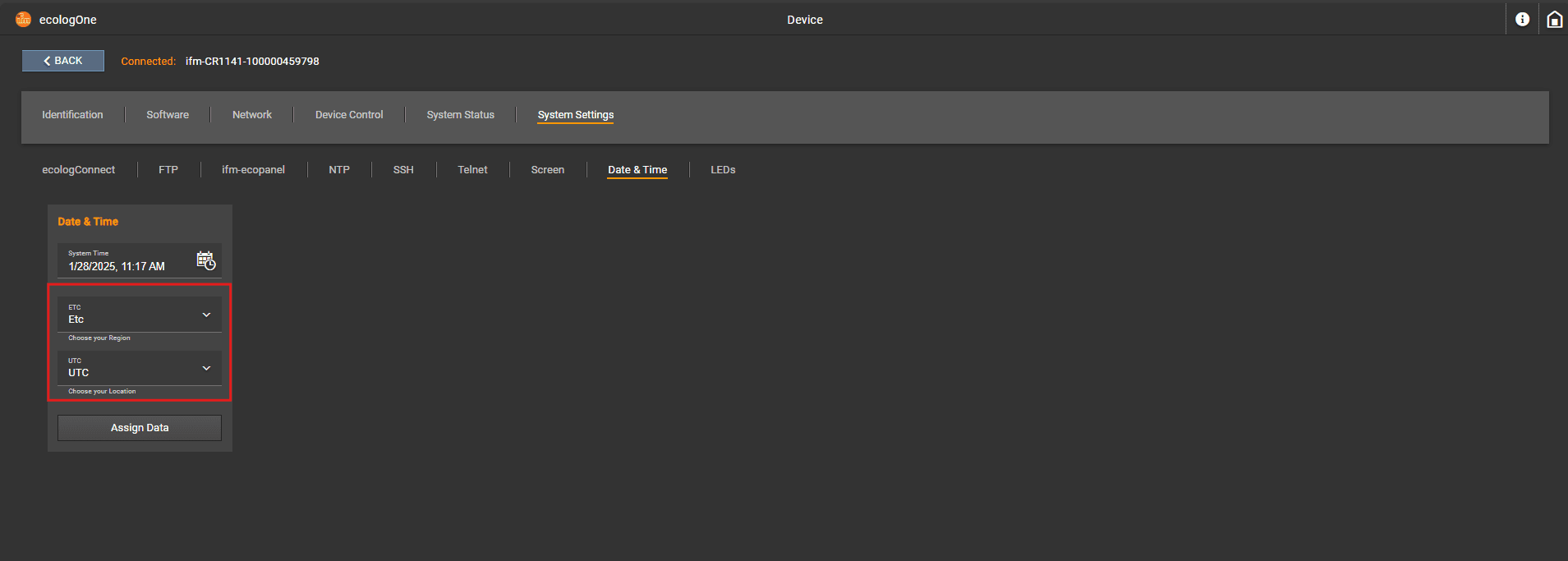
Configuration of LEDs