Network
⚠ Warning :
If you change the network settings of your current session, the device will be no more reachable. It depends on the device if you have to reboot the device to make the network changes effective.
ℹ Info :
The Slot Configuration has its own heading and is therefore ignored in the descriptions until its own chapter.
Ethernet
Simplified view
IP Address Subnetmask Default Gateway
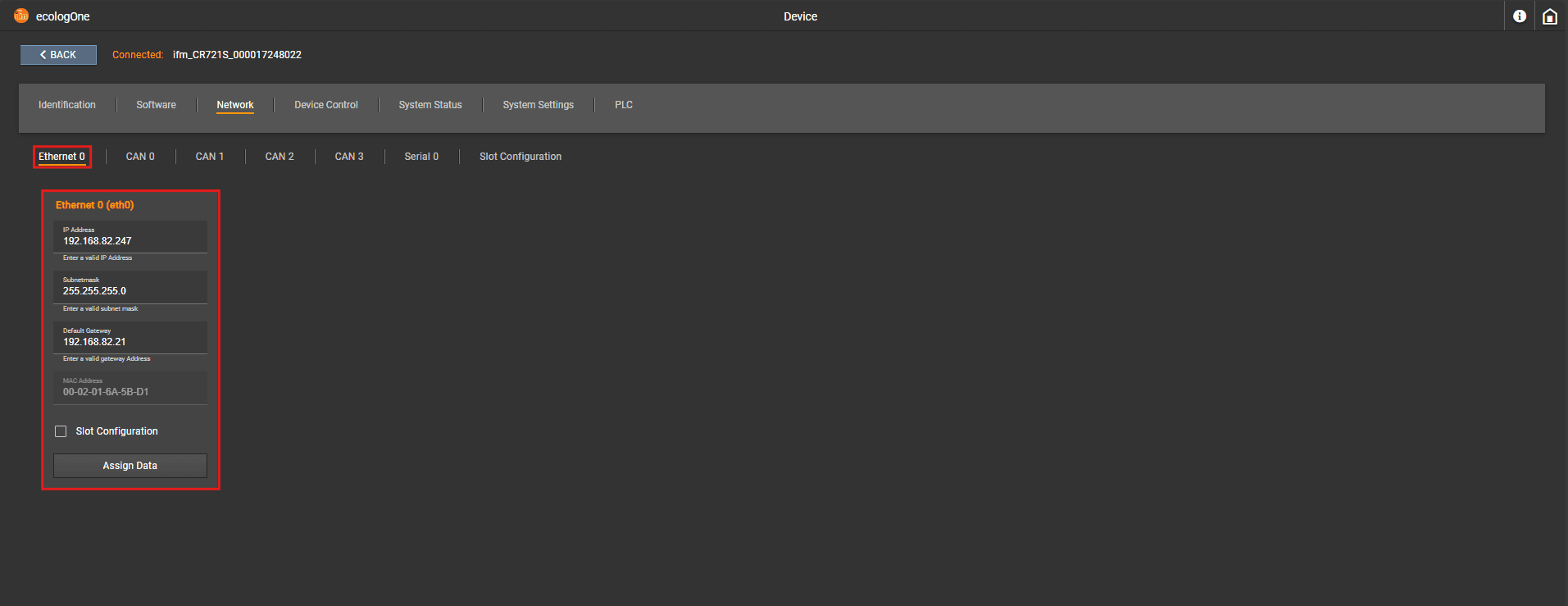
Extended view
Different modes like Static or DHCP can be set
More than one IP address can be set
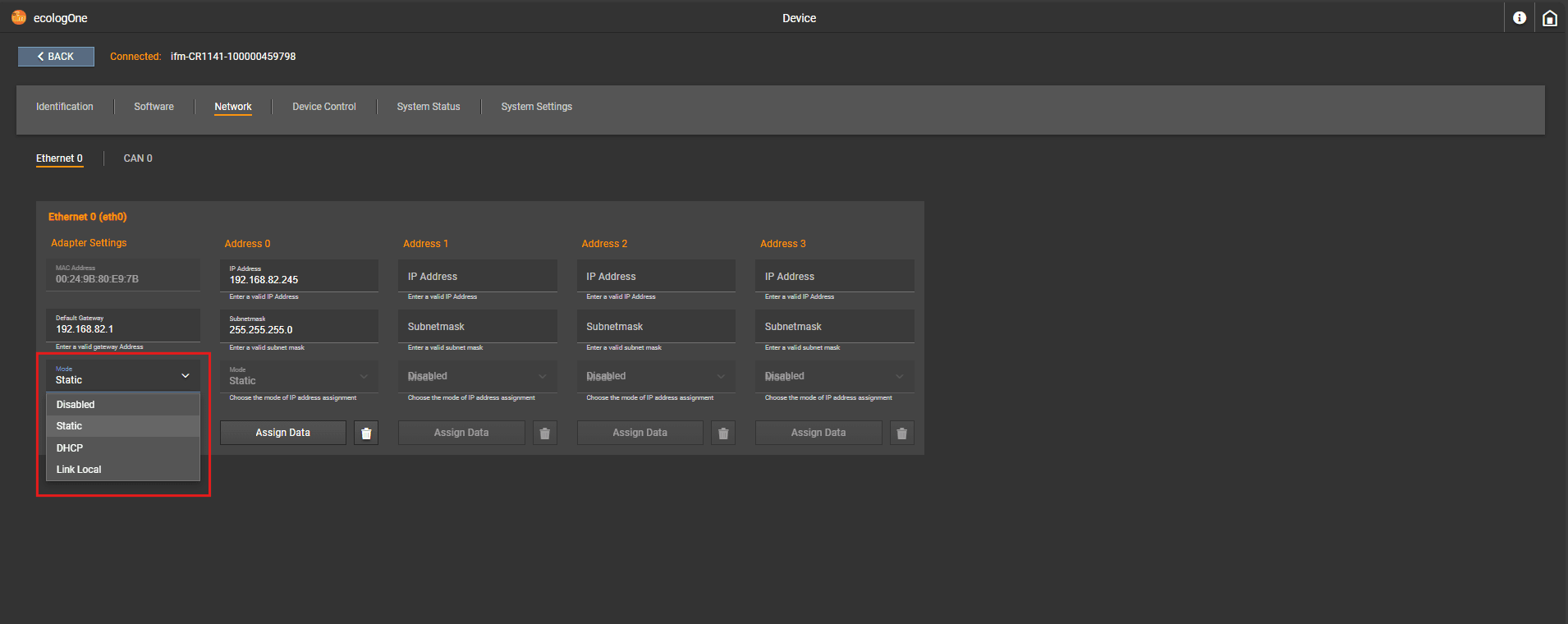
Disabled : turn this ethernet interface off Static : use a static ip address for this interface DHCP : get an ip address from a DHCP server BOOTP : To be defined Link-Local : To be defined
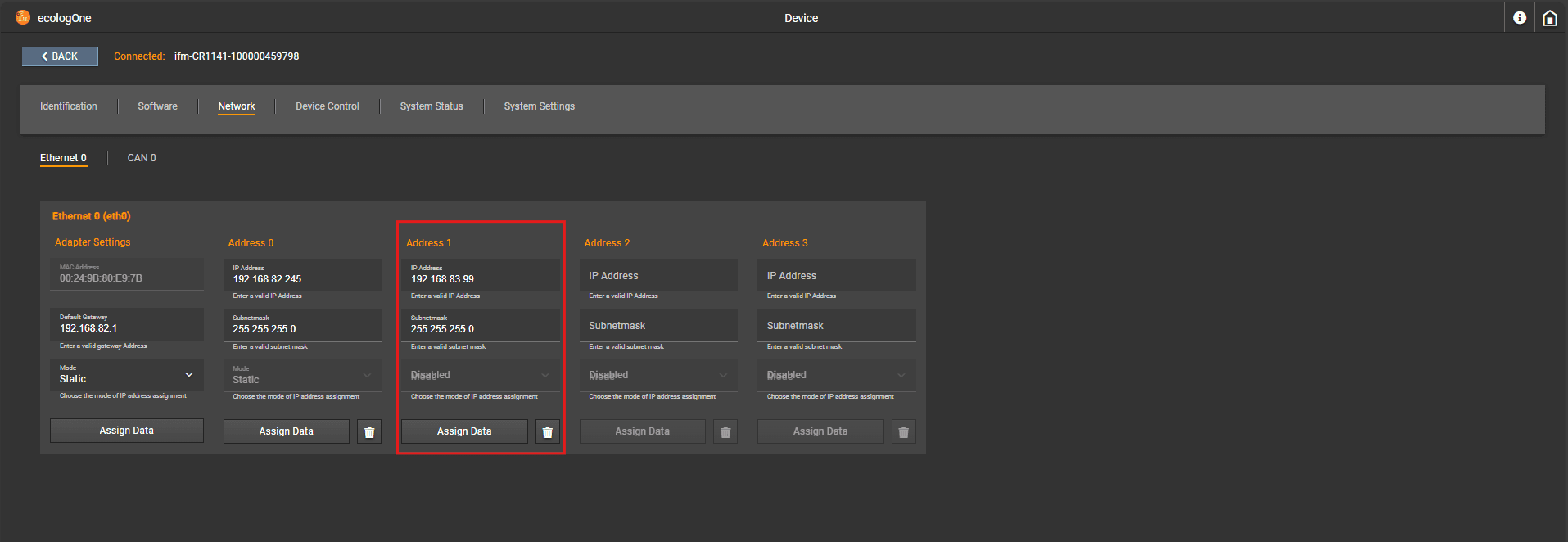
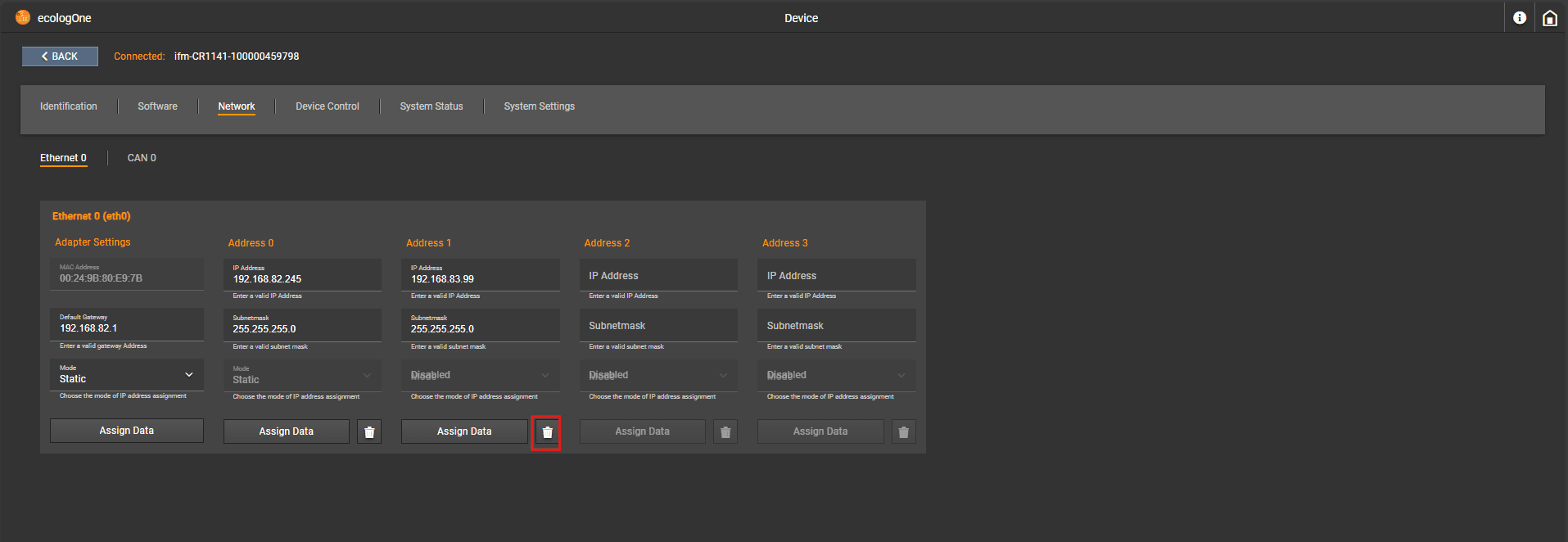
CAN
ℹ Info :
The Node ID is service and application specific. To adjust the Node ID you have to navigate to the System Settings tab and choose the preferred service or application.
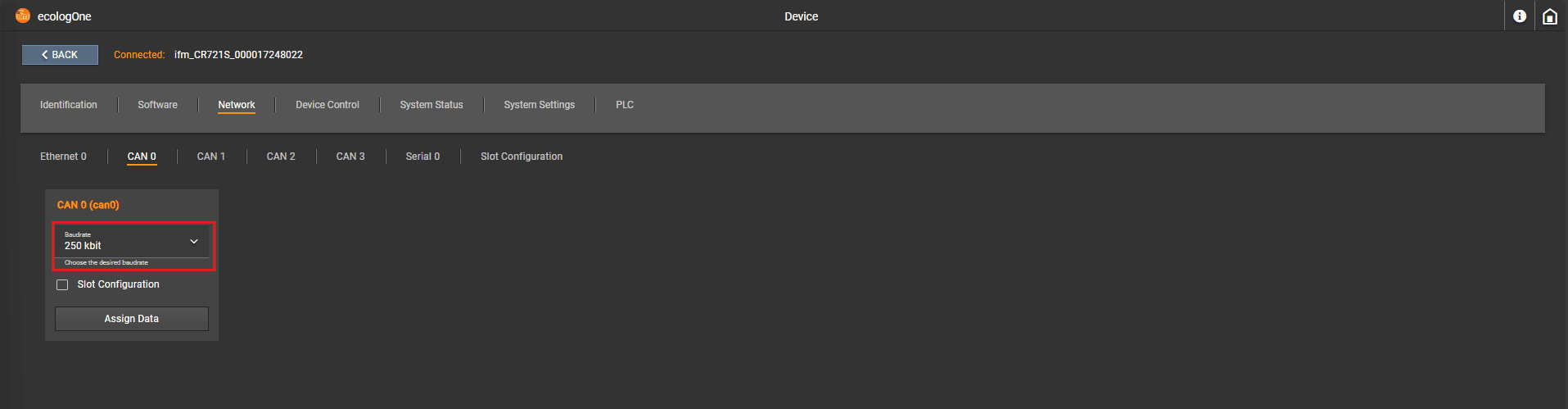
Serial
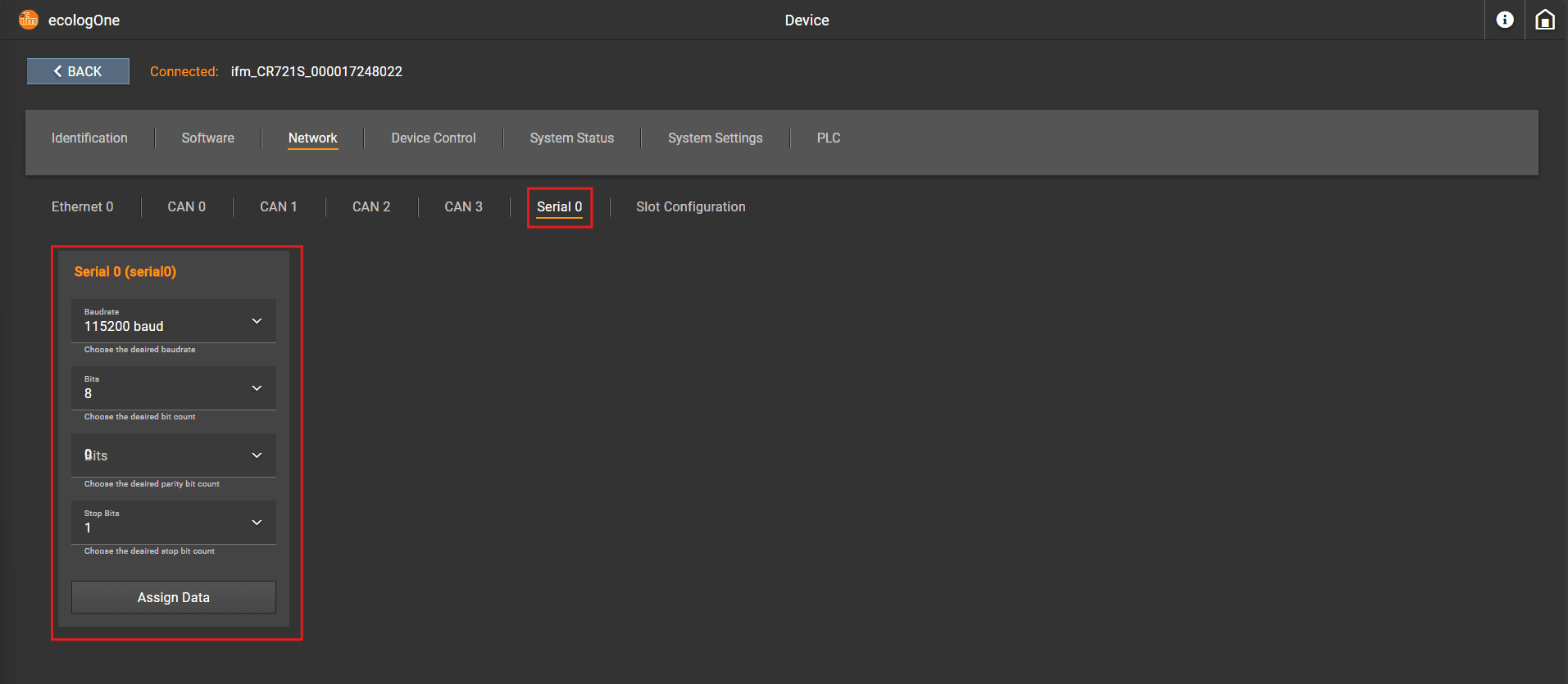
Slot Configuration
What is the Slot configuration?
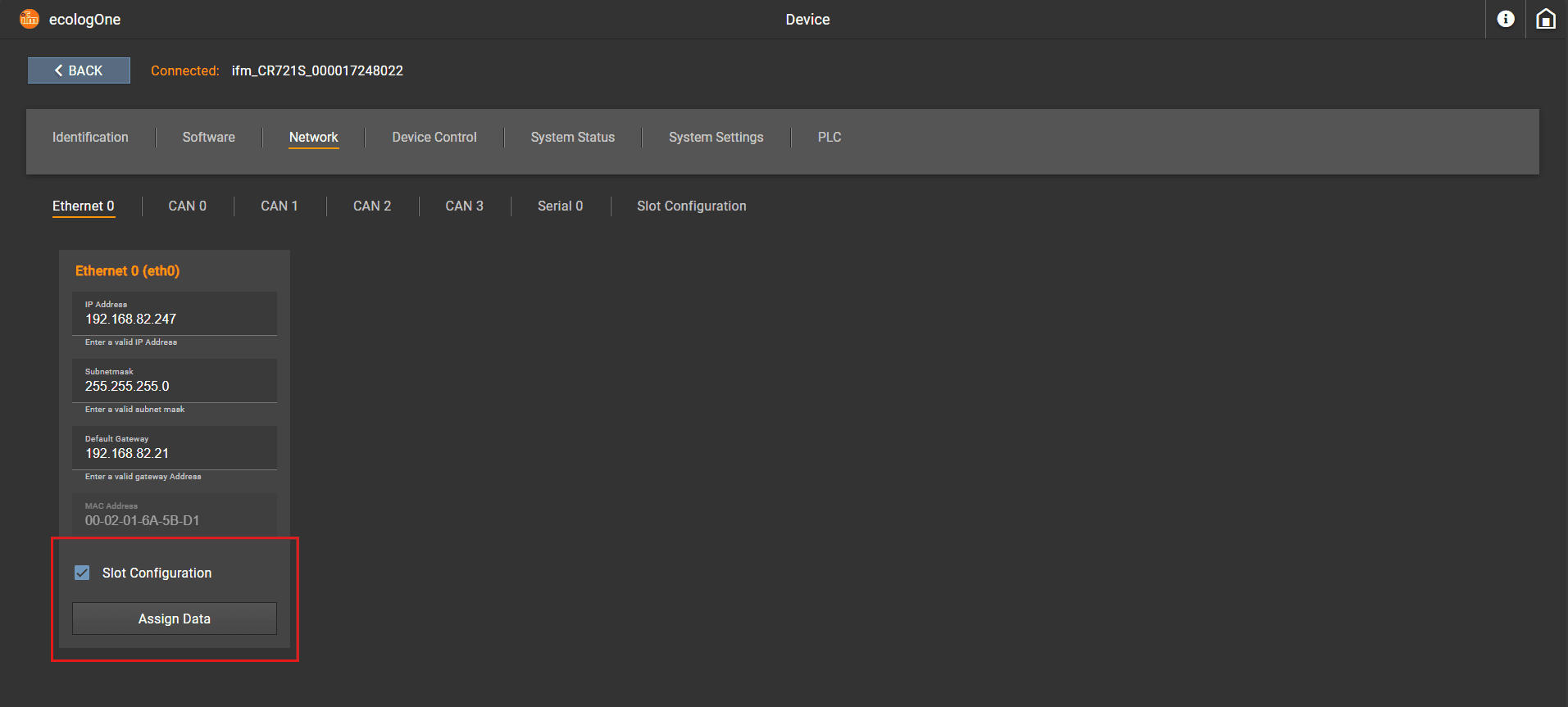
Operating principle
The device IP addressor NodeIdgets automatically increased with an high signal at the defined inputs in the Slot Configuration sub tab:
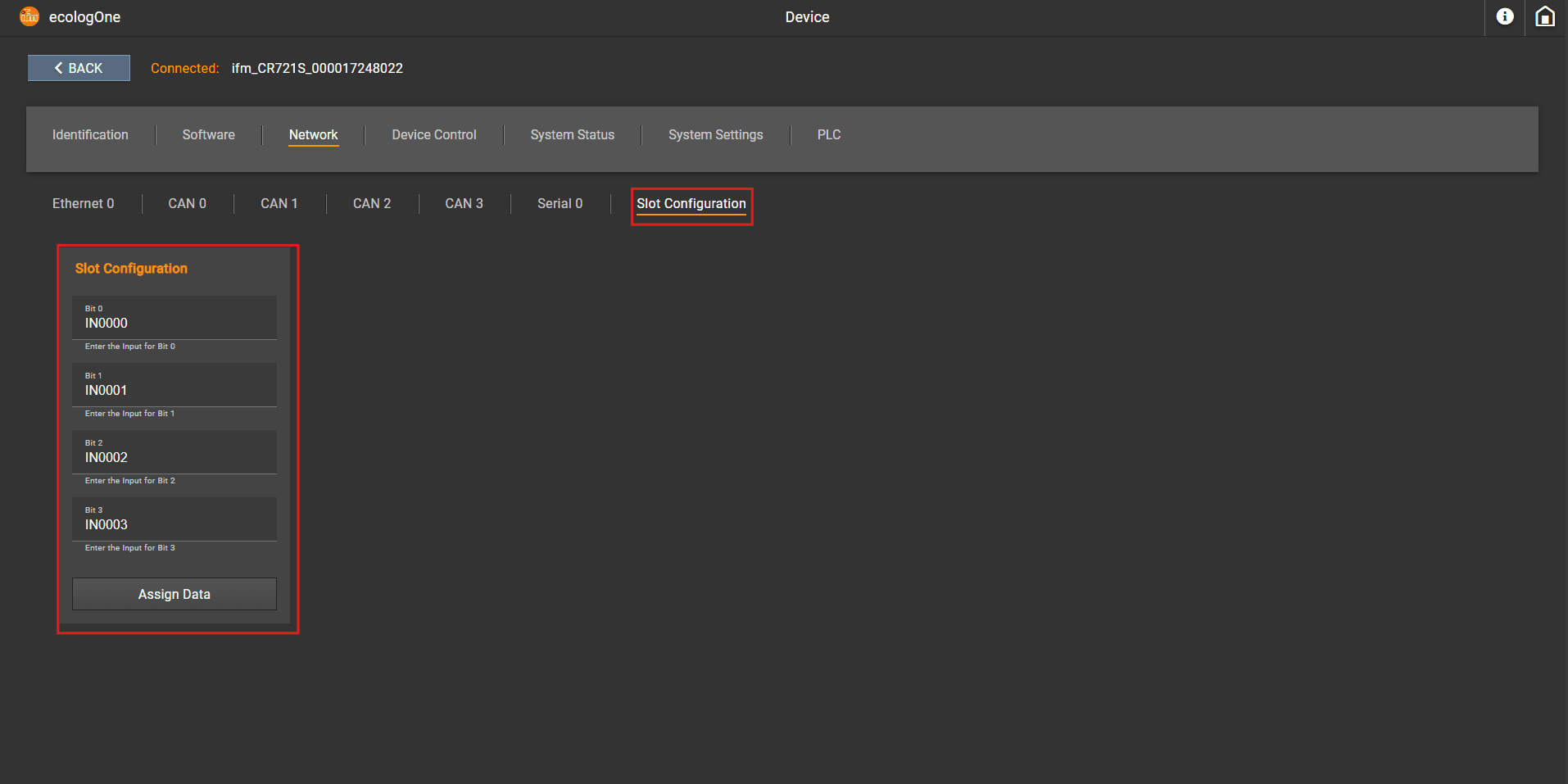
If the value of the setting exceeds the limit, the value of the interface does not get increased
Examples:
Before Enabling and applying a Slot Configuration
Slot Configuration IP Address: 192.168.82.247ecologConnect NodeId: 123CODESYS Service NodeId: 127
Enabling Slot Configuration
Slot Configuration Slot Configuration set as in the above pictures IN0000and IN0002are set to a high signal
After Enabling Slot Configuration
Slot Configuration Slot Configuration BIT0 BIT2
IP Address: 192.168.82.252ecologConnect NodeId: 128CODESYS Service NodeId: 127