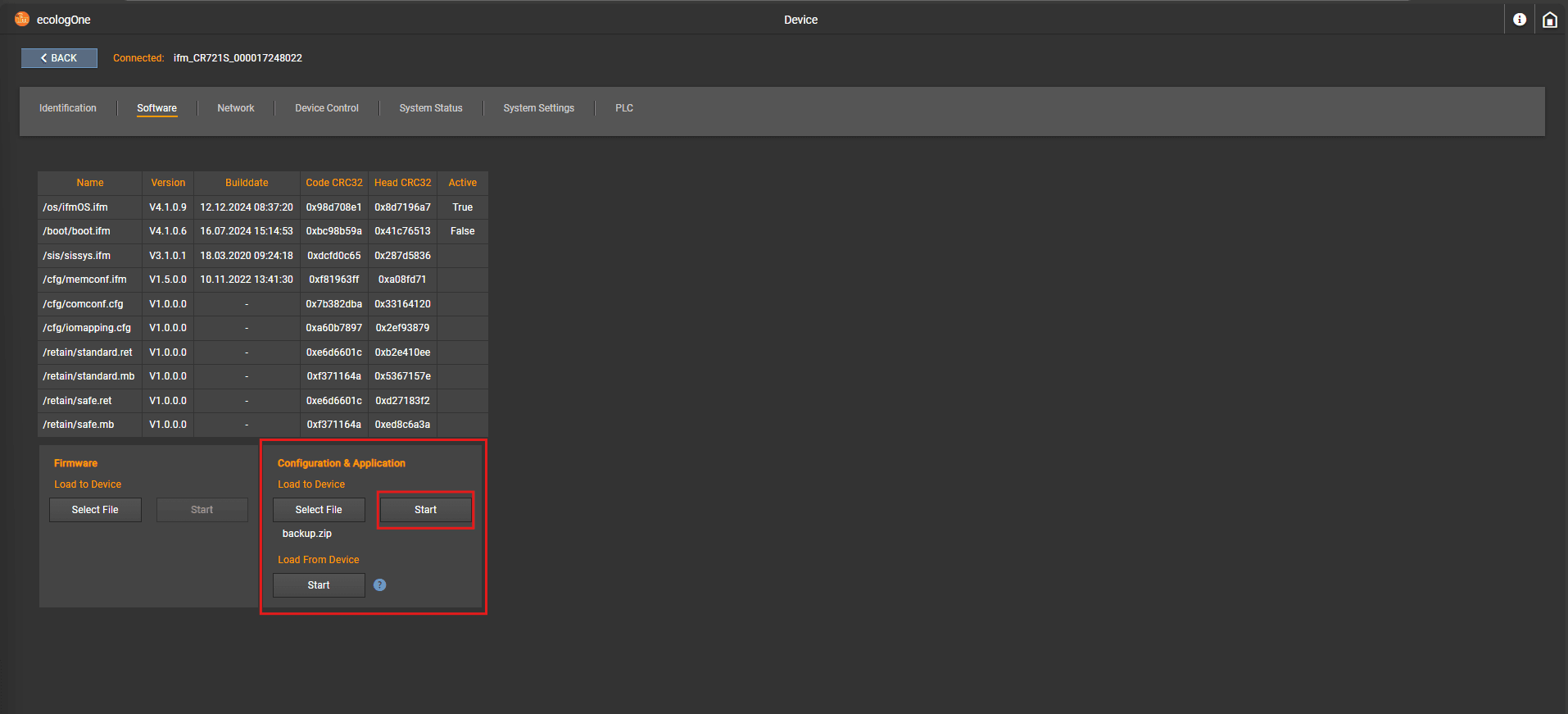Software
Update and Backup & Restore
Reading out software information
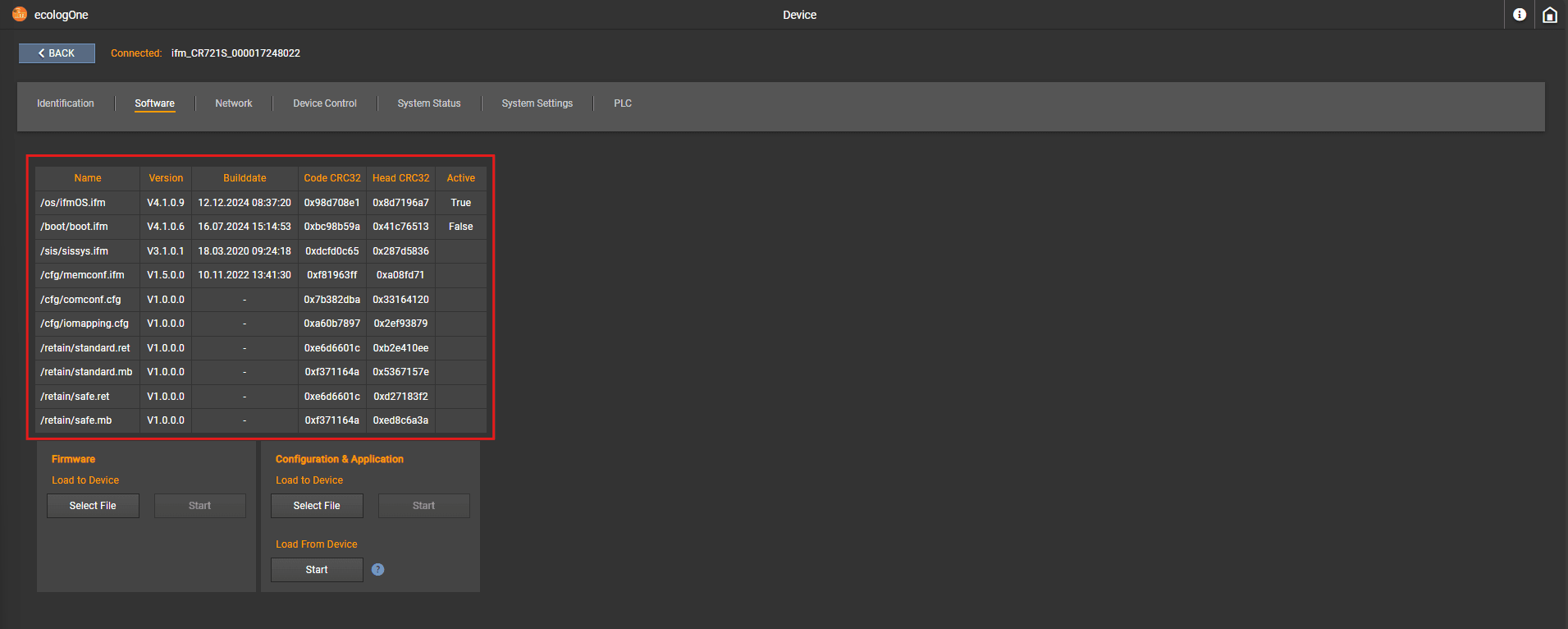
For further information about the Code CRC and Head CRC have a look into the programming manual of the connected device.
Some device are providing less software information than in the above image and some columns can be therefore empty:
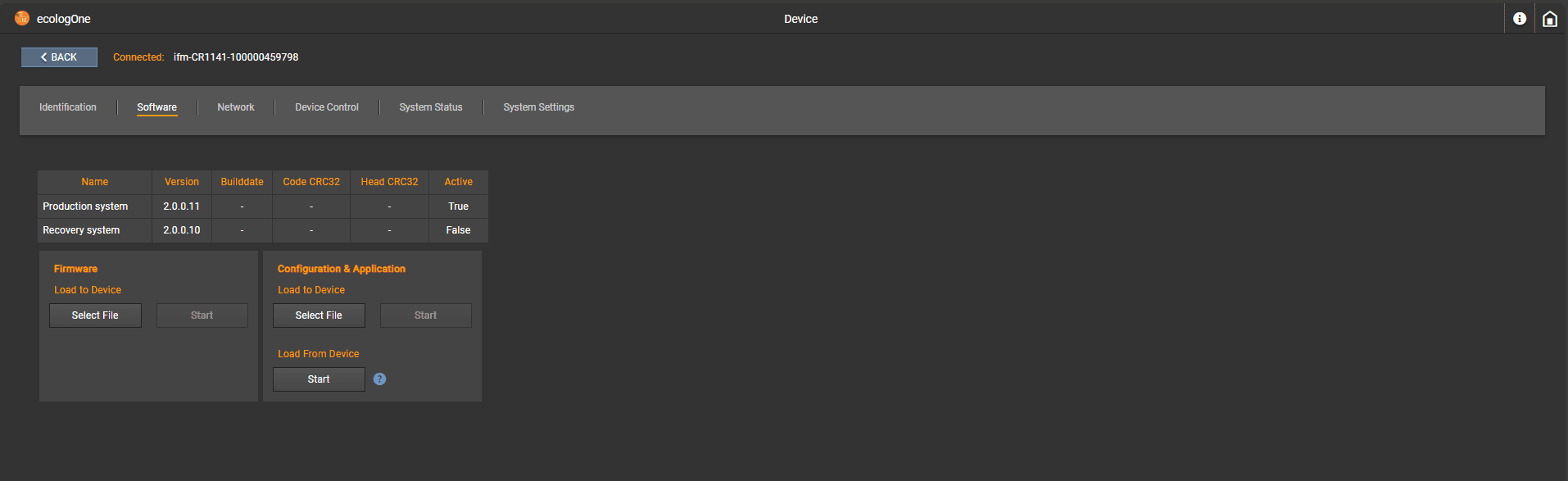
Updating a devices firmware
⚠ Warning:
Please check that the update file contains only valid files defined by the device itself.
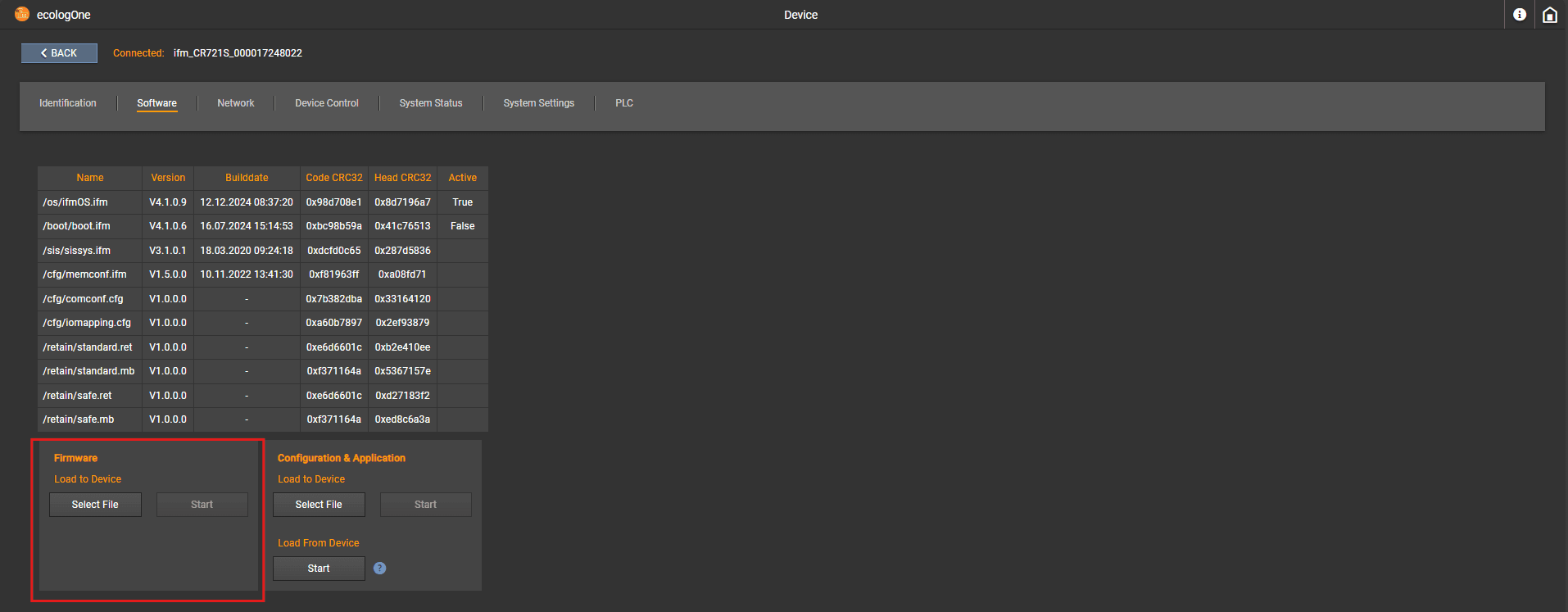
Start Start
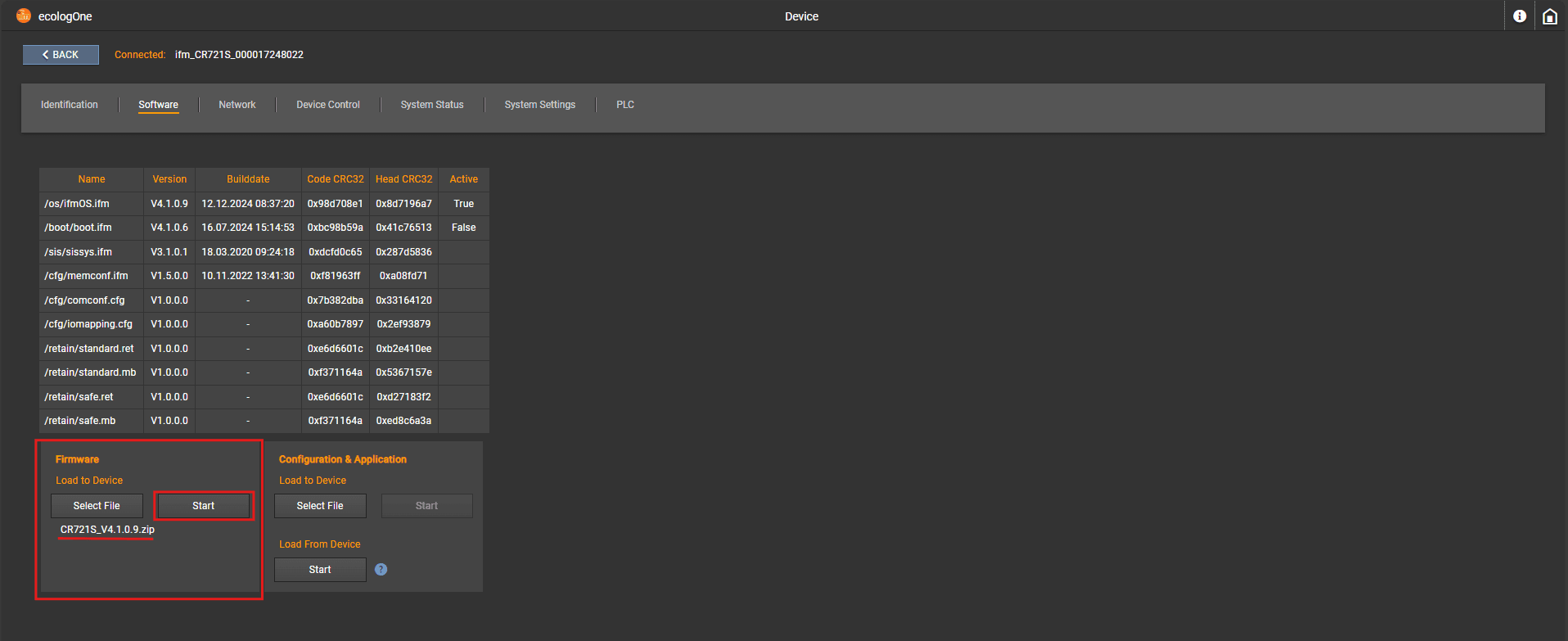
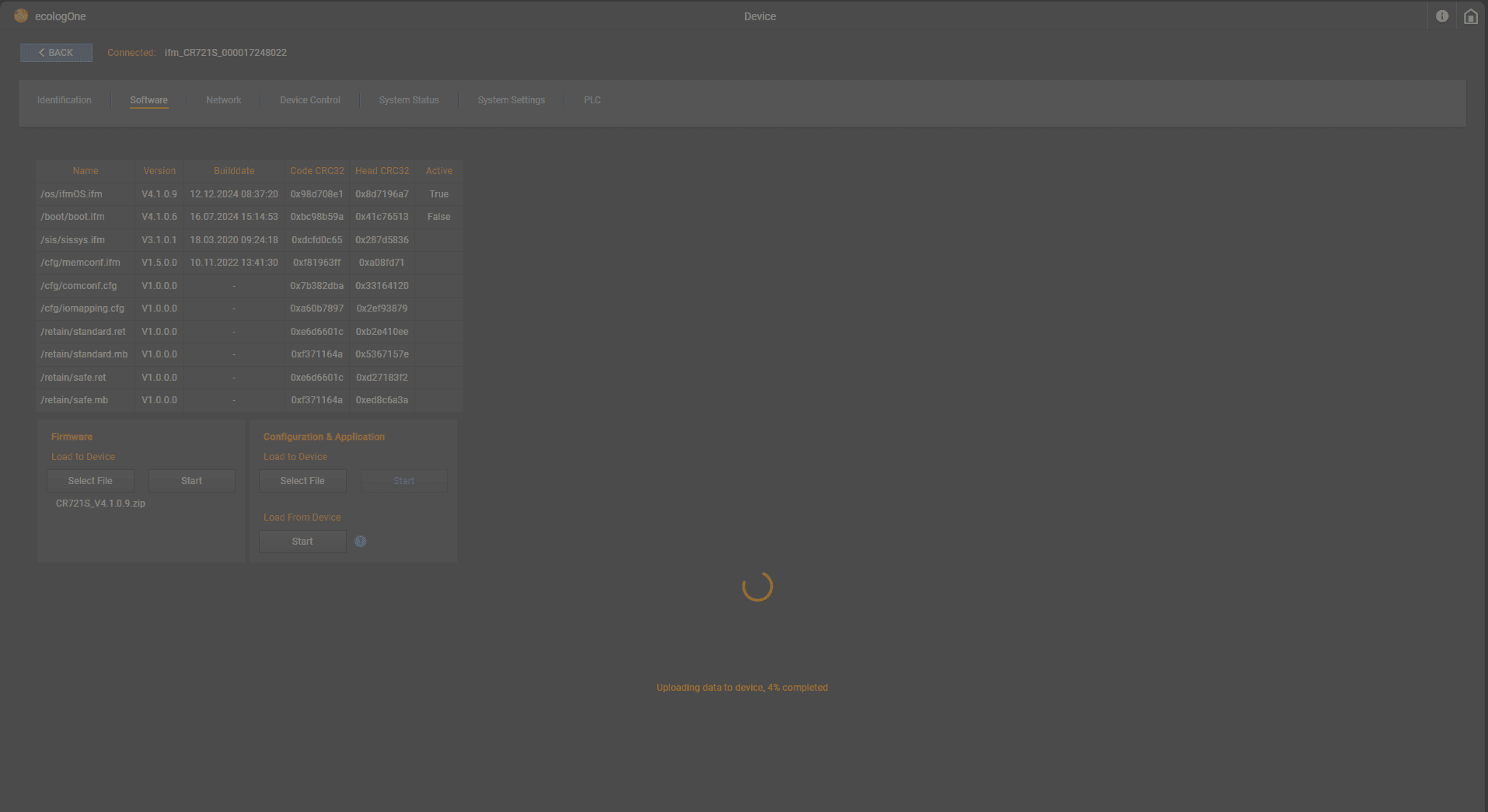
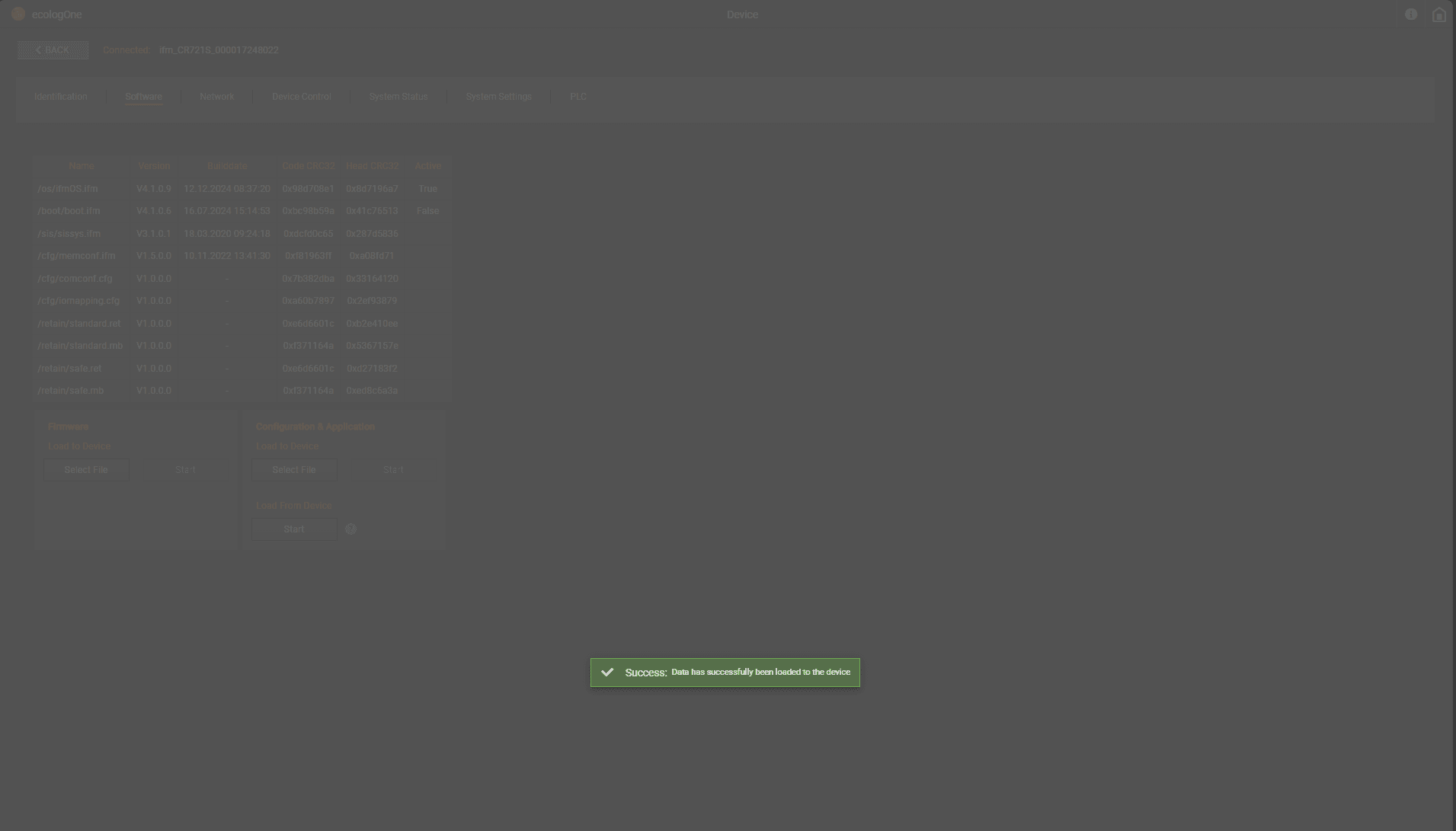
ℹ Info :
The success message disappears by its own after some seconds.
Backup & Restore
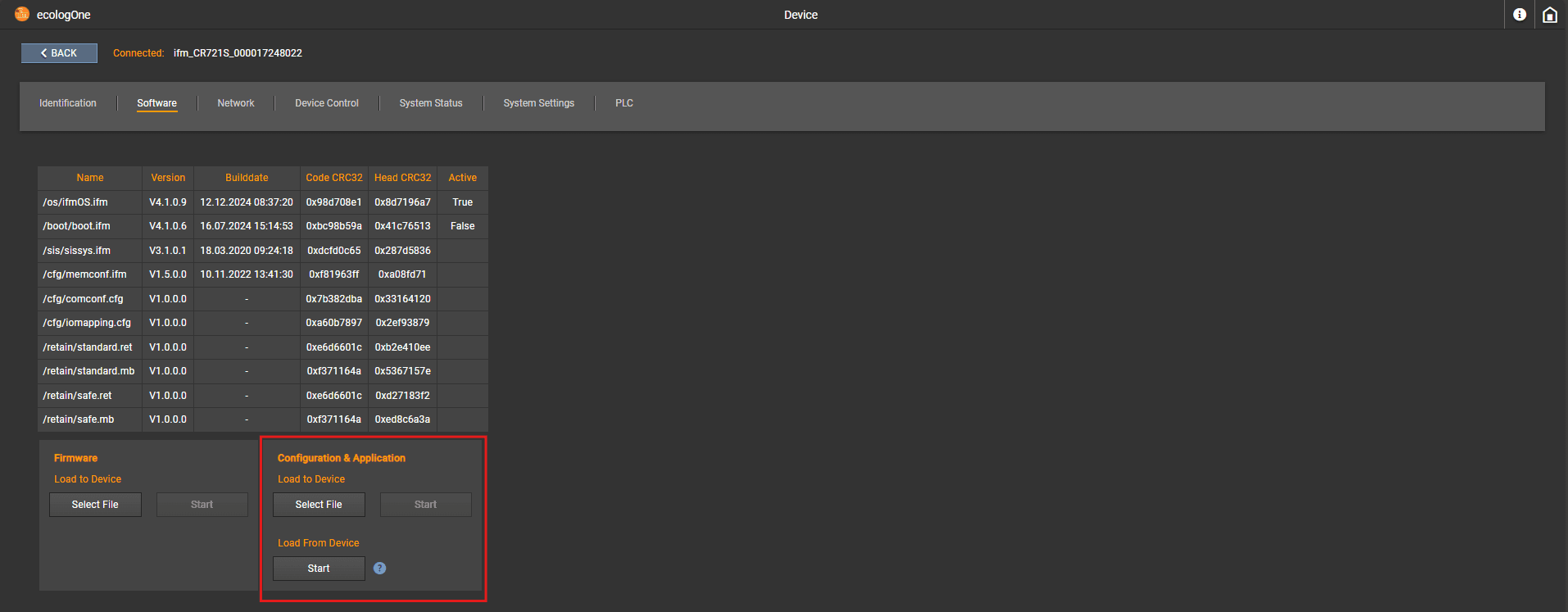
Backup
ℹ Info :
Its device specific what is included in the backup file getting from the device. Please refer to the device programming manual for more information.
ℹ Info :
The firmware of a device is never getting backed up.
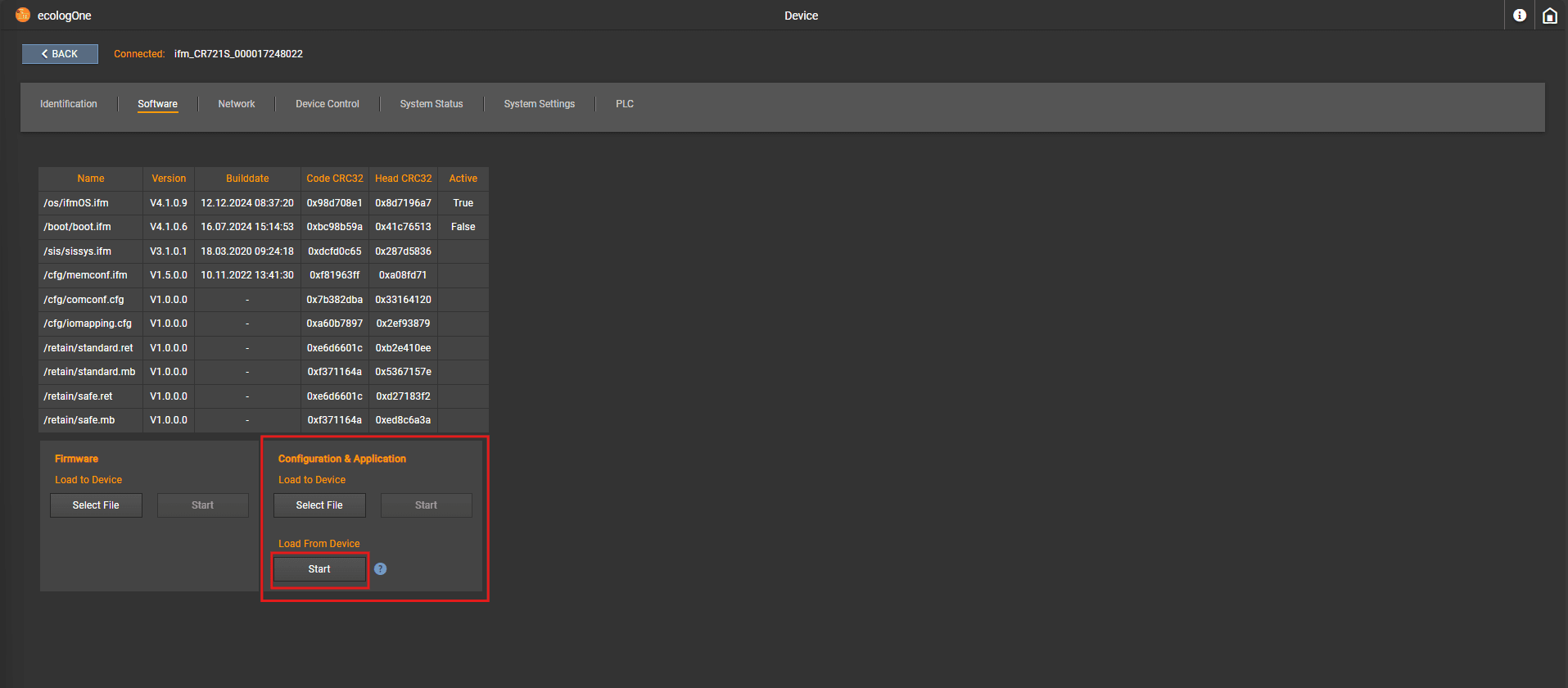
After the backup content was retrieved, you get asked to enter a filename for the backup file:
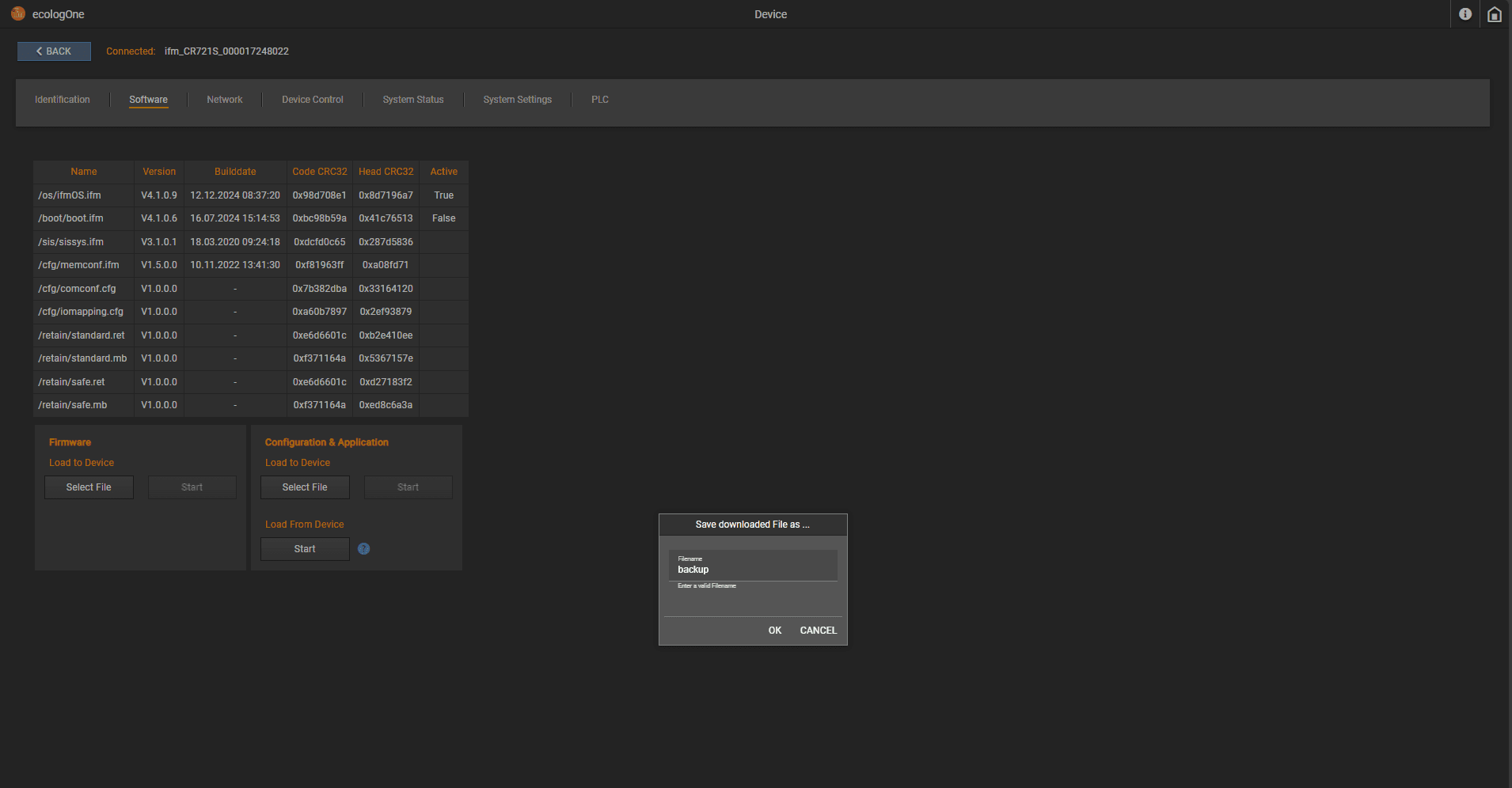
OK Downloads
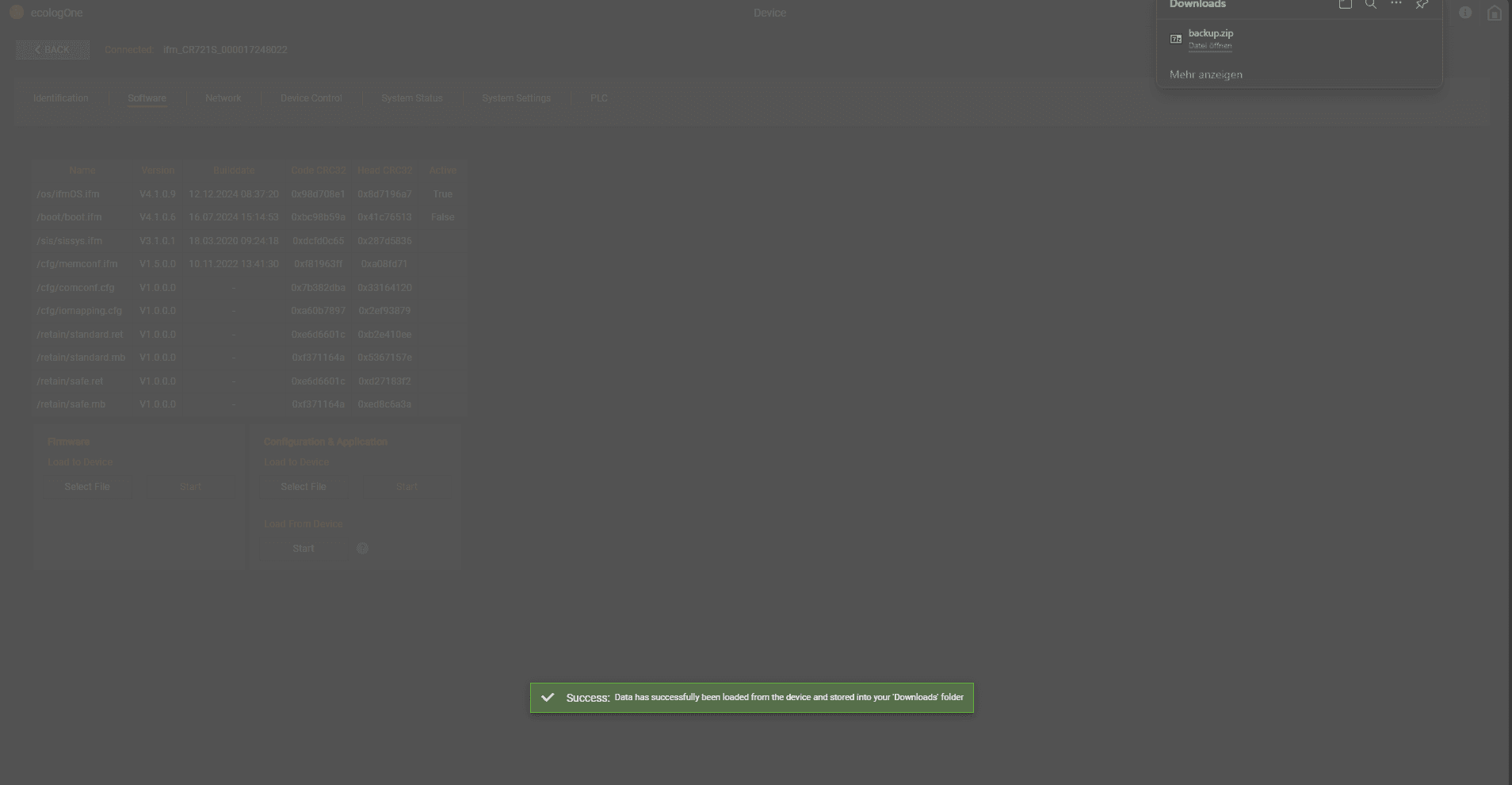
Restore