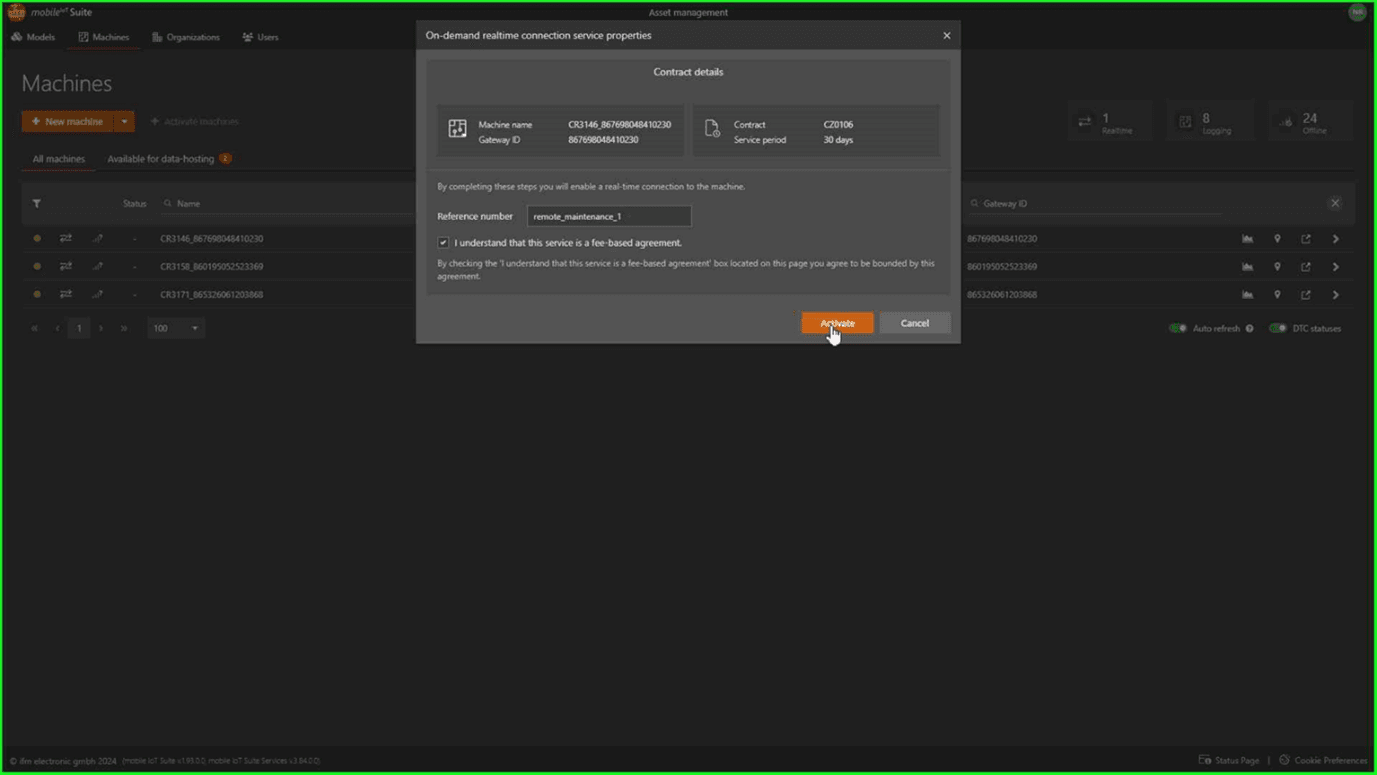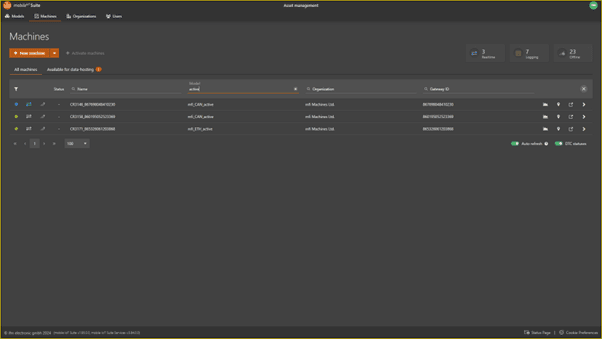Activate remote maintenance
How to order a remote maintenance service
✅ Prerequisites
Administrator access to the mobile IoT Suite with the rights to activate a contract. You're logged into the mobile IoT Suite. You have a machine created in the system that you need to activate.
Locating Your Machine
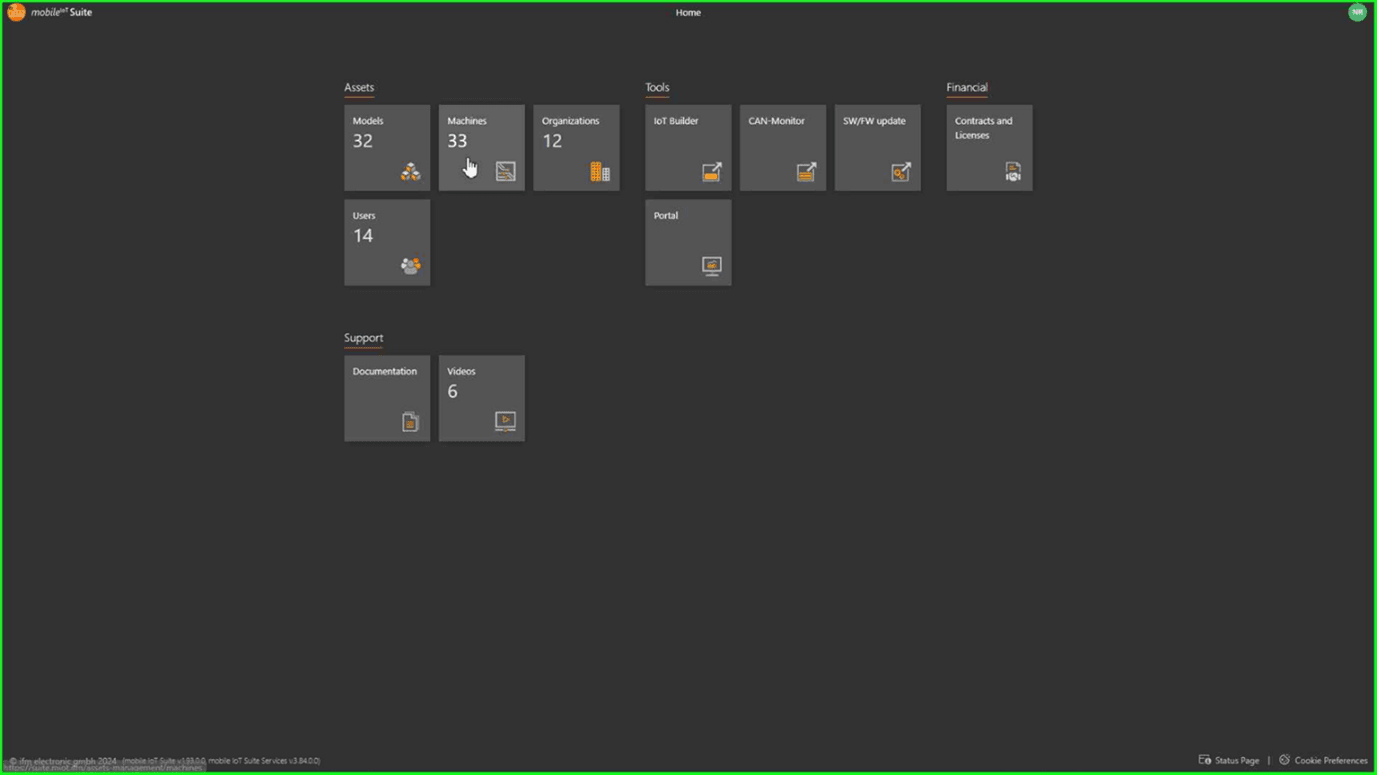
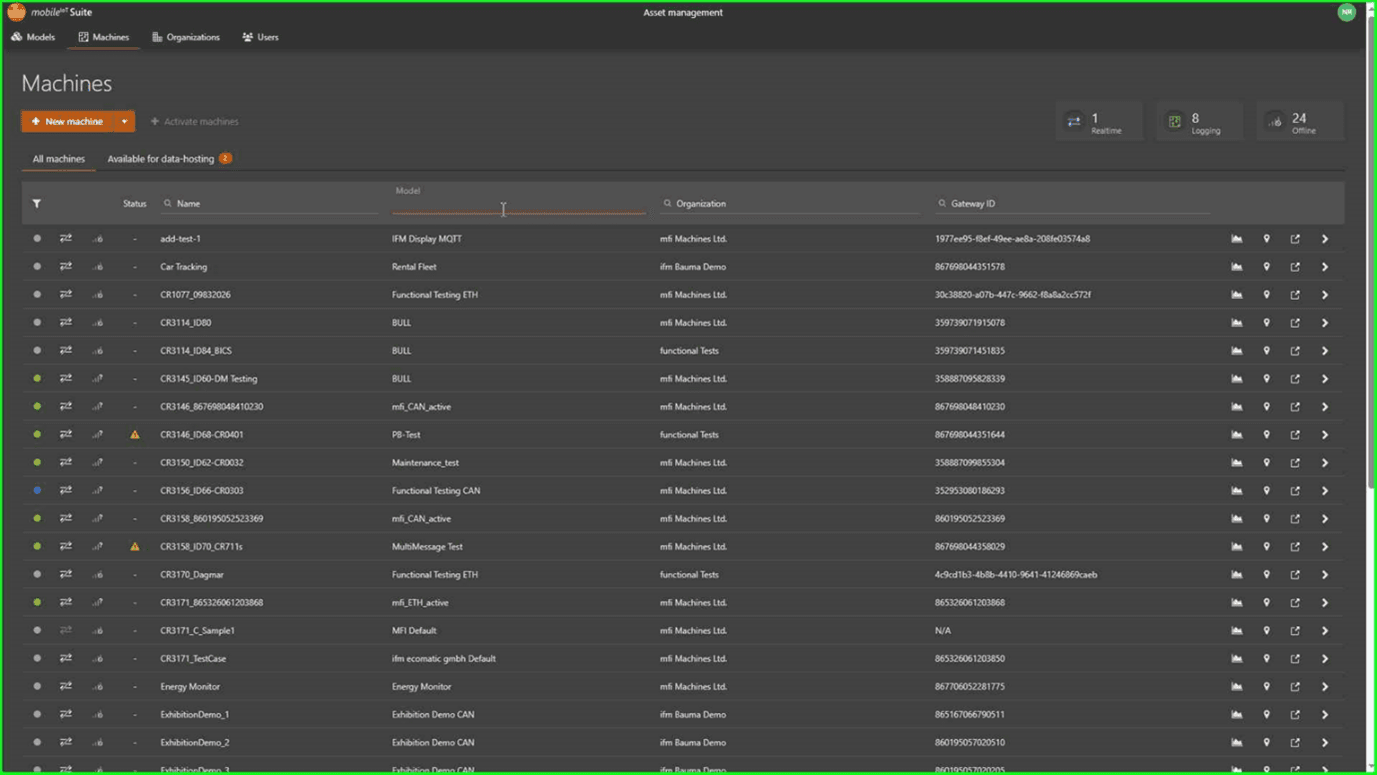
Selecting the Service