Organizations
How to manage the organizations in the mobile IoT Suite
✅ Prerequisites
Administrator access to the mobile IoT Suite with the rights to add and manage organizations. You're logged into the mobile IoT Suite.
Navigate to the Organizations Section
Once logged in, locate and click on the Organizations section in the main menu.
This will display the existing organizational structure.
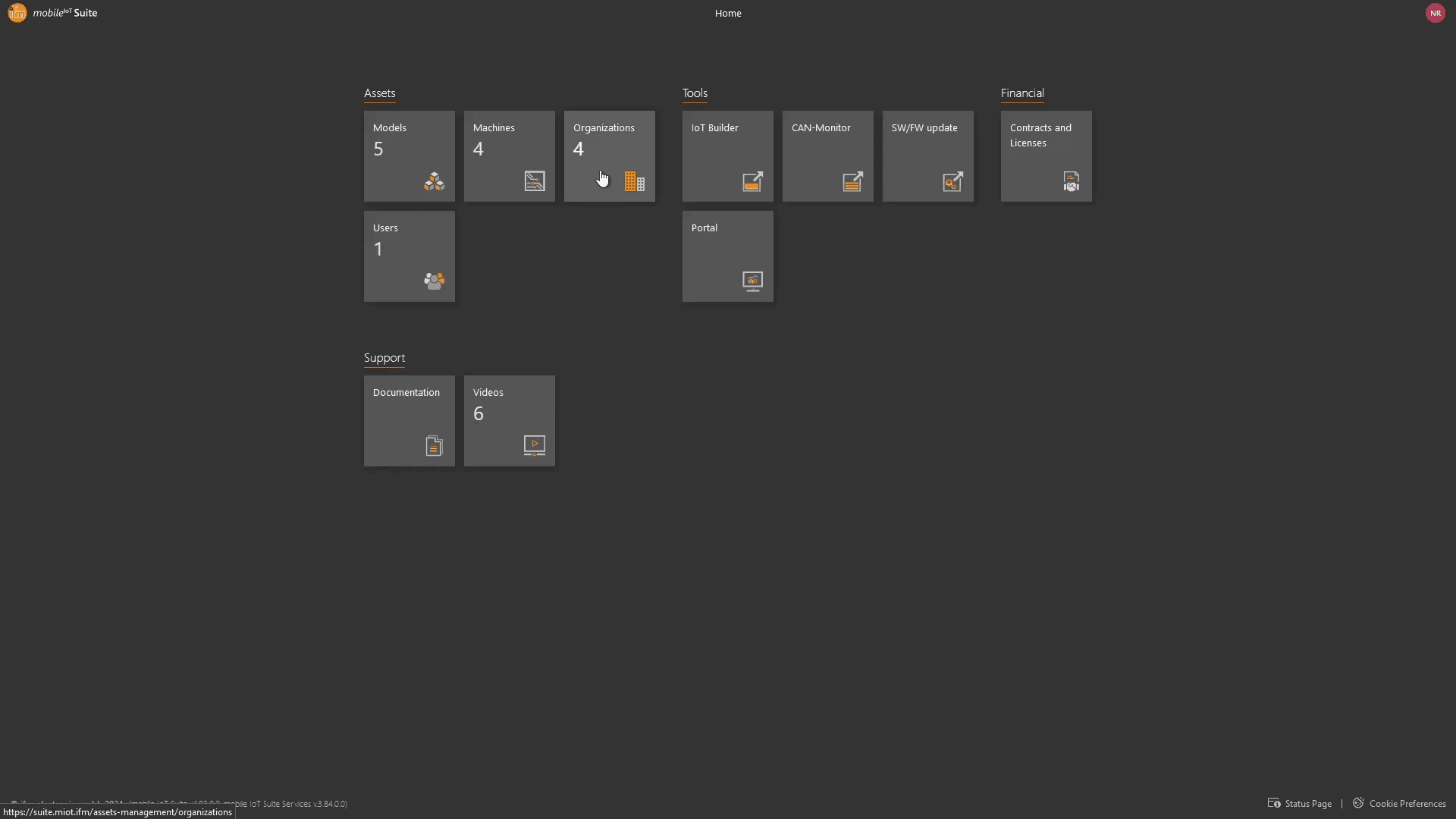
Add a New Sub-Organization
Click the + icon to open the "Add Sub-Organization" window
Enter Details
In the pop-up, fill in the required Name *field for the new sub-organization.
Select Type
Choose the type of sub-organization from the drop-down options (e.g., OEM, Dealer, Machine Owner).

Save Changes
Click the Save button. The new sub-organization will appear in the organizational tree.
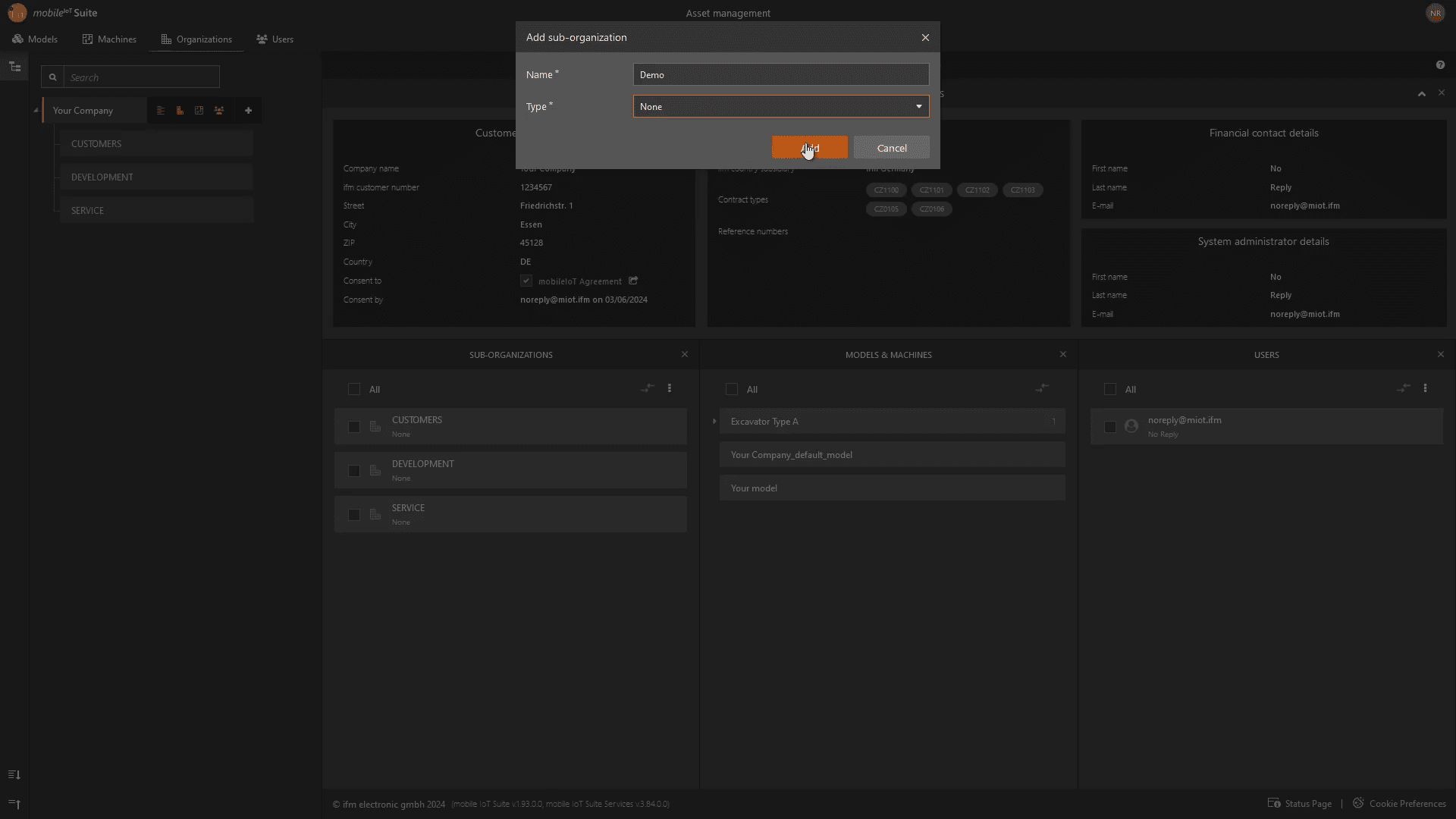
Edit an Existing Sub-Organization
Select organizations
To edit, locate and check the box next to the organization unit(s) you wish to modify.
Transfer Sub-Organizations
Click the ⇆ (Transfer) icon.
In the transfer pop-up, select a new parent organization if required.
Save the changes to confirm the transfer.
Drag-and-Drop Reorganization
Hover over the sub-organization unit you wish to move.
Drag and drop the unit to its new position in the organizational tree.
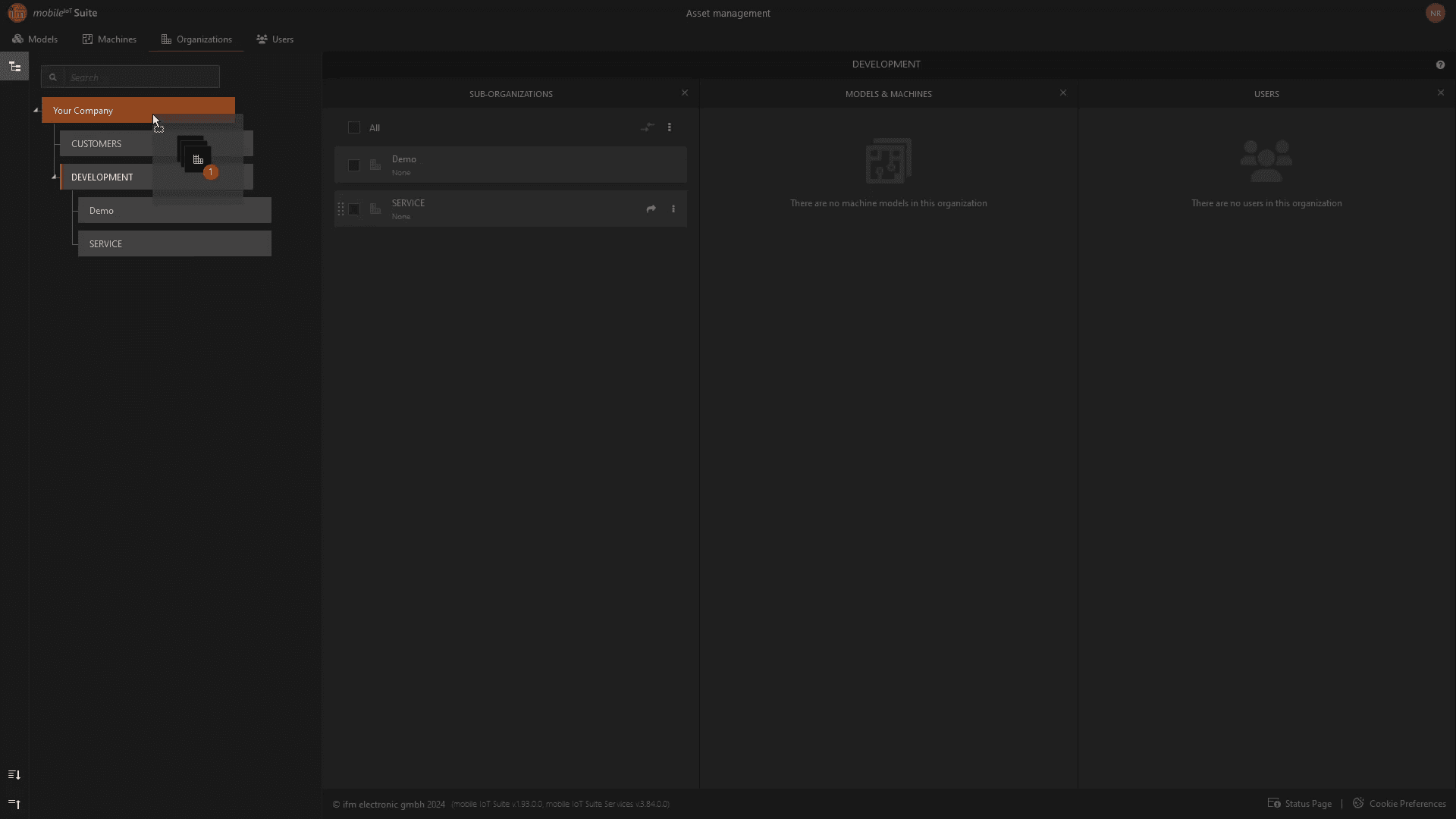
Delete Sub-Organizations
Click the ⋮ (menu) icon next to the sub-organization unit.
Select Delete from the options.
Confirm the action when prompted.
Best Practices
Regularly review your organizational structure to keep it up-to-date.
Use descriptive names for sub-organizations to simplify identification.
Exercise caution when deleting units, as this action may be irreversible.