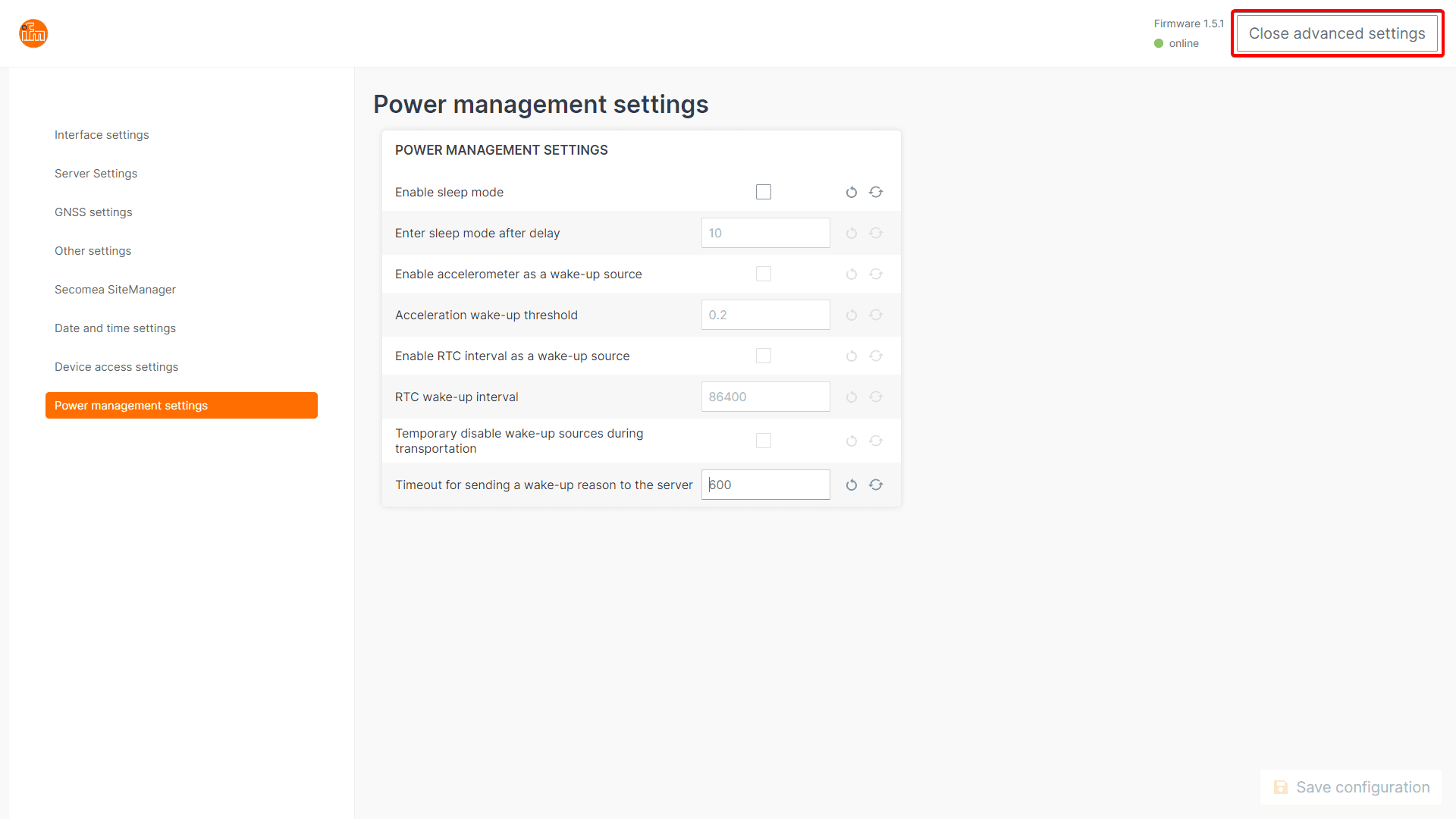Advanced settings
✏ Notes & Disclaimer
Please note this section as the heading already exposes, a section to do deeper and more advanced settings of the device. We highly recommend using the normal structure and menus to configure your device for the day to day & productive use.
If a configuration goes wrong, the device can be reset, see the reset guide in the guides section how to do this.
Navigate to Advanced settings
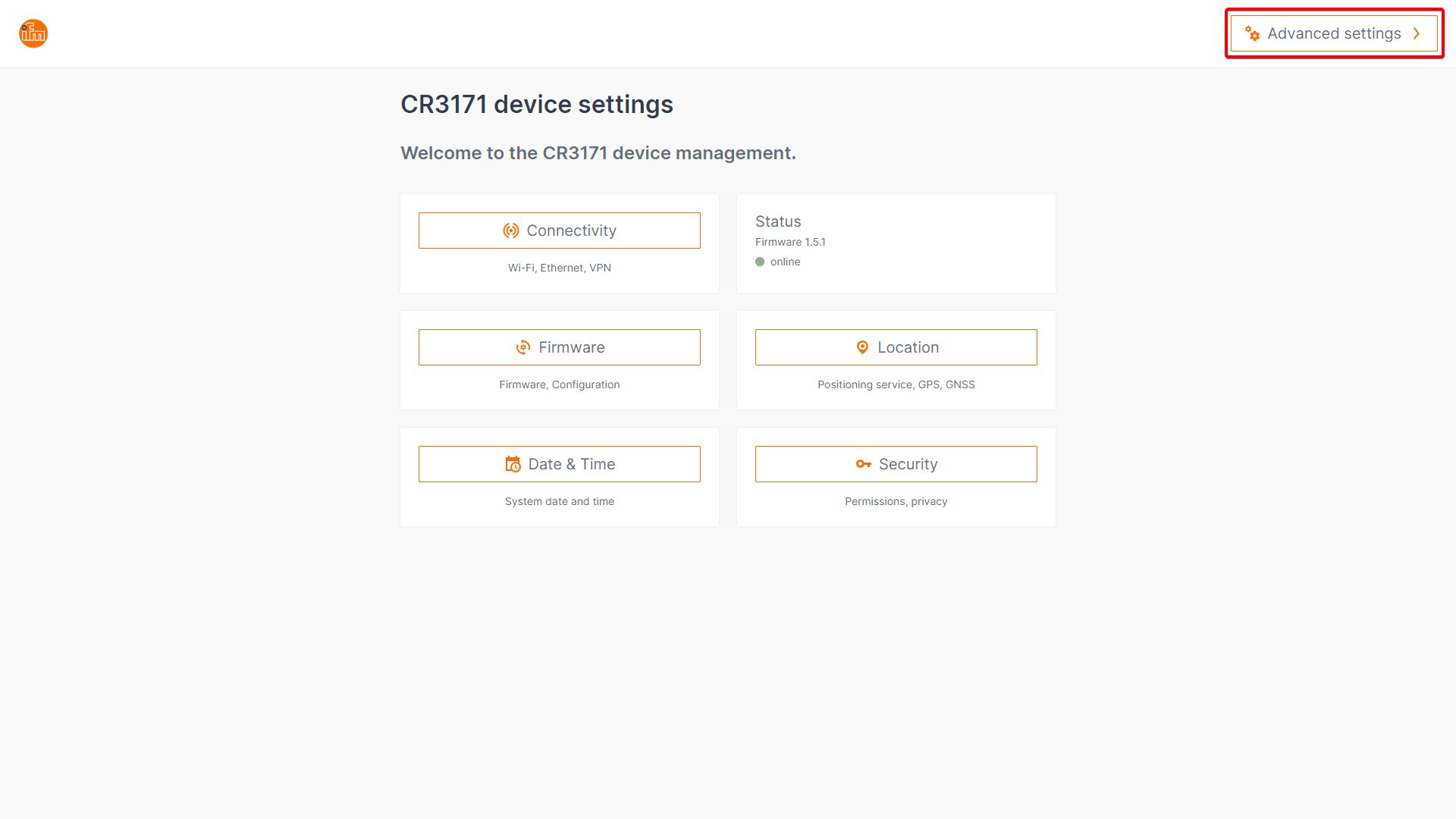
Main Screen
Server settings GNSS settings Other settings Secomea SiteManager Date and time settings Device access settings Power management settings
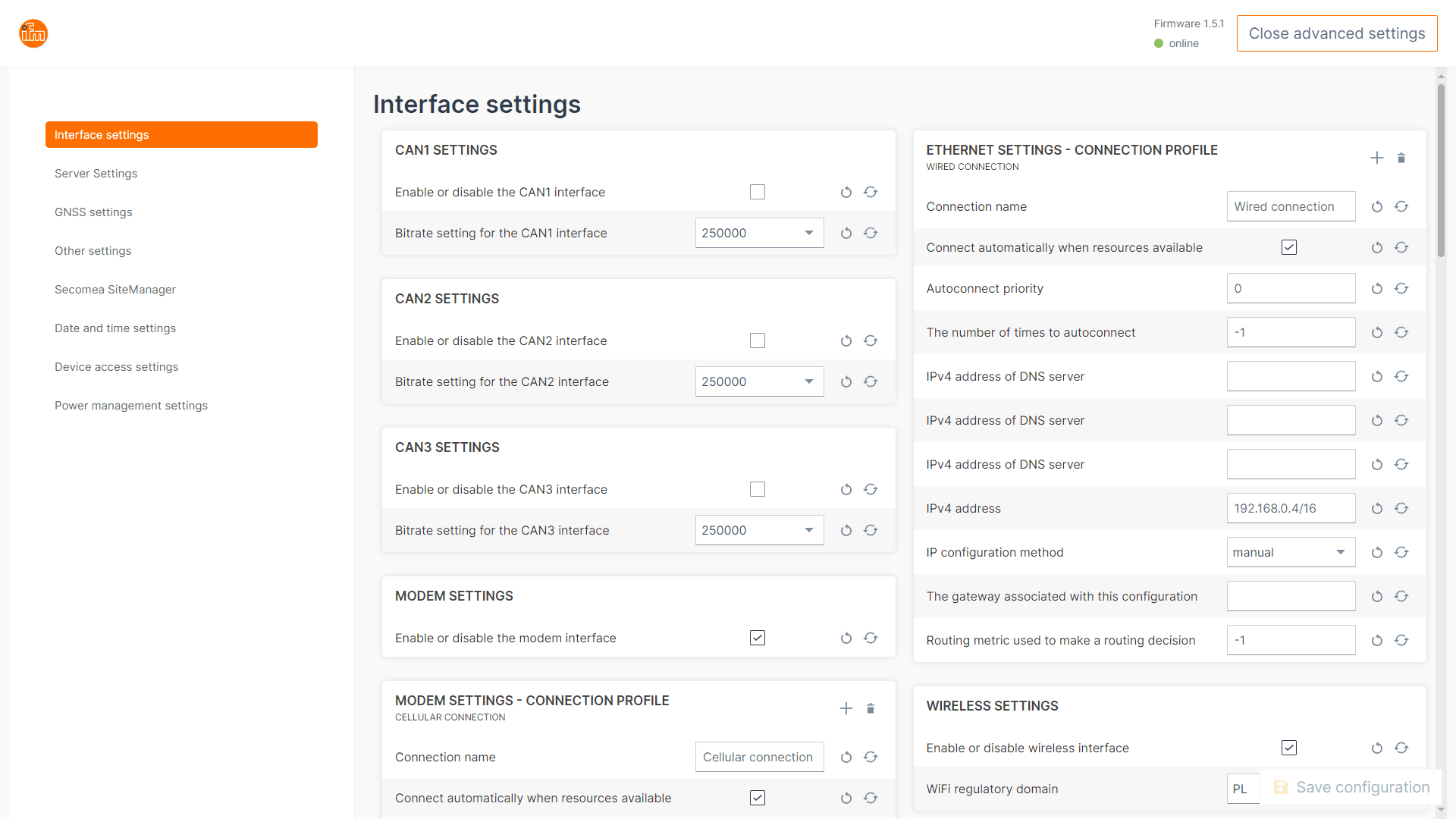
General
Save
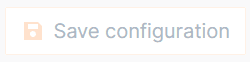
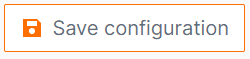
Close Advanced settings