Status
Virtual Ethernet-WiFi Bridge Status
Virtual Ethernet-WiFi Bridge
Virtual Ethernet-WiFi Bridge
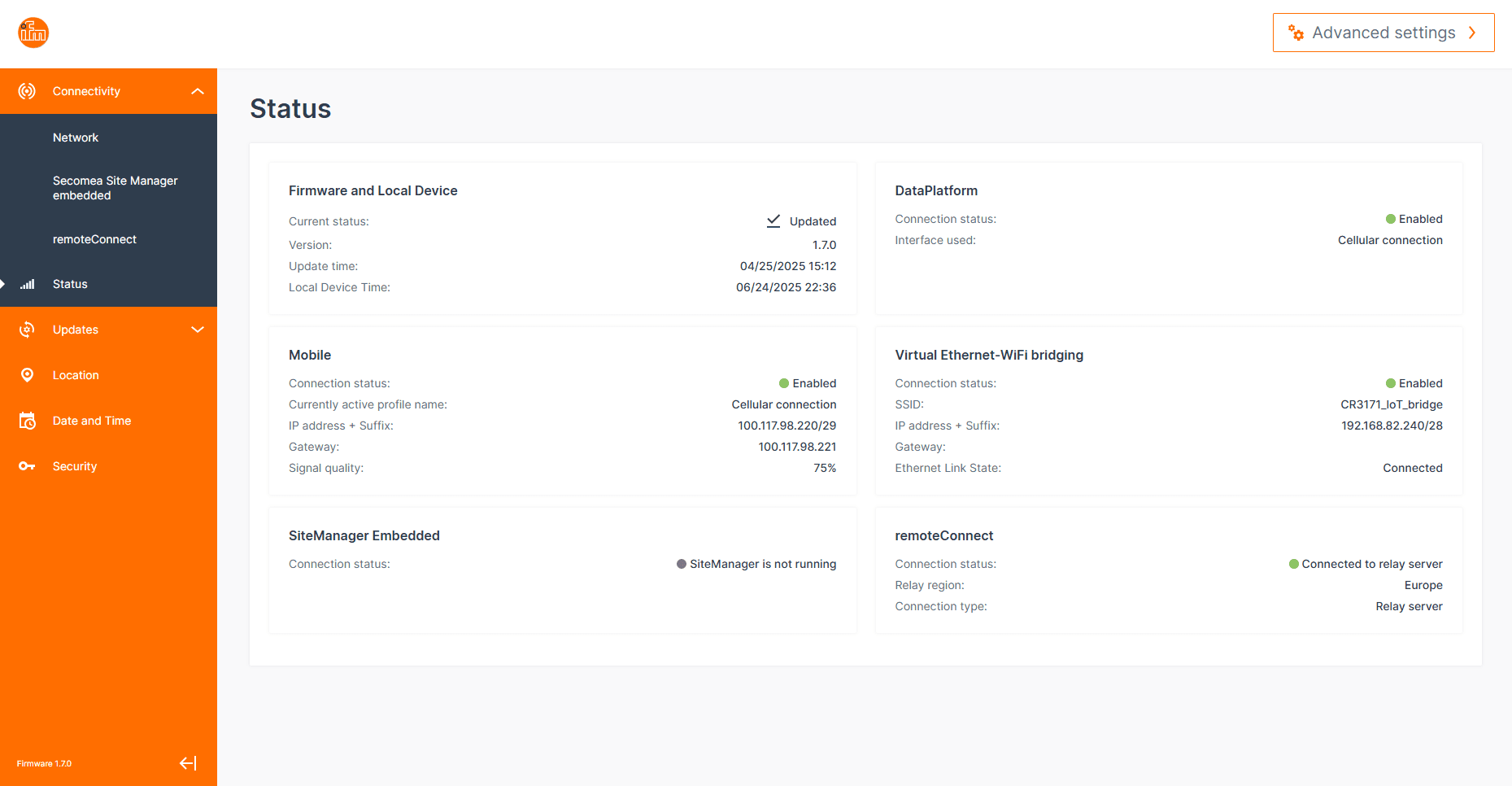
Virtual Ethernet-WiFi Bridge
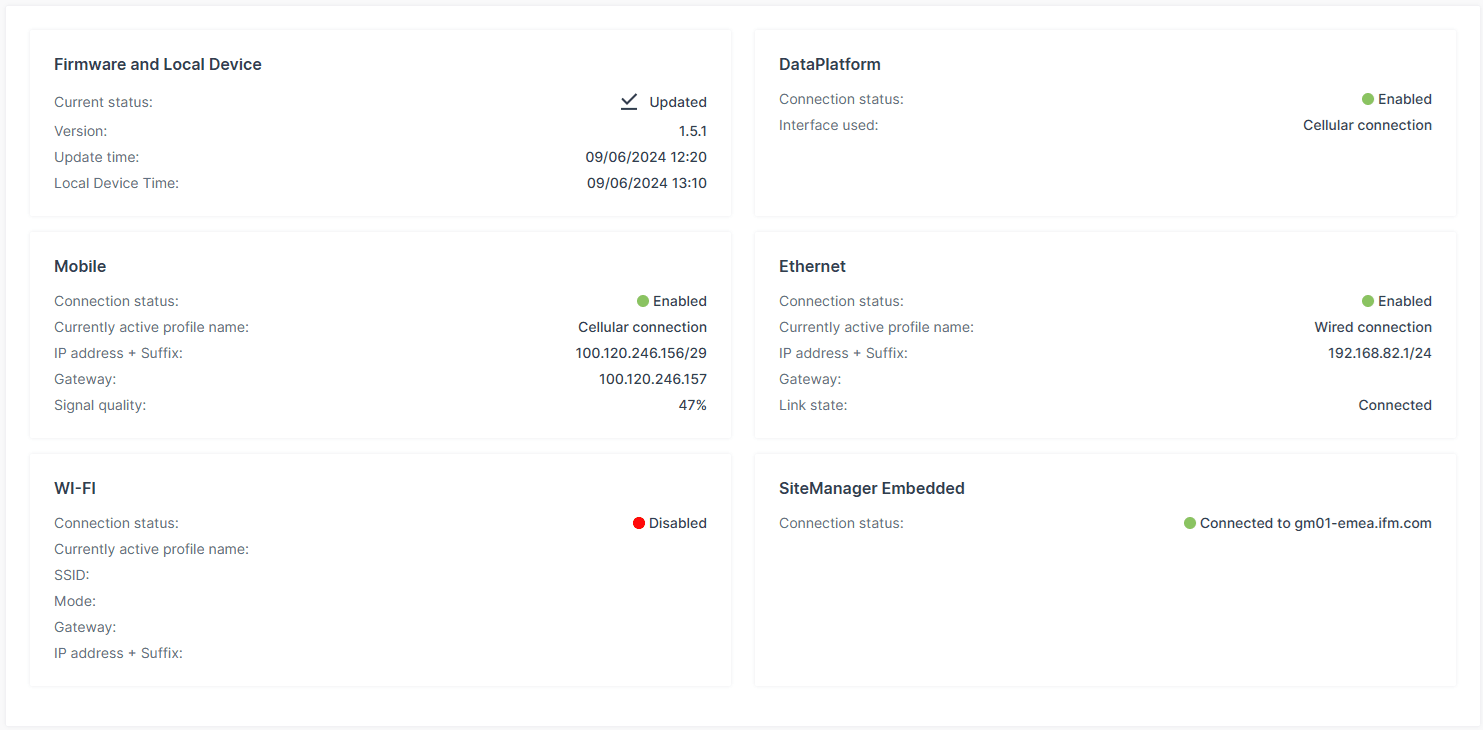
Firmware and Local Device
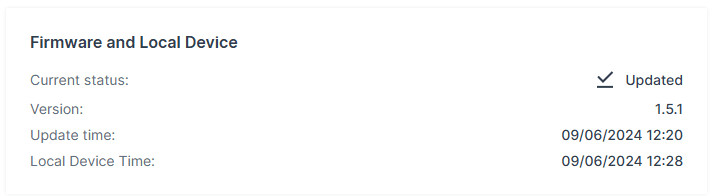
Current Status
Updated
Indicates that the firmware has been recently updated.Transferring
The device is currently receiving new firmware from the cloud or via a local upload through the WebUI.Flash Pending
The firmware has been transferred and validated, waiting for the flashing process to begin.
Version
Update Time
Local Device Time
Data Platform

Connection Status
DisabledEnabled
Interface Used
CellularWiFiEthernet
Mobile
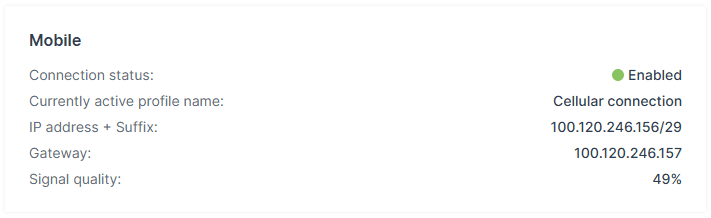
Connection Status
DisabledEnabled
Currently Active Profile Name
IP Address + Suffix
Gateway
Signal Quality
0%: No connection 1–25%: Poor 26–50%: Fair 51–75%: Good 76–100%: Excellent
Virtual Ethernet-WiFi Bridging
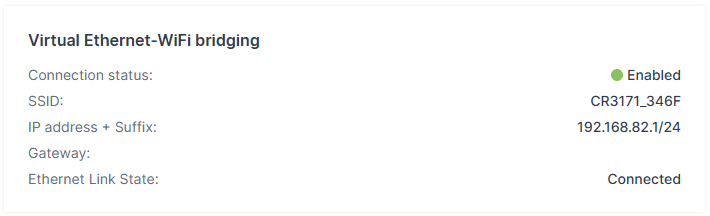
Connection Status
DisabledEnabled
SSID
Service Set Identifier
IP Address + Suffix
192.168.82.1/24
Gateway
Link State
ConnectedDisconnected
Ethernet
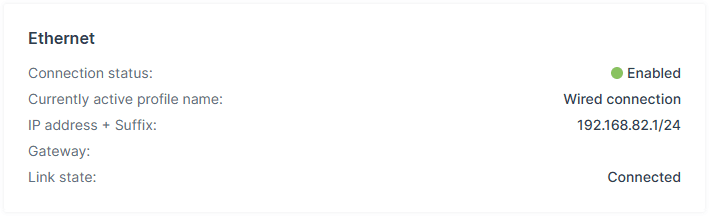
Connection Status
DisabledEnabled
Currently Active Profile Name
IP Address + Suffix
192.168.82.1/24
Gateway
Link State
ConnectedDisconnected
WiFi
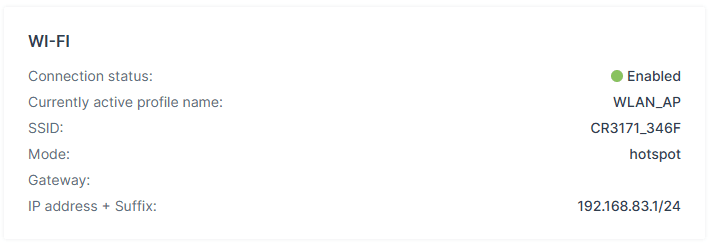
Connection Status
DisabledEnabled
Currently Active Profile Name
SSID
Service Set Identifier
Mode
Access Point, Client
Gateway
IP Address + Suffix
192.168.82.1/24
SiteManager Embedded
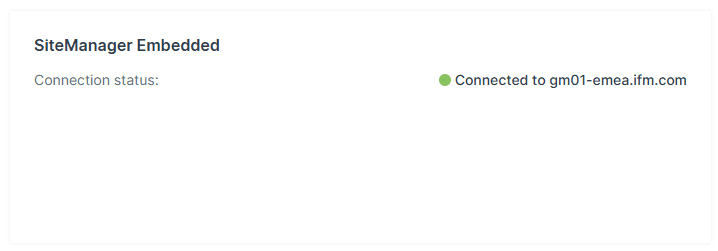
Connection Status
Connected Disconnected
remoteConnect
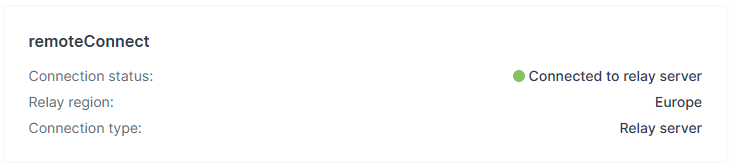
Connection status
🟢 Connected to relay server indicates an active remote session via the cloud relay service.
Relay region
Connection type
ℹ️ Information
The remoteConnect service must be enabled in the configuration settings for this section to show active connection details.