Date and Time
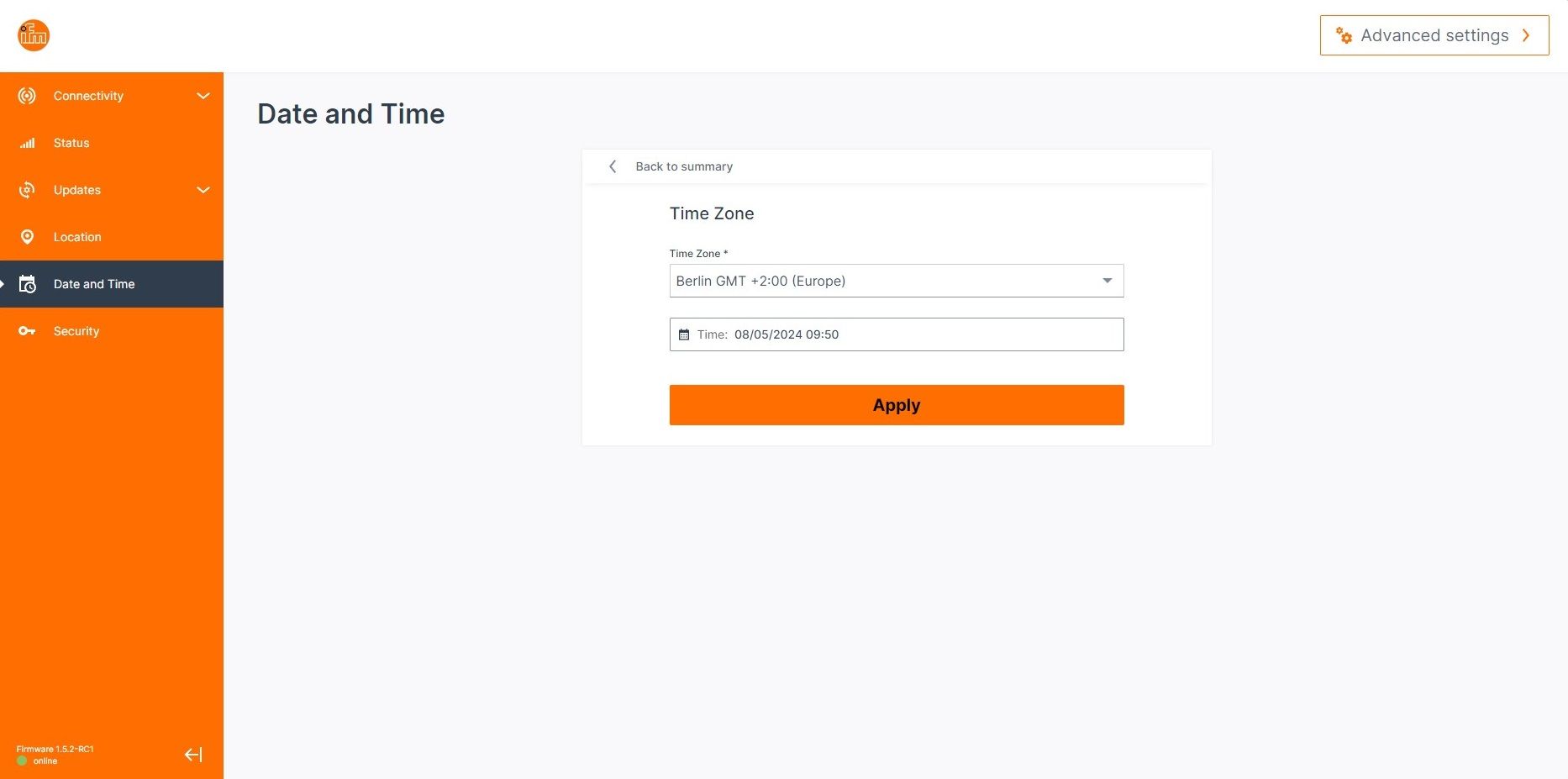
Time Zone
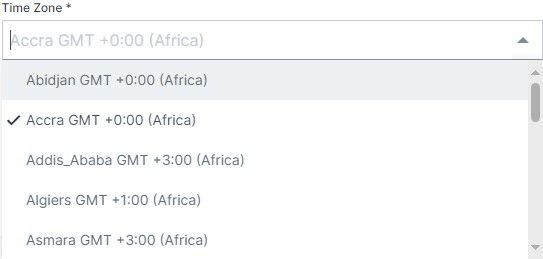
Time Zone Selection
The system is initially set to the default time zone, which isGMT +0:00. However, this setting can be customized based on your geographical location. Scroll through the list to find the desired time zone. If you are unsure or want to locate it faster:
🎯 TIP: One can utilize the search bar located at the top of the drop-down menu. Begin typing the name of your city or region, and the relevant time zones will be filtered automatically, allowing for a quicker selection.
Date and Time
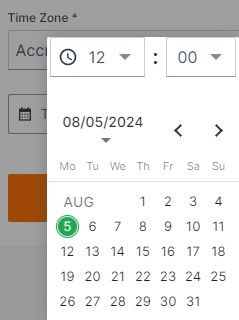
Date and Time Selection
Below the time zone settings, you will find a dedicated drop-down menu for adjusting the date and time.
Using the options provided, select the correct date and time. Depending on the interface, you may either choose from predefined values or enter the information manually.
After selecting the appropriate date and time, confirm the changes by clicking outside the drop-down or pressing the relevant confirmation button. This will ensure that the system reflects the correct date and time settings.
Store setting
