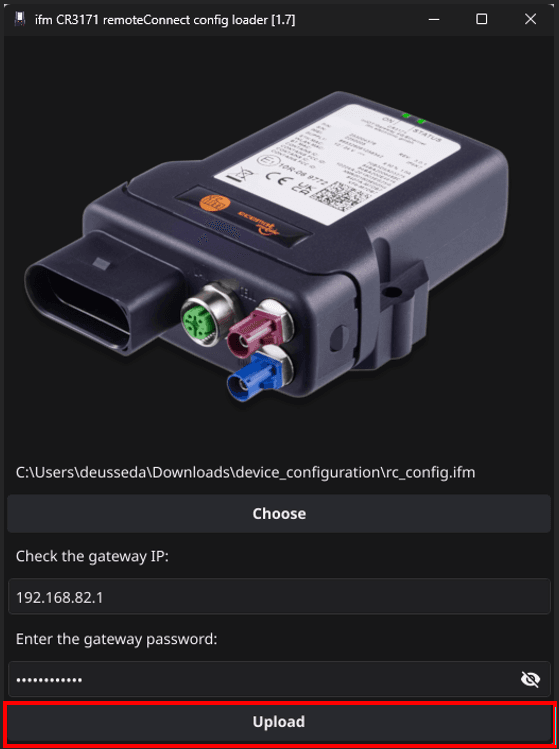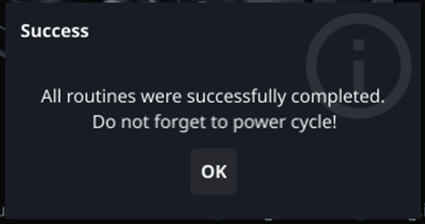remoteConnect - Install security keys
Introduction
serialnr. 2537000 serialnr. 2537000
1. Install through the mobileIoT Suite
Pre-requisites
To be able to use this mechanism, the device must have an active data-hosting contract (e.g. CZ1100) connected to it. In that case, data-communication can be established, which is required to transfer the security key files. In this guide, we assume you know you're way around the mobileIoT Suite
Check whether the device has an active contract by navigating Landing page -> Machines -> Machine properties of the req. machine -> Contract
As in this example, this machine has an active CZ1102 contract.
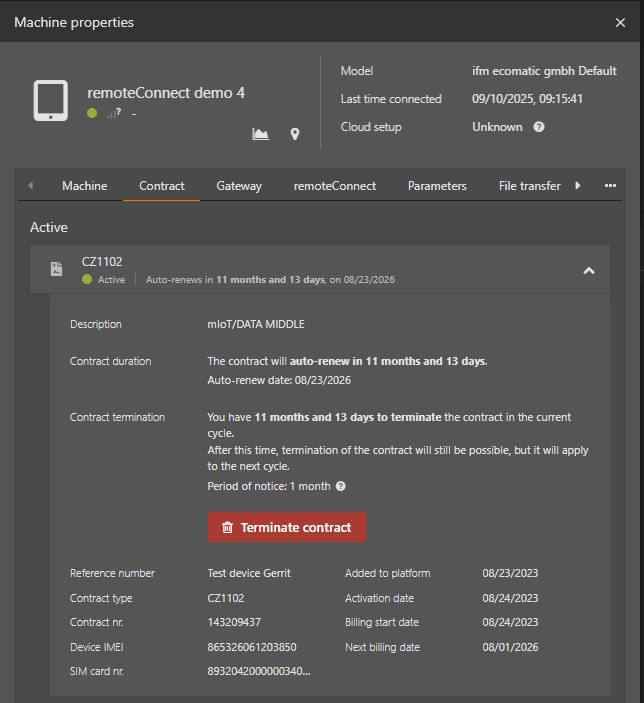
If this is the case, great, then we're almost done. Now click on the remoteConnecttab Select the required Data center. This is generally the region you're mostly operate in. Now hit Onboard. In this step, the system will try to send the required data to the device. If it is online, it will be directly sent, if it is not online, the data will be queued until it comes online.
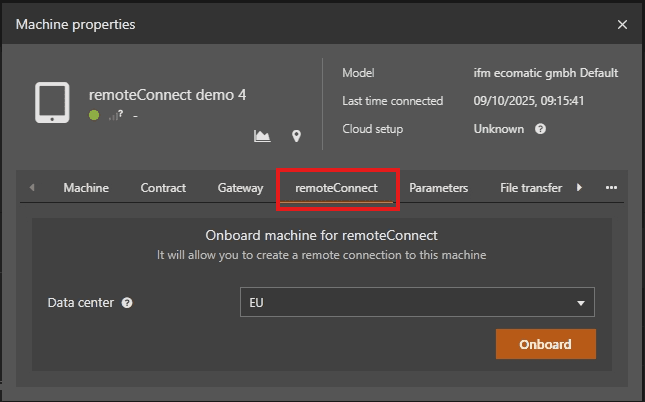
If all was successful, it will look like this. Within the Connection statusyou will see whether the device is successfully onboarded in the cloud services for remoteConnect. It will initially take a couple of minutes (+/- 5 min) before the device appear as Ready for Connection .
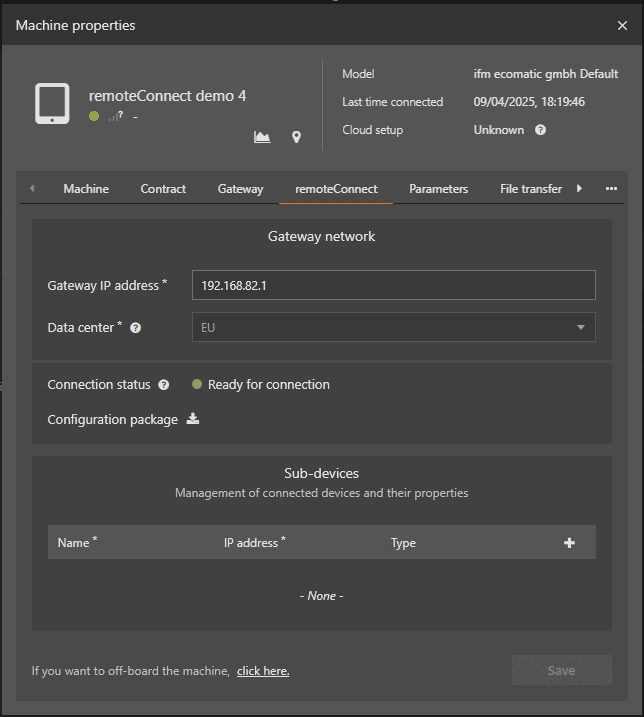
now you can configure your machine network as described in ifm Docs | mobileᴵᵒᵀ Suite | remoteConnect | Setup network and start using the remoteConnect access.
2. remoteConnect-config-loader
remoteConnect-config-loader
When to use it
You need this tool if you do not have an active data contract and want to load a remoteConnect configuration onto the CR3171 gateway. You do not need this tool if you have an active data contract, as the onboarding process in the mobileIoT Suite handles this automatically.
Where to get the tool
Prerequisites
You have onboarded your CR3171 in the mobileIoT suite Minimum firmware 1.7.0on the CR3171
1. Get the rc_config.ifm file
rc_config.ifm Connection status Configuration package
Make sure that your device is onboarded Then download the package ( device_configuration.zip) by hitting the Configuration packagebutton.
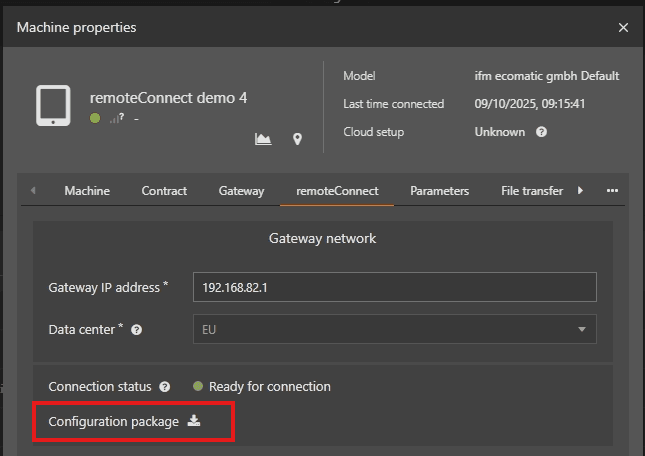
By extracting the device_configuration.zipfile, you'll find the rc_config.ifmfile.
⚠️ IMPORTANT
Therc_config.ifmfile, contains device specific information can CANNOT be transferred to another device.
2. Load rc_config.ifm to the CR3171
ifm-CR3171-remoteConnect-config-loader.exe
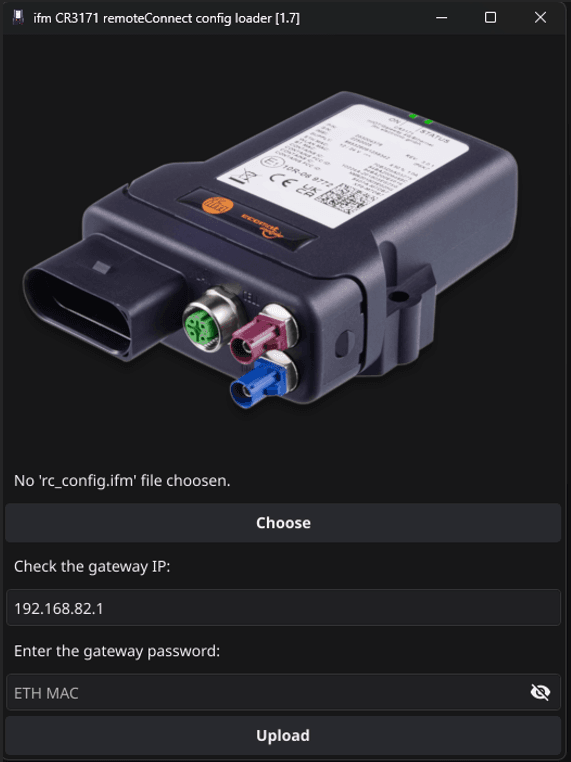
ℹ️ INFORMATION
You may need to start the .exe file as an administrator.
3. Select the rc_config.ifm file out of the device_configuration folder
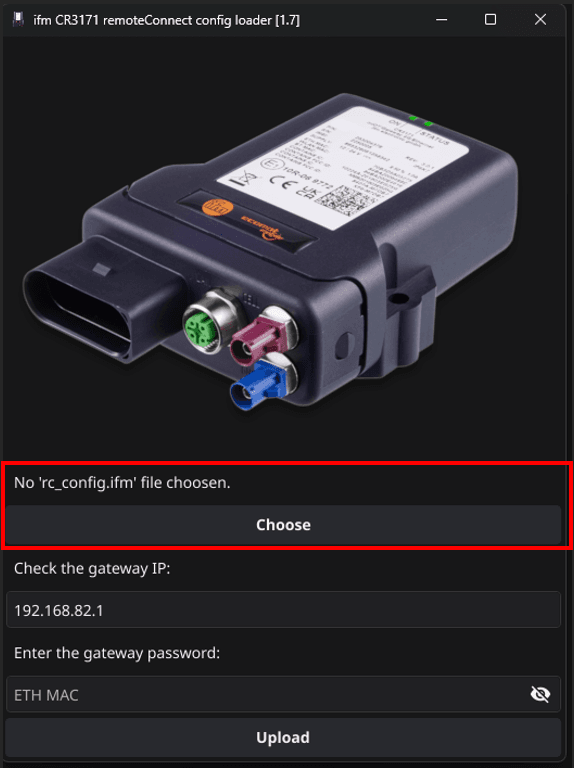
rc_config.ifm
4. Enter the ip address and the password of the CR3171
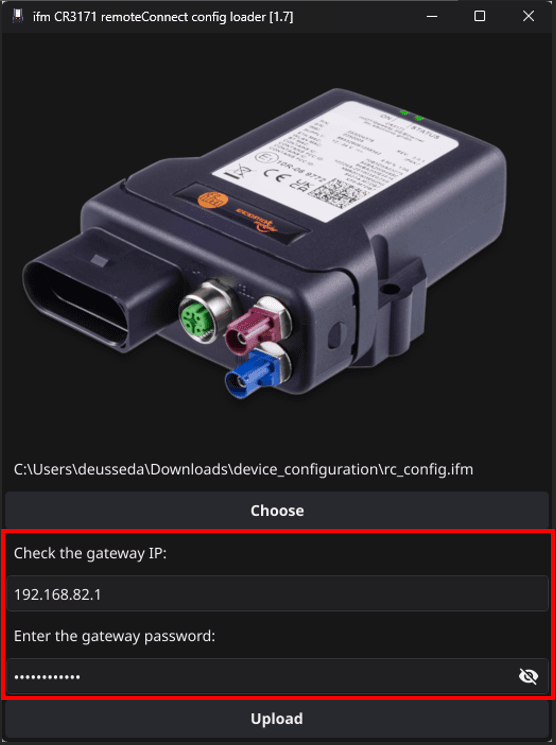
5. Click upload button and wait for response message