Virtual Wi-Fi bridging profiles
⚠ IMPORTANT:
This section is only valid if the Virtual Ethernet WiFi Bridge isENABLED
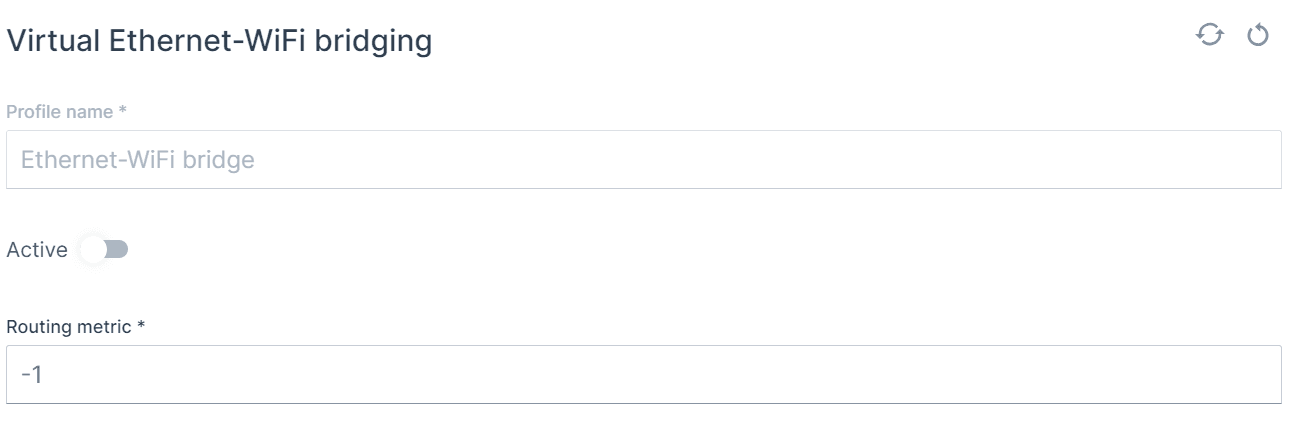
Profile name
Active
Routing metric
default = -1
Operating mode & Security
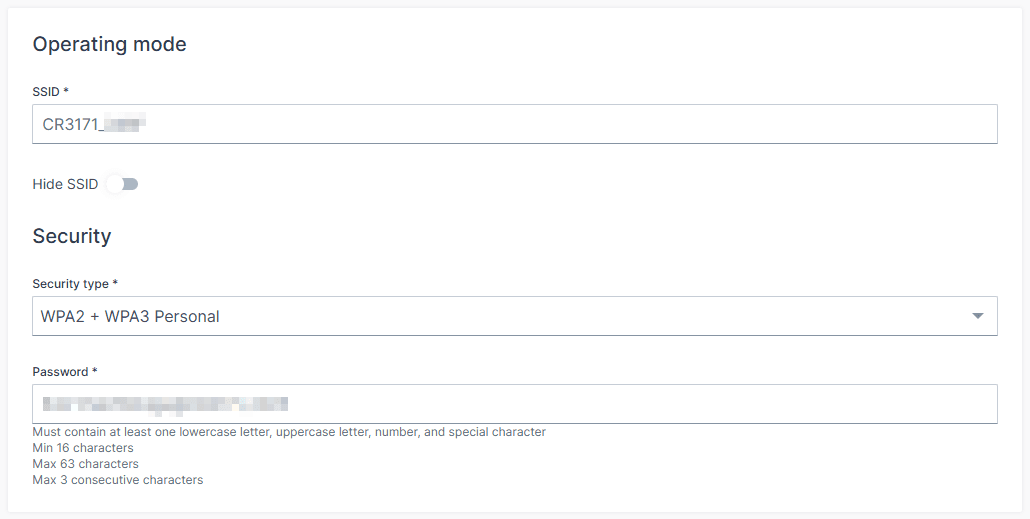
SSID
Default : CR3171_<LAST 4 DIGITS OF MAC>
Hide SSID
Default : OFF(SSID is visible)
Security type
WPA2 + WPA3 Personal
This hybrid mode allows compatibility with both WPA2 and WPA3-capable clients. It uses Pre-Shared Key (PSK) authentication and ensures a secure baseline while supporting legacy devices.
WPA3 Personal only (SAE)
This mode enforces WPA3 using Simultaneous Authentication of Equals (SAE), offering enhanced protection against dictionary attacks and forward secrecy. It is recommended for environments where all clients support WPA3.
⚠️ Legacy and enterprise security types such as WPA/EAP, OWE, and unencrypted modes are no longer supported. This change ensures compliance with EU-RED requirements and strengthens overall network security.
Password
For WPA2 + WPA3 Personal, the password is the Pre-Shared Key (PSK) used for authentication. For WPA3 Personal only (SAE), the password is processed using SAE, which provides mutual authentication and resistance to offline attacks
Band and IP configuration method
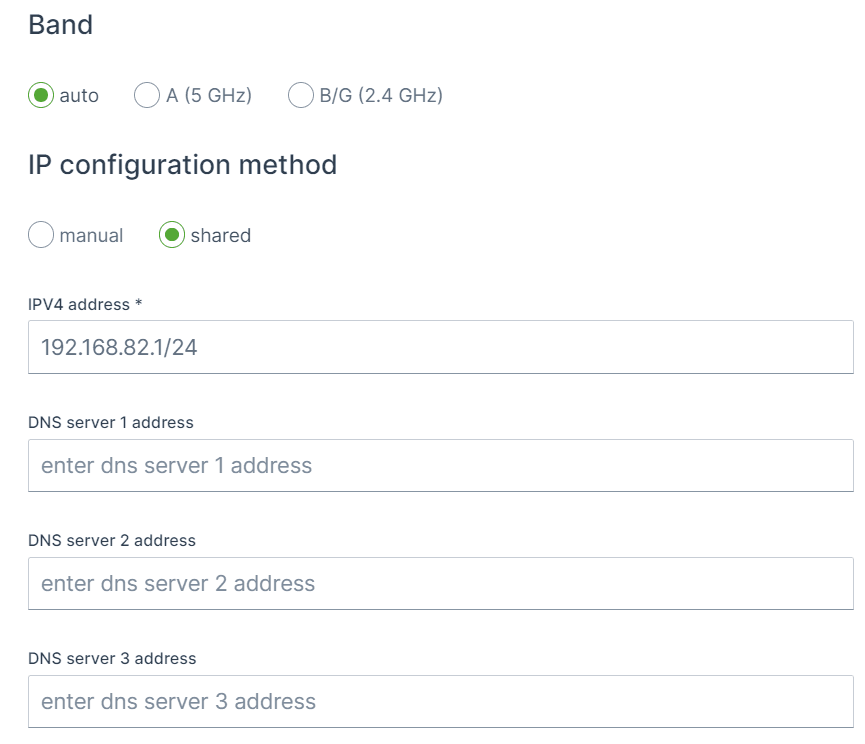
Band
Options:
autoA (5 GHz)B/G (2.4 GHz)
Channel
IP configuration method
Shared (Gateway as DHCP Server)
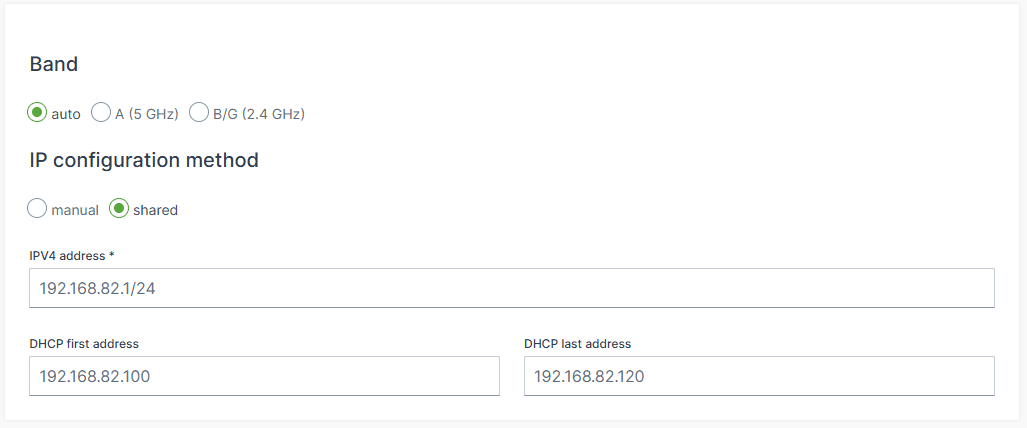
IPv4 Address:
Default : 192.168.82.1/24
The static IP address assigned to the CR3171 on the bridged network.DHCP first address (new)
Default : Will be assigned automatically
The starting IP address of the DHCP pool. Clients will be assigned addresses beginning from this value.DHCP last address (new)
Default: Will be assigned automatically
The final IP address of the DHCP pool. This defines the upper limit of assignable addresses.
🛡️ These new DHCP range settings allow administrators to control the scope of IP distribution, which is particularly useful in segmented networks or when reserving parts of the subnet for static devices.
Example:
192.168.82.1/24
DHCP first address: 192.168.82.100DHCP last address: 192.168.82.150
Manual (Static IP Configuration)
IPV4 Address
192.168.82.1/24 192.168.82.0 192.168.82.1 - 192.168.82.255
🎯 Tip: As security measure it is advisable to tighten the allowed IPs on the network as possible, for instance to use /29or 255.255.255.248subnet to only allow 6 address on the network, as 192.168.82.0is the network address and 192.168.82.7is the broardcast address and 192.168.82.1 - 192.168.82.6remains available.
Example - default setting
192.168.82.1/24
Network = 192.168.82.0/24
Host = 192.168.82.1
Static IP range = 192.168.82.2 - 192.168.82.10
Dynamic IP range = 192.168.82.11 - 192.168.82.254
Broadcast IP = 192.168.82.255
Example 2 - Ready for controller and display & secure
192.168.82.247 192.168.82.245
192.168.82.240/29
Network = 192.168.82.240/29Host = 192.168.82.241Static IP range = None as only 6 addresses are available (6/10) = 0 Dynamic IP range = 192.168.82.242 - 192.168.82.246Broadcast IP = 192.168.82.247
⚠ The Broadcast IP unfortunately collides with the IP address of the controller, for this there are two solutions:
more secure: change the (static) IP address of the controller and keep the pool of 6 available IPs. no change needed: set the subnet mask to /28instead of /29, this will the increase the available IP range from 6 to 14, which is less secure but no change is needed of the controller IP address.
Example 3 - higher host IP, lower half of range
192.168.82.100/24
Network = 192.168.82.0/24Host = 192.168.82.100Static IP range = 192.168.82.101 - 192.168.82.108, but also 192.168.82.1 - 192.168.82.100Dynamic IP range = 192.168.82.109 - 192.168.82.254Broadcast IP = 192.168.82.255
Example 4 - higher host IP, upper half of range
192.168.82.200/24
Network = 192.168.82.0/24Host = 192.168.82.200Static IP range = 192.168.82.192 - 192.168.82.200, but also 192.168.82.201 - 192.168.82.254Dynamic IP range = 192.168.82.1 - 192.168.82.191Broadcast IP = 192.168.82.255