Wi-Fi interface profiles
⚠ IMPORTANT:
Wi-Fi interface profiles are only active when the Virtual Ethernet-Wi-Fi Bridge is disabled. If bridging is enabled, these profiles will be ignored
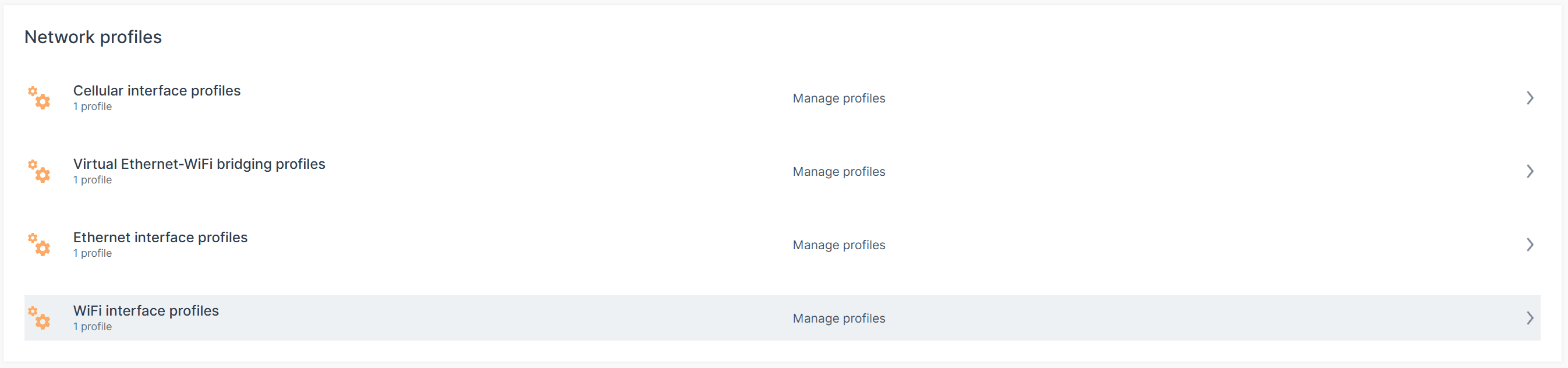
🎯 TIP :
It is strongly recommended to configure only one Wi-Fi interface profile unless you have advanced networking expertise. Multiple profiles may lead to unpredictable behavior.

General Wi-Fi preferences
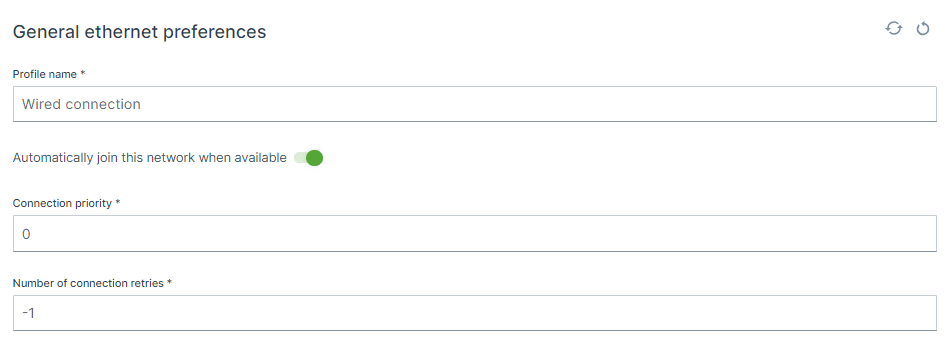
Profile name
Default : Wireless connection
Automatically join this network when available
Connection priority
Range: 0–1000
Default : 0
Number of connection retries
Default: -1(retry indefinitely)
Operating mode & Security
Hotspot Mode (Access Point)
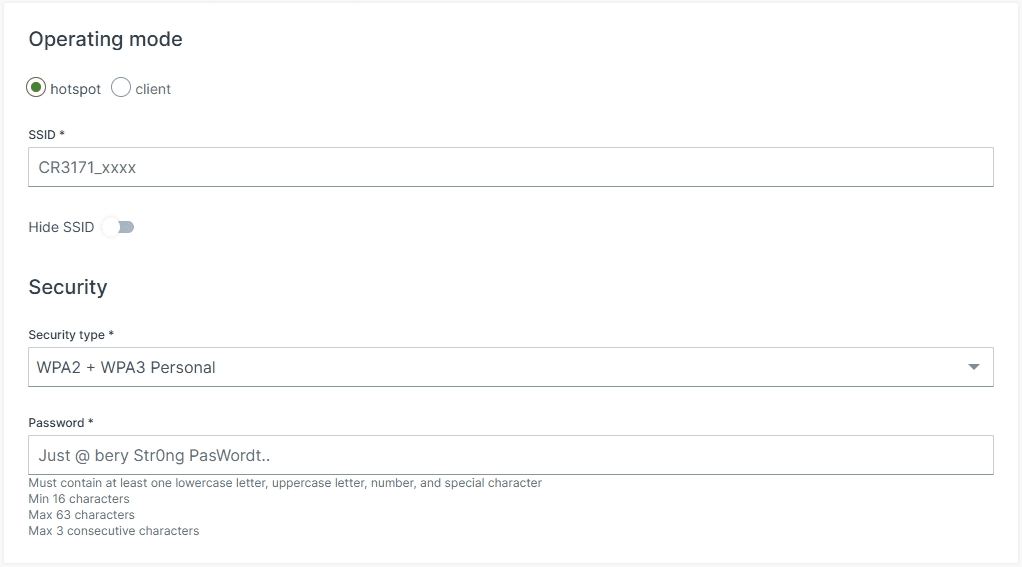
SSID
Default : CR3171_<LAST 4 DIGITS OF MAC>
Hide SSID
Default : OFF (visible)
Security type
WPA2 + WPA3 Personal
This hybrid mode allows compatibility with both WPA2 and WPA3-capable clients. It uses Pre-Shared Key (PSK) authentication and ensures a secure baseline while supporting legacy devices.
WPA3 Personal only (SAE)
This mode enforces WPA3 using Simultaneous Authentication of Equals (SAE), offering enhanced protection against dictionary attacks and forward secrecy. It is recommended for environments where all clients support WPA3.
⚠️ Legacy and enterprise security types such as WPA/EAP, OWE, and unencrypted modes are no longer supported. This change ensures compliance with EU-RED requirements and strengthens overall network security.
Password
For WPA2 + WPA3 Personal , the password is the Pre-Shared Key (PSK) used for authentication.
For WPA3 Personal only (SAE) , the password is processed using SAE, which provides mutual authentication and resistance to offline attacks
Client configuration
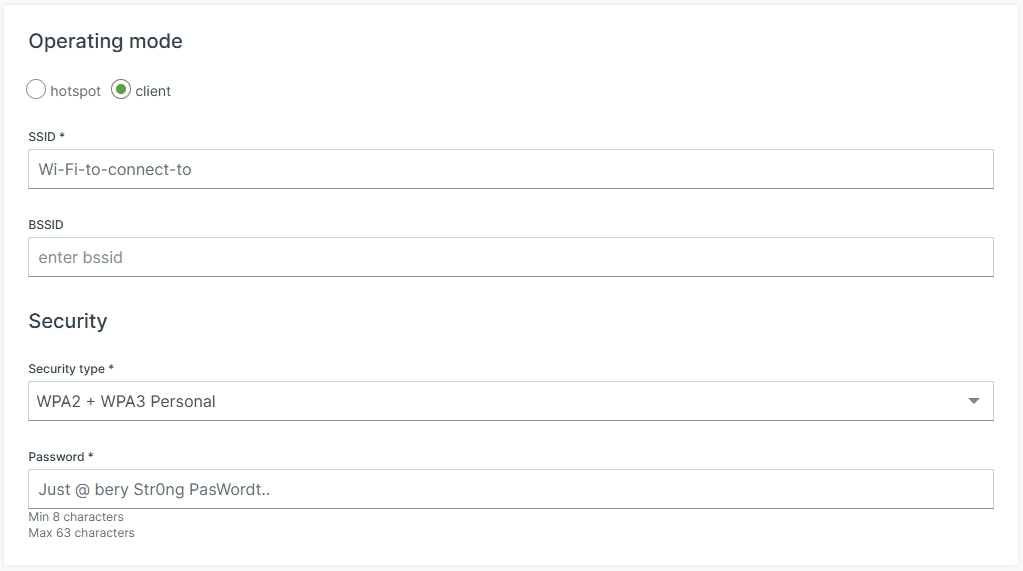
SSID
Default: CR3171_<LAST 4 DIGITS OF MAC>
BSSID
Default: empty
Security type
WPA2 + WPA3 Personal
This hybrid mode allows compatibility with both WPA2 and WPA3-capable clients. It uses Pre-Shared Key (PSK) authentication and ensures a secure baseline while supporting legacy devices.
WPA3 Personal only (SAE)
This mode enforces WPA3 using Simultaneous Authentication of Equals (SAE), offering enhanced protection against dictionary attacks and forward secrecy. It is recommended for environments where all clients support WPA3.
⚠️ Legacy and enterprise security types such as WPA/EAP, OWE, and unencrypted modes are no longer supported. This change ensures compliance with EU-RED requirements and strengthens overall network security.
Password
For WPA2 + WPA3 Personal , the password is the Pre-Shared Key (PSK) used for authentication.
For WPA3 Personal only (SAE) , the password is processed using SAE, which provides mutual authentication and resistance to offline attacks
Band and IP configuration method
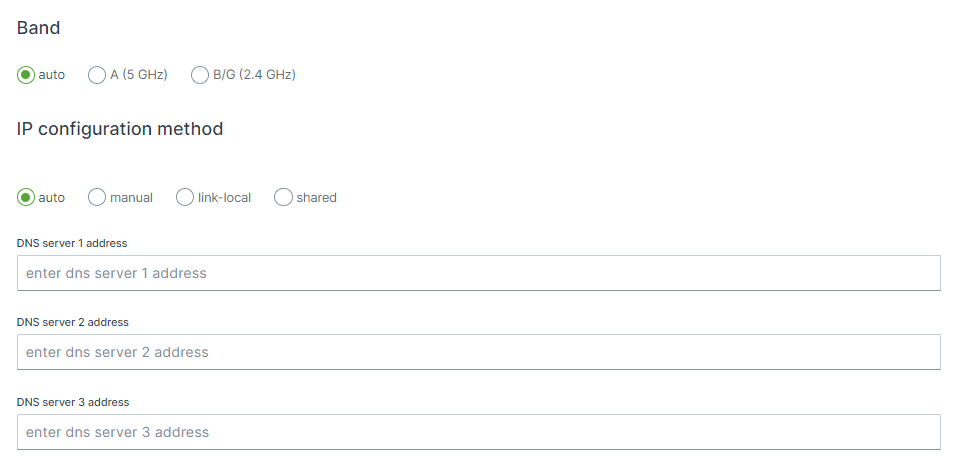
Band
Options:
auto,
A (5 GHz),
B/G (2.4 GHz)
Channel
Options:
Band B/G: 1 - 14
Band A:As this is regional depended, please visit Wikipedia to select the right channel within your region.
IP configuration method
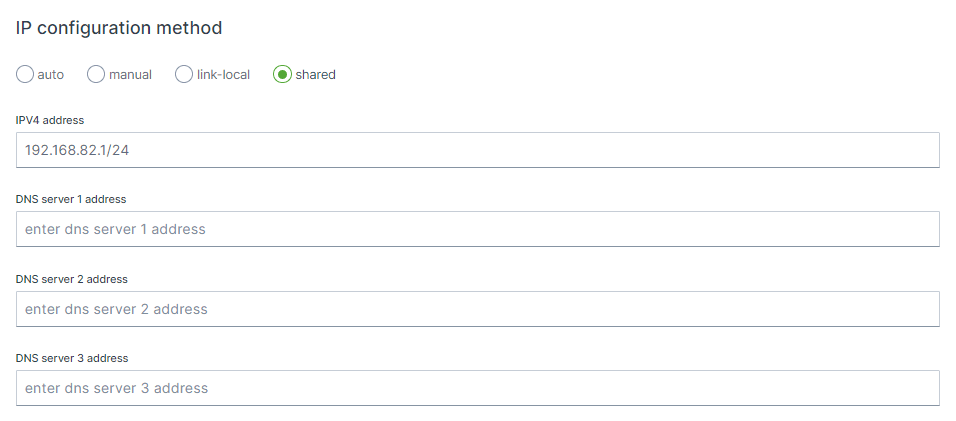
Options:
Options:
auto,the interface will be configured as DHCP client and therefore will be assigned a IP address from an external DHCP router. No IPv4 address has to be configured. manual,In manual mode, the IPv4 Address defines the network and mask, the device IP is set through IPv4 Gateway.. link-local,a link-local address is a network address that is valid only for communications on a local link, i.e. within a subnetwork that a host is connected to. IPv4 link-local unicast addresses are assigned from address block 169.254.0.0/16( 169.254.0.0 through 169.254.255.255). shared,In shared or DHCP mode, the device's Network Manager sets up the DHCP server to manage IP addresses. It reserves 10% of the total range (up to 8 addresses) for devices that need fixed IPs, while the rest of the addresses are automatically assigned to devices as needed. Below this is explained through examples.
IPv4 Address
192.168.82.1/24 192.168.82.0 192.168.82.1 - 192.168.82.255
🎯 Tip: As security measure it is advisable to tighten the allowed IPs on the network as possible, for instance to use /29or 255.255.255.248subnet to only allow 6 address on the network, as 192.168.82.0is the network address and 192.168.82.7is the broadcast address and 192.168.82.1 - 192.168.82.6remains available.
Example - default setting
192.168.82.1/24
Network = 192.168.82.0/24
Host = 192.168.82.1
Static IP range = 192.168.82.2 - 192.168.82.10
Dynamic IP range = 192.168.82.11 - 192.168.82.254
Broadcast IP = 192.168.82.255
Example 2 - Ready for controller and display & secure
192.168.82.247 192.168.82.245
192.168.82.240/29
Network = 192.168.82.240/29Host = 192.168.82.241Static IP range = None as only 6 addresses are available (6/10) = 0 Dynamic IP range = 192.168.82.242 - 192.168.82.246Broadcast IP = 192.168.82.247
⚠ The Broadcast IP unfortunately collides with the IP address of the controller, for this there are two solutions:
more secure: change the (static) IP address of the controller and keep the pool of 6 available IPs. no change needed: set the subnet mask to /28instead of /29, this will the increase the available IP range from 6 to 14, which is less secure but no change is needed of the controller IP address.
Example 3 - higher host IP, lower half of range
192.168.82.100/24
Network = 192.168.82.0/24Host = 192.168.82.100Static IP range = 192.168.82.101 - 192.168.82.108, but also 192.168.82.1 - 192.168.82.100Dynamic IP range = 192.168.82.109 - 192.168.82.254Broadcast IP = 192.168.82.255
Example 4 - higher host IP, upper half of range
192.168.82.200/24
Network = 192.168.82.0/24Host = 192.168.82.200Static IP range = 192.168.82.192 - 192.168.82.200, but also 192.168.82.201 - 192.168.82.254Dynamic IP range = 192.168.82.1 - 192.168.82.191Broadcast IP = 192.168.82.255