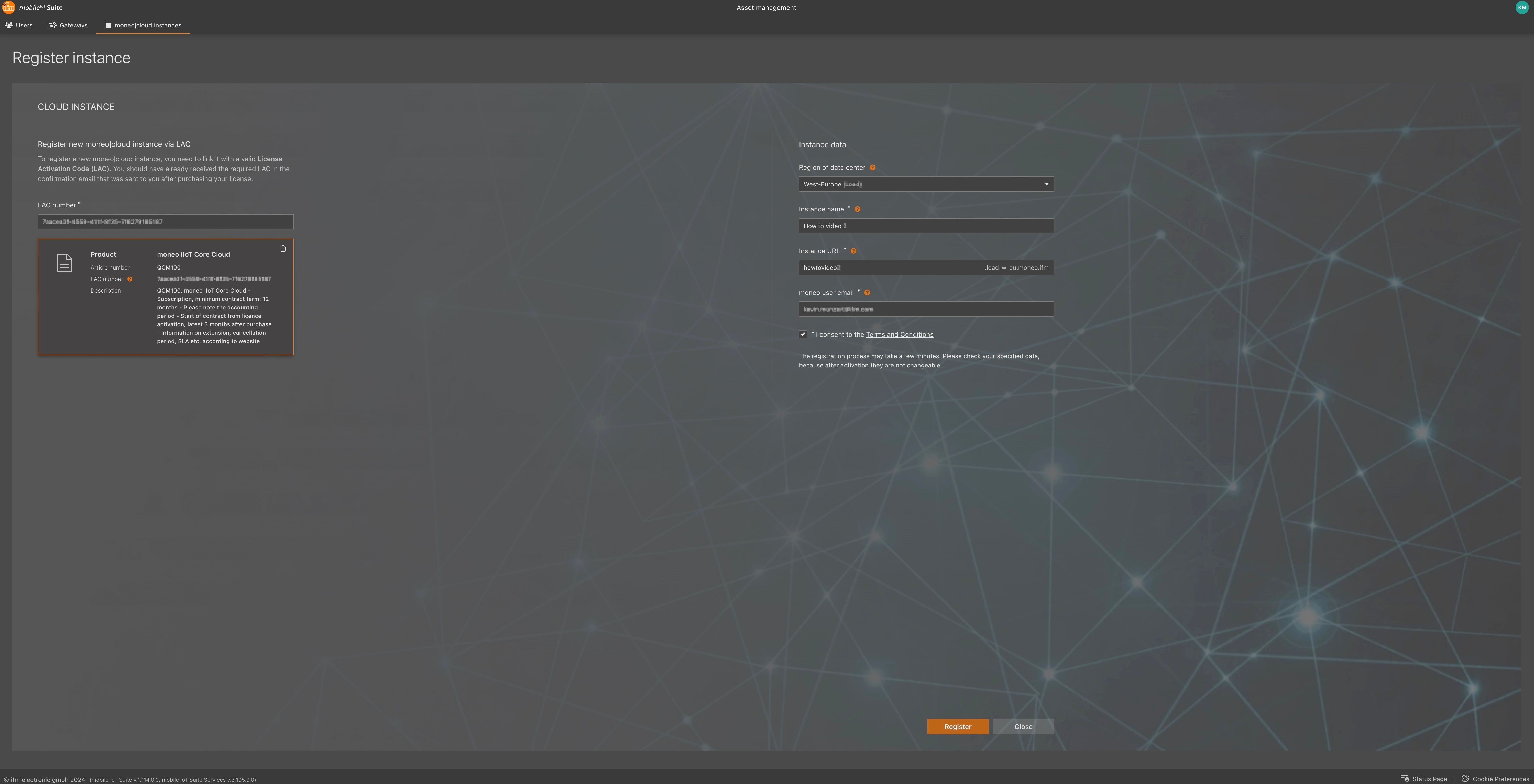Register a New moneo|cloud instance
1. Navigate to Instance Management
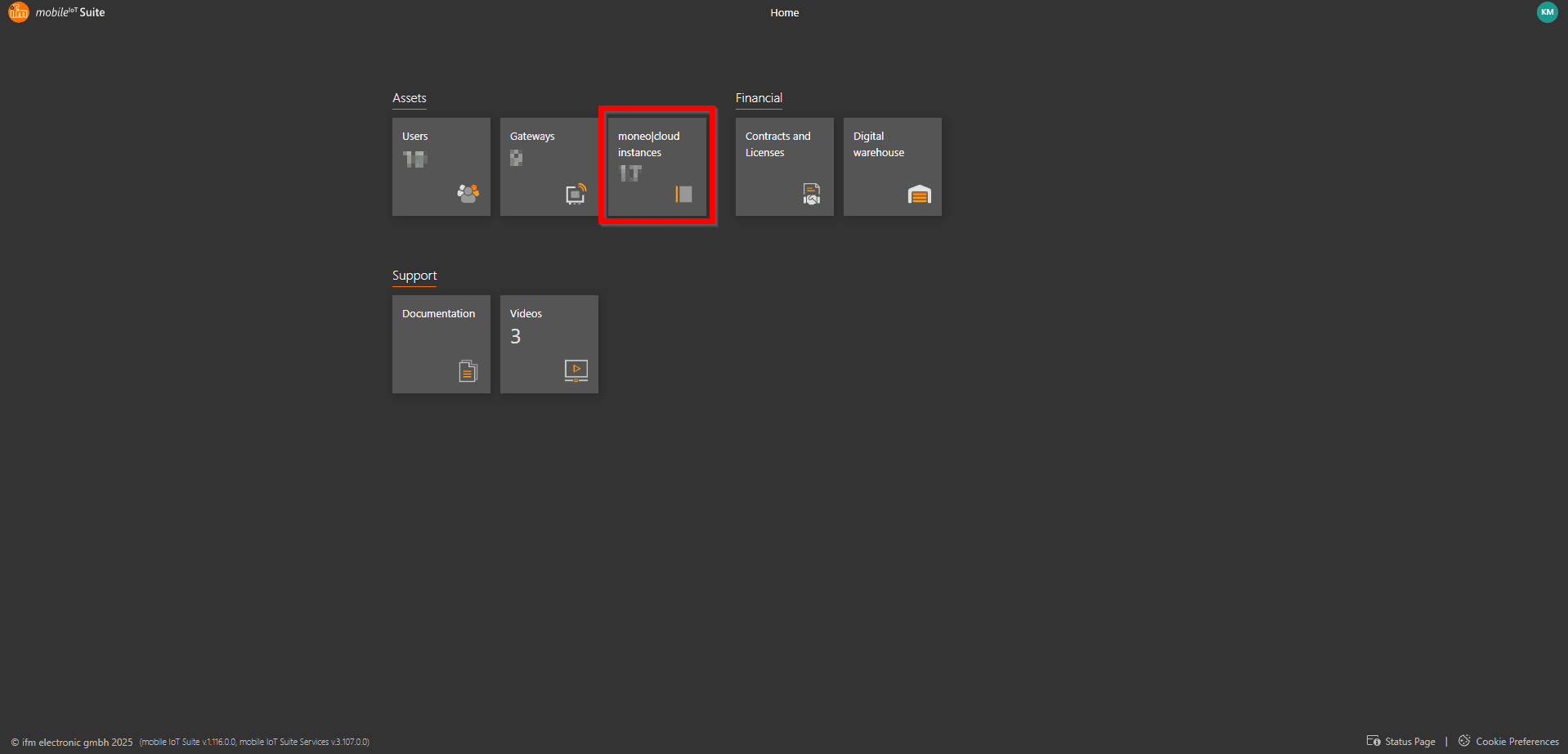
2. Start Registration
If you do not yet own an instance: Click the Register instance button in the center of the page.
If you already own instances : Click Register instance in the upper left corner to add a new one.
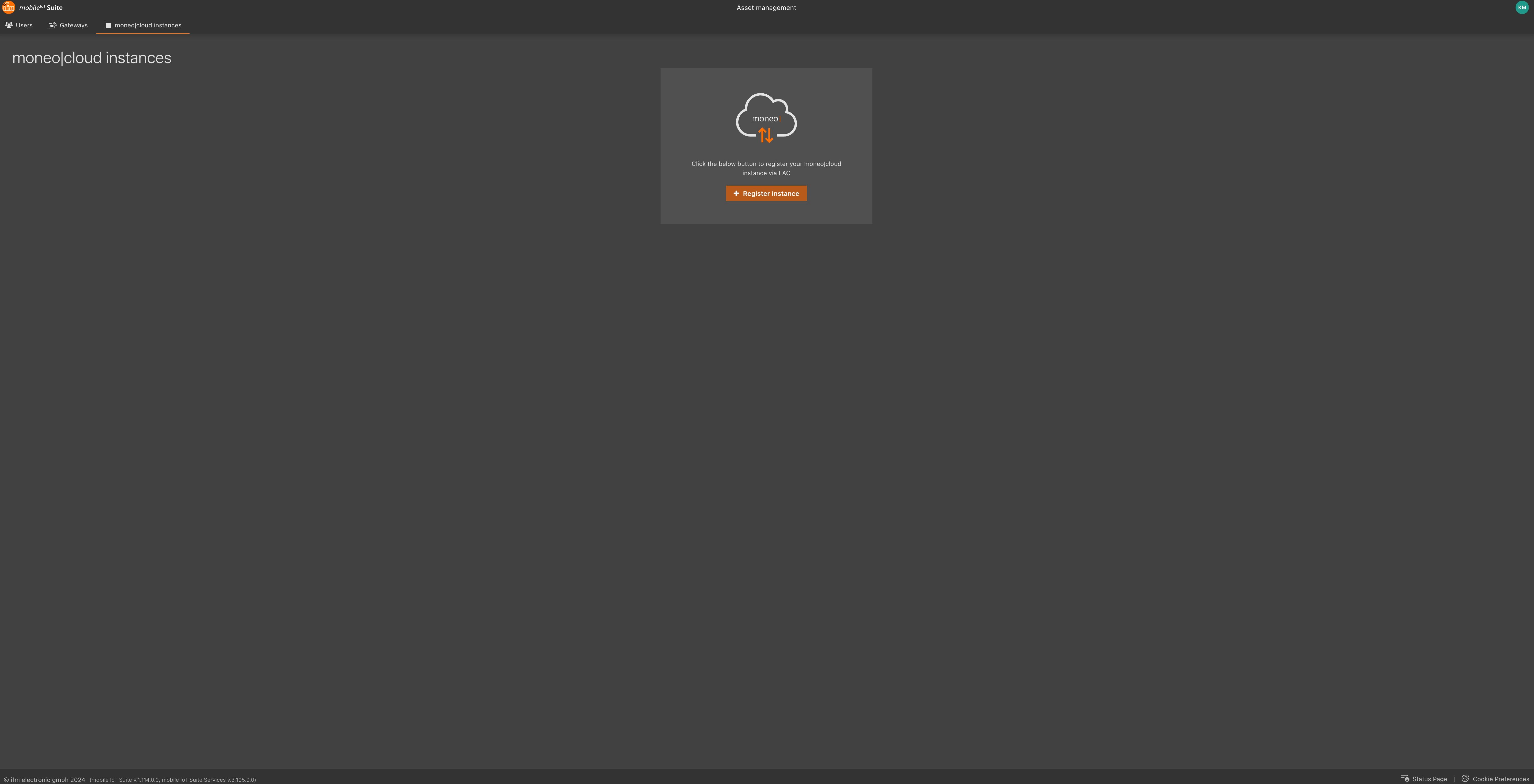
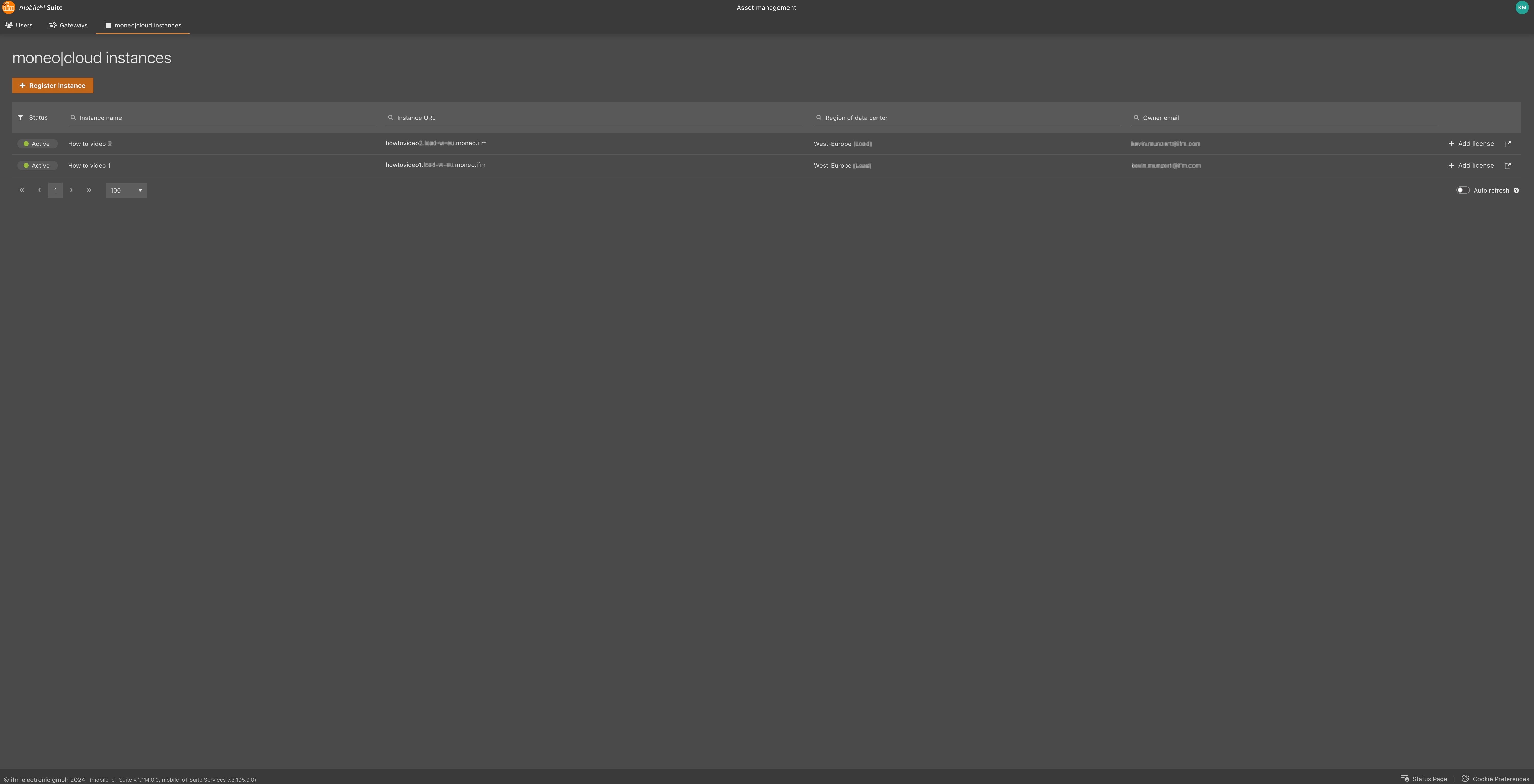
3. Select a Product
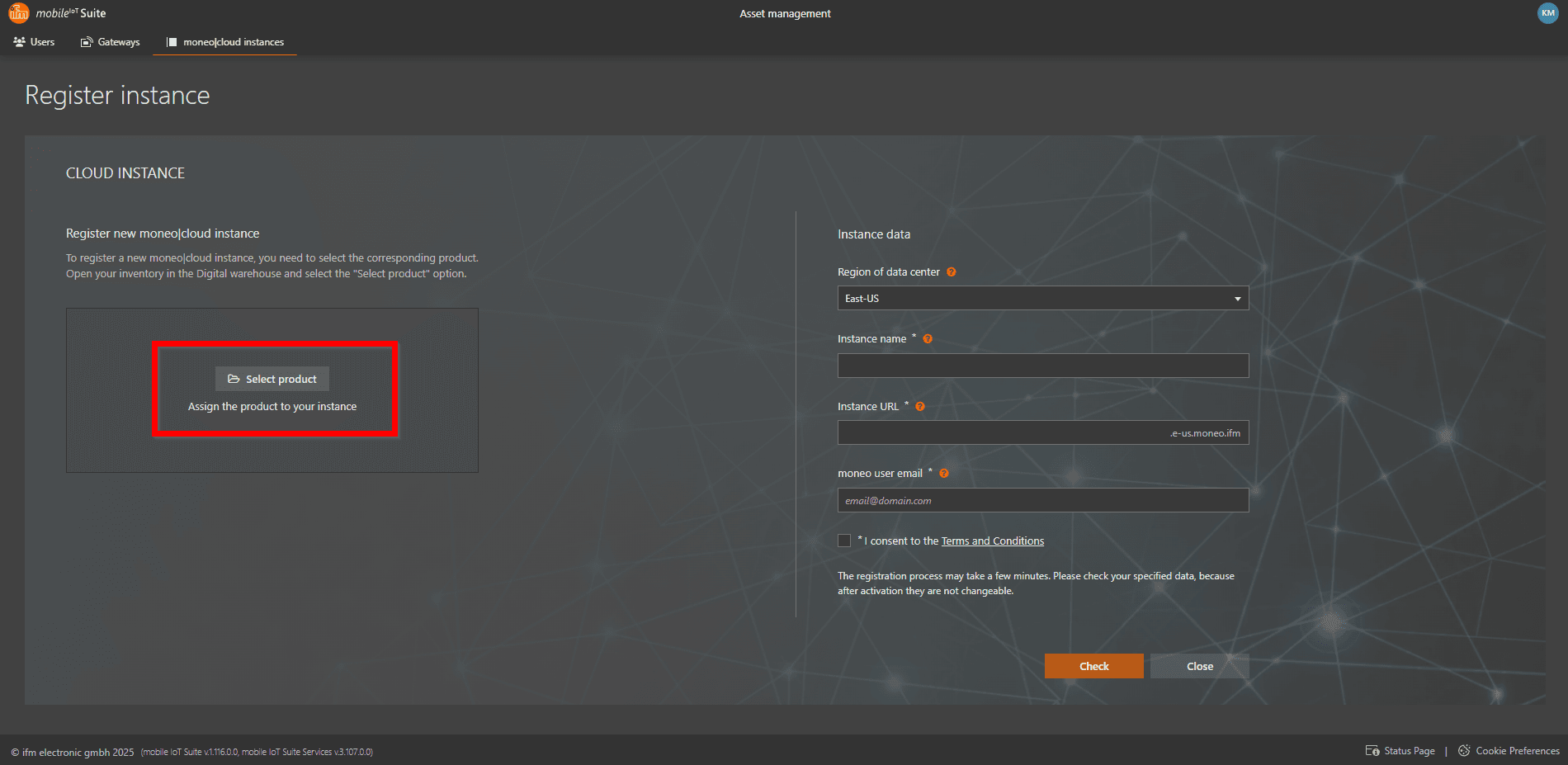
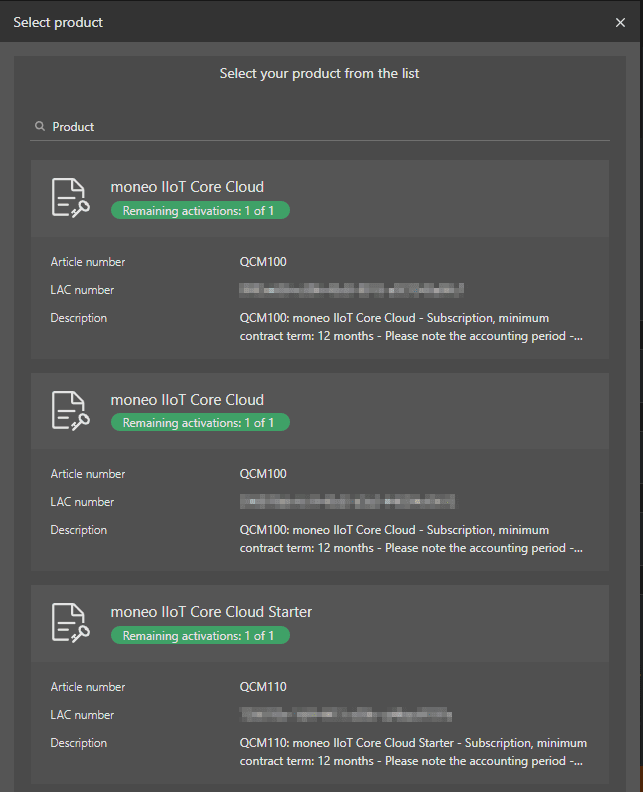
4. Provide Instance Details
Region of the Data Center
Instance Name
Instance URL
moneo User Email